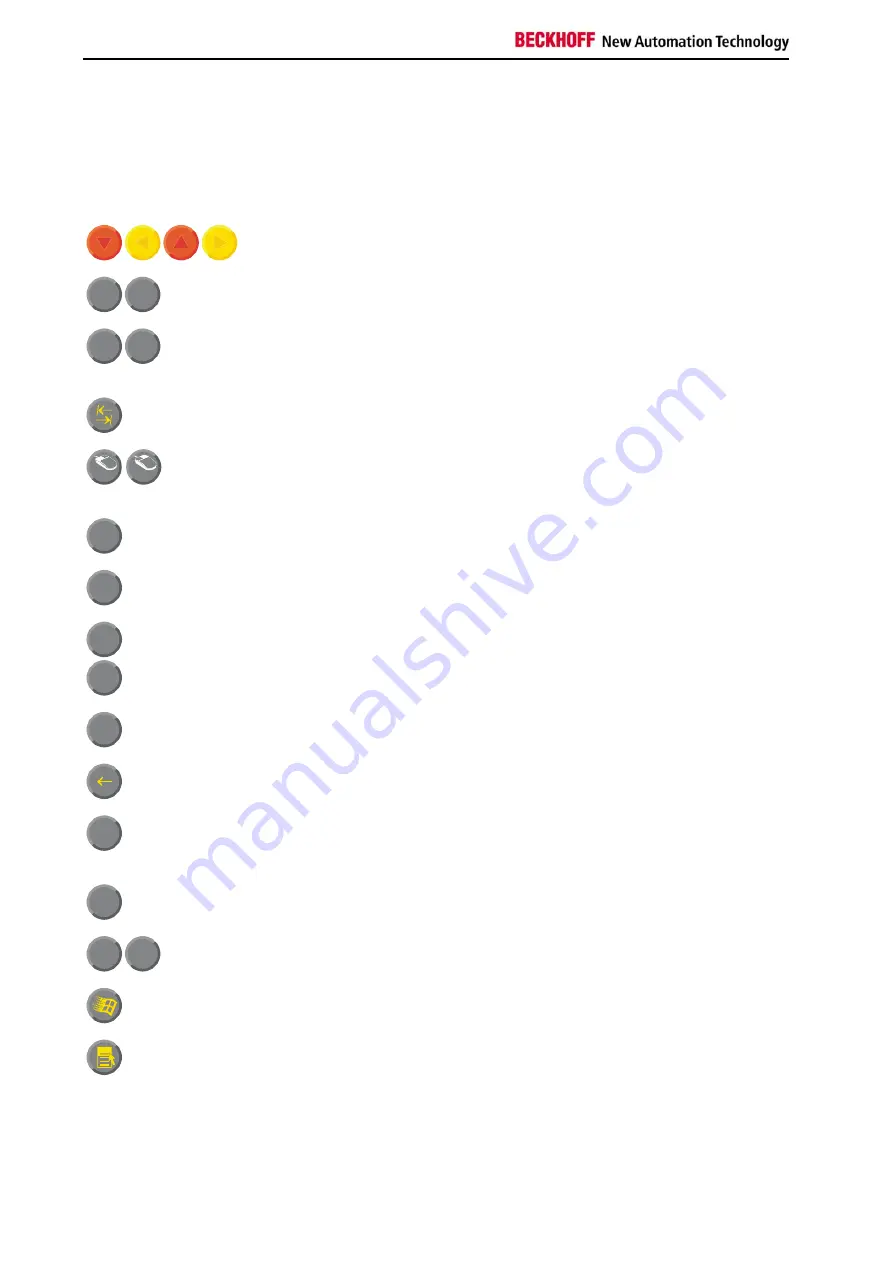
Operating Instructions
Keyboard codes
Type-dependent number of
keys
Depending on the precise type, the Control Panel can have fewer keys
than those described here.
Operation
The cursor is the blinking character that marks the point at which the next
character entered will be displayed. The cursor is also known as the
insertion point. The cursor keys each move the cursor one place in the
associated direction.
Home
End
The Home key moves the cursor to the beginning of the line, while the End
key moves it to the end of the line.
Pg Up
Pg Dn
The
Pg Up
key scrolls one page back, the
Pg Dn
key scrolls one page
forward.
The Tab key takes the cursor to the next input field, while Shift and Tab
moves to the previous input field.
L
R
The mouse cursor can be moved over the screen with the aid of the touch
screen or of the touch pad (optional). The keys correspond to the left and
right hand keys of a Microsoft mouse.
Del
The
Del
key deletes the character to the right of the cursor.
Ins
The
Ins
key causes characters to the right of the cursor to be overwritten.
The overwrite mode is cancelled by pressing the key again.
Print-Screen
prints a hard copy of a text screen on the printer.
Pause
The Pause key stops the computer until another key is pressed (only under
MS-DOS).
Enter
Your input is confirmed with the Enter key.
Backspace deletes the character to the left of the cursor.
Shift
If the Shift key is pressed at the same time as another key, then instead of
the numbers you obtain the character printed above the number, and you
obtain upper case letters instead of lower case letters.
Caps
Lock
Pressing the
Caps Lock
key once activates and locks the
Shift
key.
Pressing the
Shift
key cancels this function.
Ctrl
Alt
Rather like the effect of the
Shift
key,
Ctrl
and
Alt
also change the meaning
of another key that is pressed at the same time.
This key brings up the Start menu of the operating system in use (Windows
95, 98, ME, NT, 2000, XP).
Pressing this key opens the property sheet of the active (or marked) object.
12
CP79xx




































