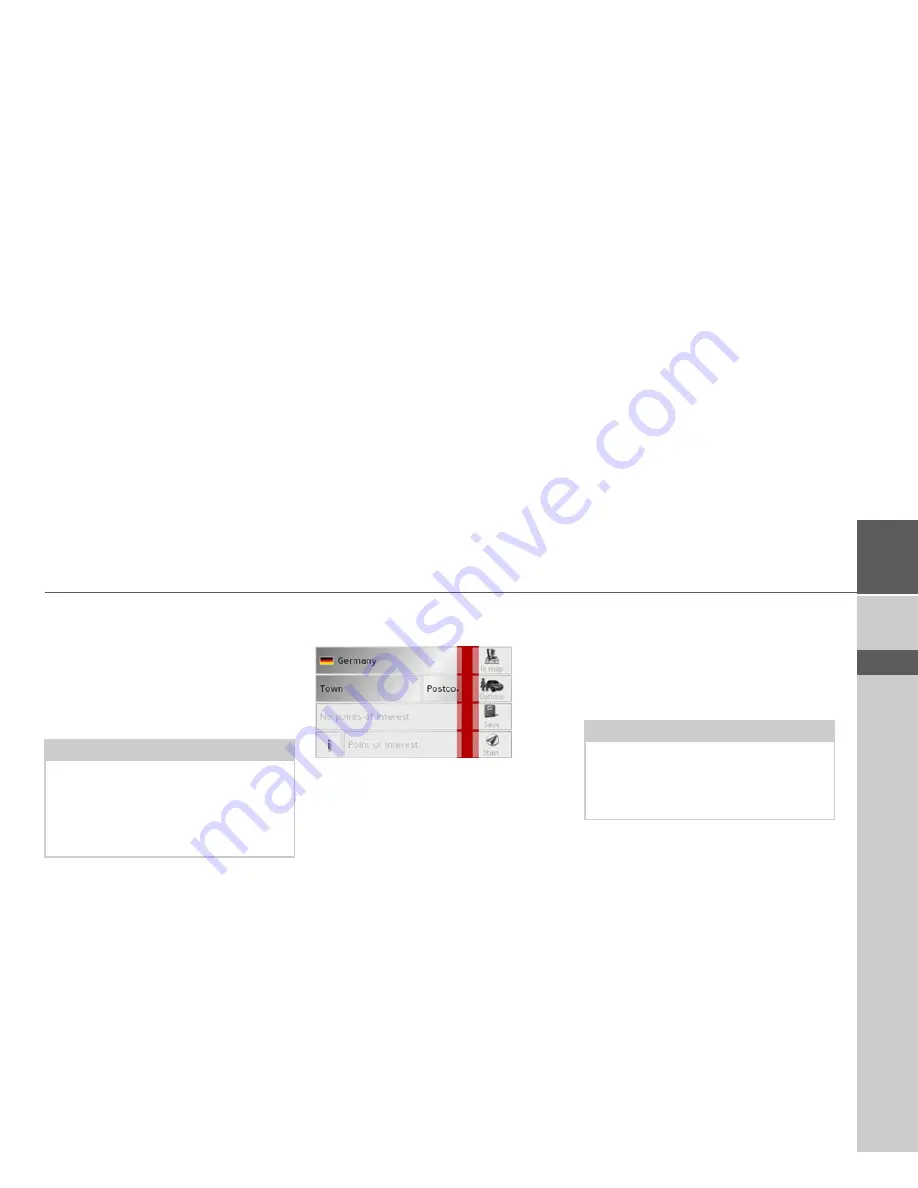
51
NAVIGATIONAL MODE
>>>
> D
> GB
> F
> I
> E
> P
> NL
> DK
> S
> N
> FIN
> TR
> GR
> PL
> CZ
> H
> SK
You will find information about working
with the entry menu in the chapter "En-
tries made with the entry menu" on page
31.
You will find information about scrolling
in lists in the "Scrolling through the lists"
on page 32 chapter.
Point of interest: in a town
>
Touch the
In a town
button.
>
Select the desired country.
>
In the
Town
or
Postcode
box enter the
town in which you want to search for a
point of interest.
>
Press the
All categories
button.
>
Select a main category (e.g.
Culture
).
Only the categories available in the
town indicated are displayed.
>
Select the subcategory from the subse-
quent menu (e.g.
Museum
).
>
Touch the
Point of interest
key to go to
the entry menu.
>
Select the point of interest you want
from the entry menu.
You will find information about working
with the entry menu in the "Entries made
with the entry menu" on page 31 chapter.
You will find information about scrolling
in lists in the "Scrolling through the lists"
on page 32 chapter.
Operating options in the POI input
menu
Following selection of a POI, the follow-
ing options are available using the buttons
on the right-hand area of the screen:
• Display POIs on the map using the
In
map
button.
• Set the options for the driving profile
using the
Options
button.
• Save the POI in the destination memo-
ry using the
Save
button.
Note:
The
Category
box does not have to be
completed. It is only used to restrict the
list of points of interest. Depending on
the map currently being used, this list
may be very extensive.
Note:
The
Category
boxes do not have to
be completed. These are only used
to restrict the list of points of interest.
In large towns, this list may be very long.
Содержание Traffic Assist Pro Z 250
Страница 1: ...Operating instructions ...
















































