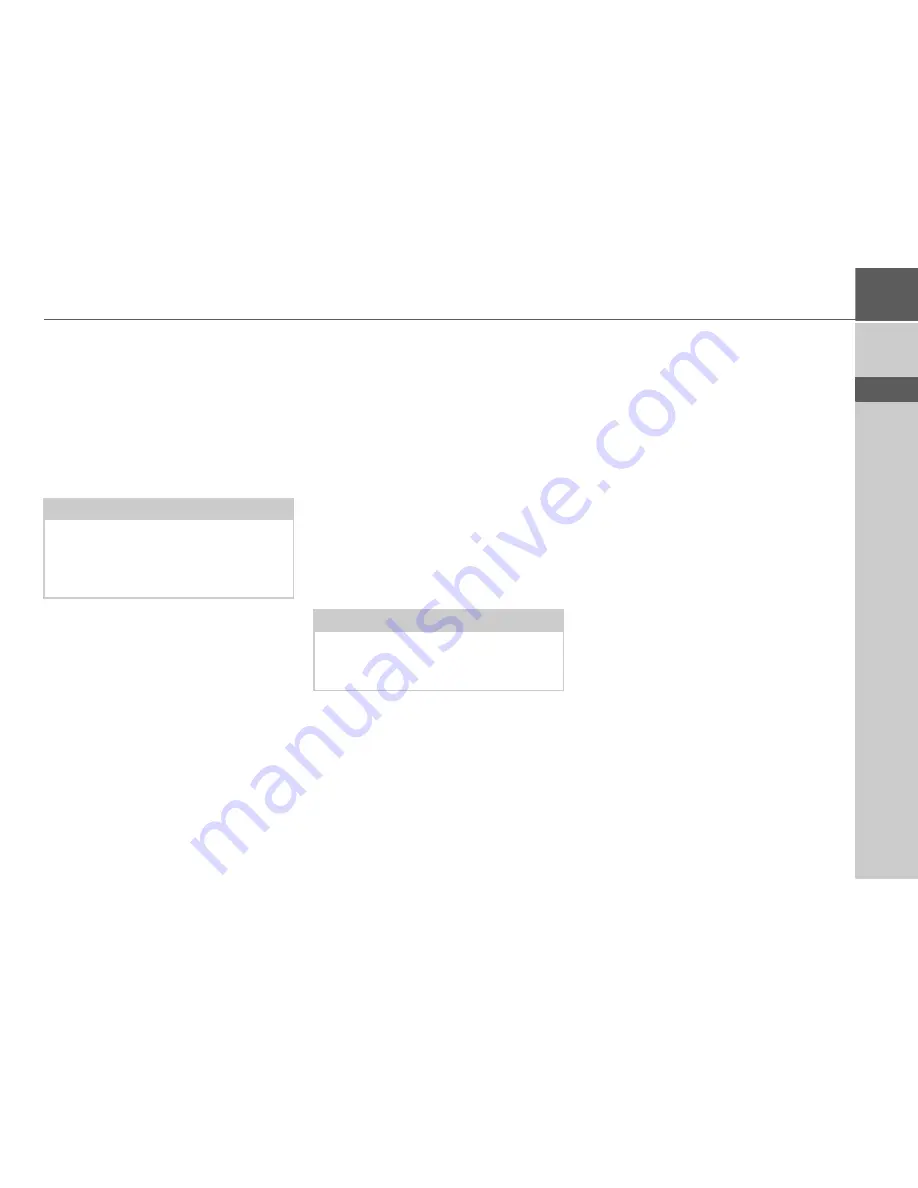
37
GENERAL OPERATION
>>>
> D
> GB
> F
> I
> PL
Transferring pictures
Images*, music* and videos* can be
stored on a separate Micro SD memory
card (not included in the scope of
delivery) or in the internal memory of the
Navigation device in the "Media" folder.
Files can be transferred via a card reader
or a USB connection.
Faults
Malfunctions in the operating system or
in the unit are displayed accordingly. If
the function you want cannot then be
executed, you should restart the
Navigation device using the On/Off
switch.
If the messages reappear or the unit
doesnot function correctly for any other
reason, please contact your local dealer.
You can also try to find a solution to
your problem in the FAQ in the Support
area on the Becker homepage
(www.mybecker.com).
Note:
We recommend that you give files and
directories self-explanatory names so
that it is simpler to find these again, if
needed.
Note:
Never attempt to open the unit yourself.
Please contact your authorised dealer if
you are unable to remedy the fault.
Содержание PROFESSIONAL 50
Страница 1: ...OPERATING GUIDE...
Страница 145: ...3LGRCB TGE RGML K J E LJ KL E JG Germany UUU KW CAICP AMK...
Страница 146: ...3 1 23...
Страница 291: ...146 MERKBLATT D GB F I PL...
Страница 292: ...3LGRCB TGE RGML K J E LJ KL E JG UUU KW CAICP AMK...






























