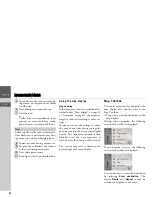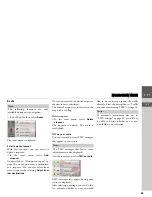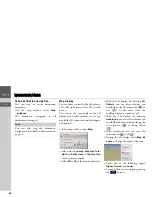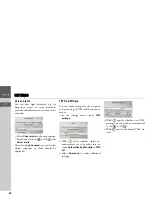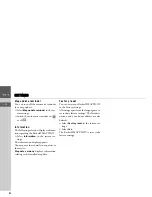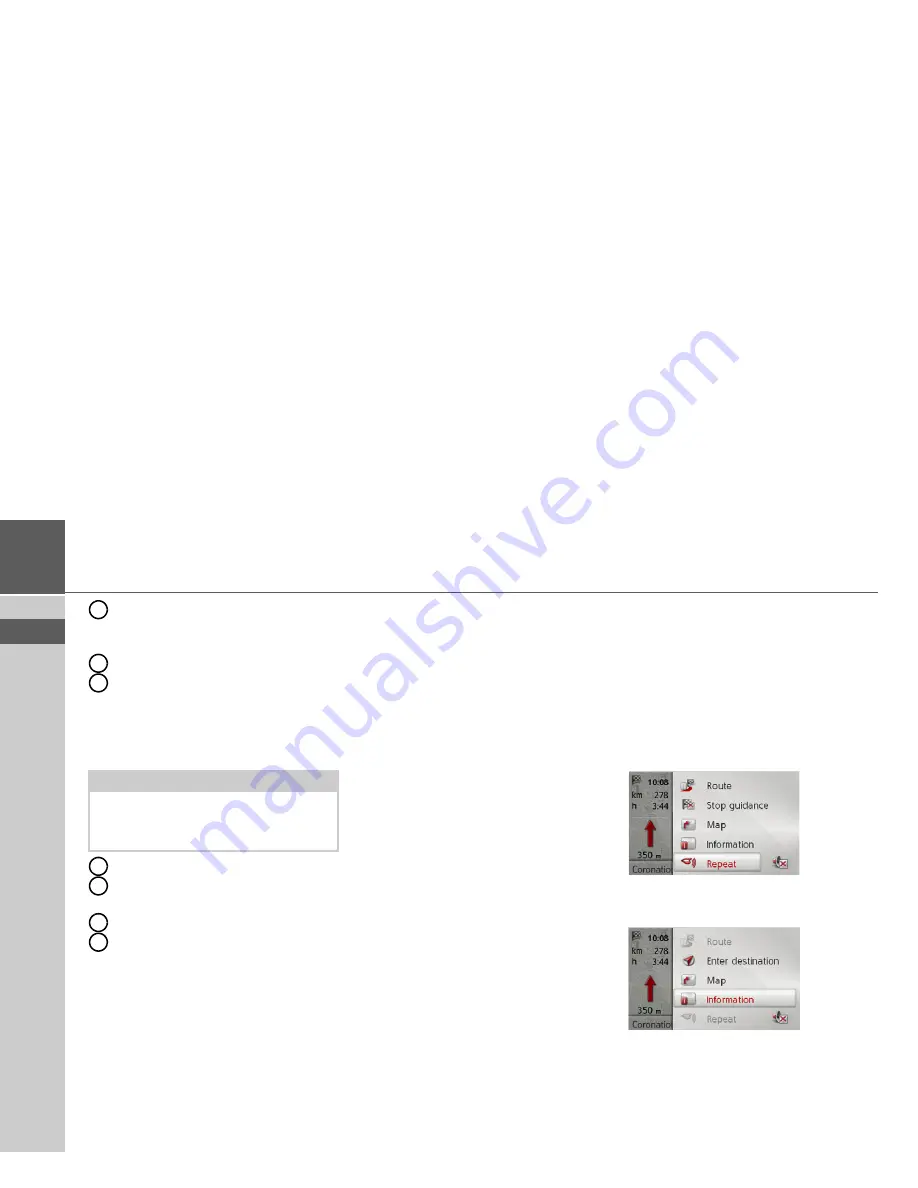
37
>>>
NAVIGATION MODE
> EN
Speed limit on the road currently be-
ing driven on (display not available
for all roads)
Next driving manoeuvre but one
Current road
or
Traffic lane recommendation (only
appears on some multi-lane roads;
green arrows = recommended lanes)
Distance to next driving manoeuvre
Progress bar to illustrate the distance
to the next driving manoeuvre
Next driving manoeuvre
Road signs, which you should follow
Using the map display
Map zooming
If the Autozoom function is enabled as de-
scribed under “Map display” on page 43
or “Autozoom” on page 47, the map is en-
larged or reduced according to these set-
tings.
However, you can also enlarge or reduce
the map at any time during route guid-
ance by turning the rotary control/push
button. The Autozoom function is then
disabled until the next maneuver is
reached or for the duration of 60 seconds.
The current map scale is shown in the
bottom right of the map display.
Map Toolbox
You can set preferences for navigation, the
map display style, and the route in the
Map Toolbox.
>
Press rotary control/push button in the
map display.
During active navigation, the following
version of the toolbox is displayed.
If no navigation is active, the following
version of the toolbox is displayed.
You can advance to enter the destination
by selecting
Enter destination
. The
entries
Route
and
Repeat
cannot be
selected if navigation is not active.
Note:
Following the traffic lane recommenda-
tions allows you to perform the next driv-
ing manoeuvre without changing lanes.
5
6
7
8
9
10
11