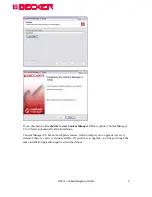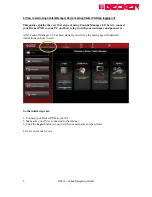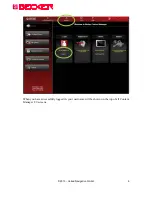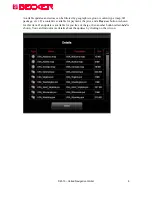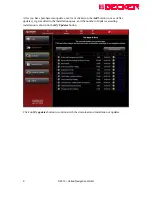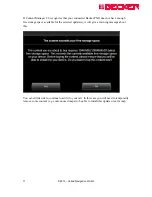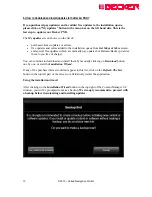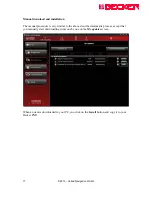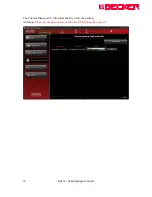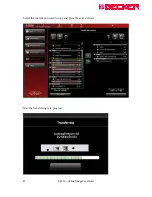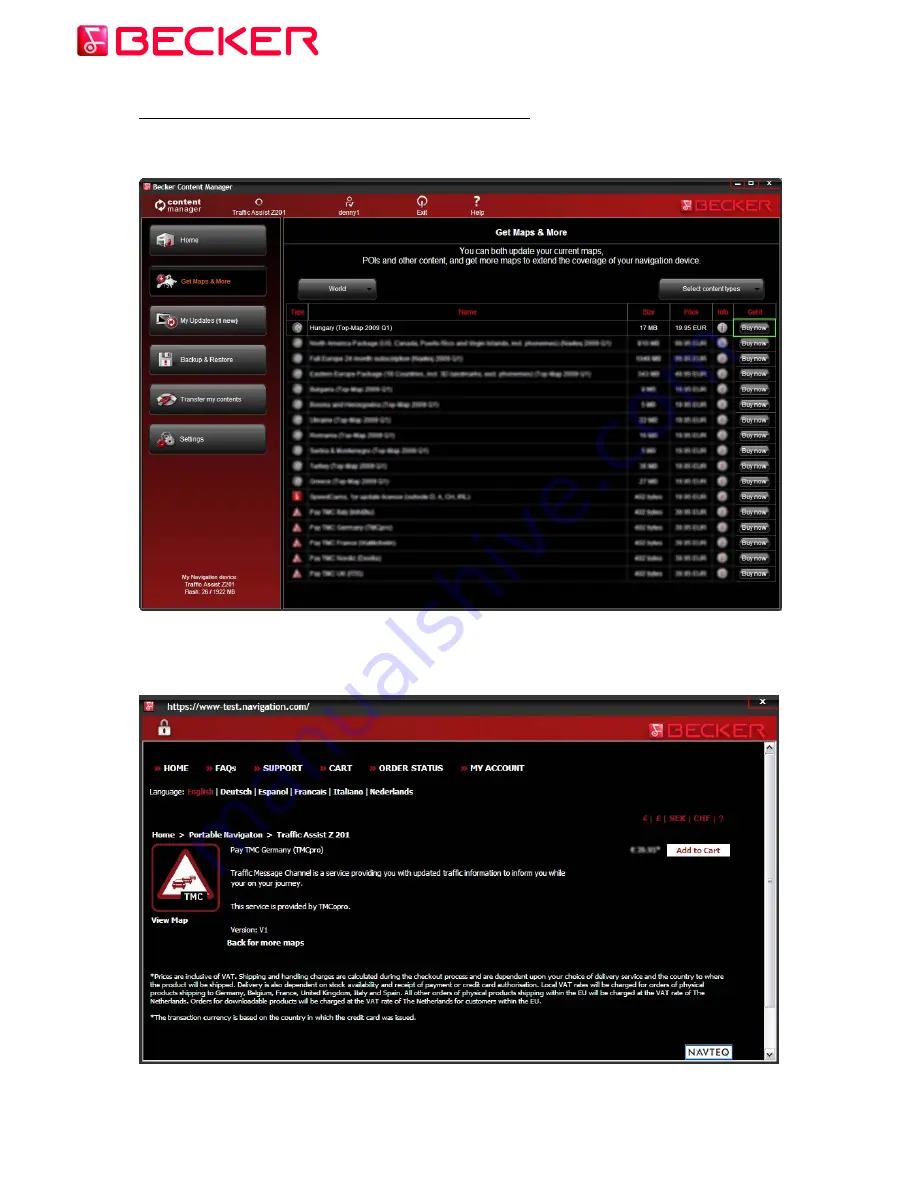
4.) How to buy updates and extras in Content Manager 2.0?
You can start buying by clicking on the
Buy now
button of a selected item.
It will open a new Content Manager 2.0 window with a web-site like page with the detailed
description of that item. You can add it to the cart by clicking on the
Add to cart
icon.
© 2010 – United Navigation GmbH
10