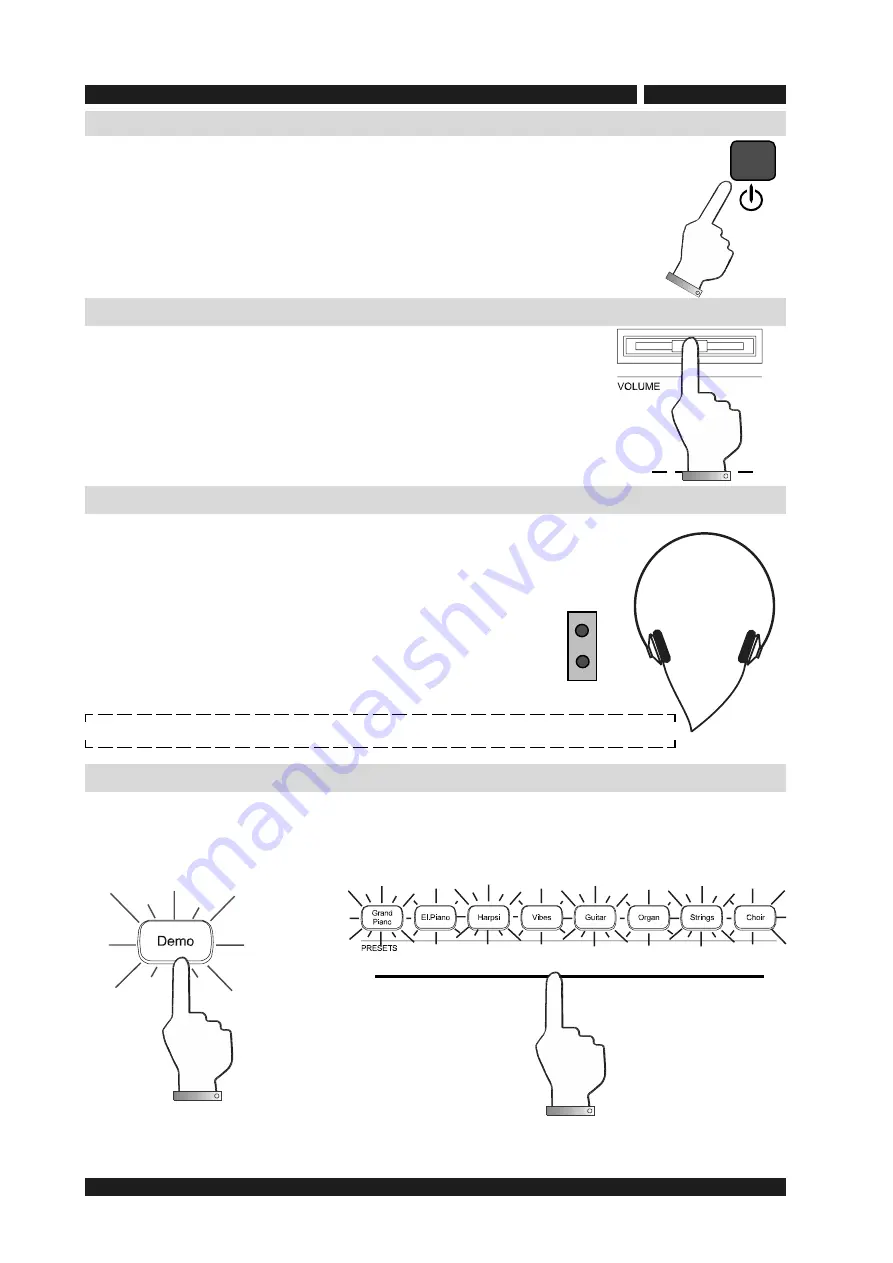
2
BDGP-1
owner’s manual
STANDBY/ON switch
Demo listening
Connecting headphones
Master volume set up
Move the volume slider on the control panel to set the instrument
volume. Moving the slider to the left will decrease the volume, moving
it to the right will increase the volume.
Warning! Excessive volume (especially with headphones connected)
can be harmful to your hearing.
In addition to the internal amplification system, You can connect
two sets of standard stereo headphones. The headphones inputs
are located underneath the left hand side of your keyboard.
Move the volume slider to set the headphone volume.
Your piano features 8 demo songs. This is a great way to become familiar with the variety of
sounds on your instrument in a quick and easy manner. To start a demo song, simply press the
corresponding button to the demo song of your choice.
Min. Max.
Whenever the DEMO button is pressed the preset selection button will start flashing. You will
need to select any of the flashing buttons within 2 seconds. The demo song assigned to that
button will begin.
NOTE
:The headphones connection disables the internal speaker system.
1
2
Connect the power cord to a power outlet, your
BDGP-1
is now in
power
saving mode (standby) and the red LED indicates the status. At
this
point, press the standby button located on the right side of the
keyboard
to turn on the instrument, the LED turns from red to green
(ON).
Press the standby button again to switch to power saving mode, the LED
changes from green to red (standby / OFF).




















