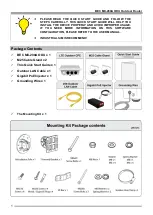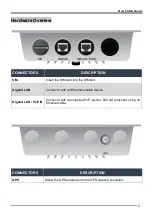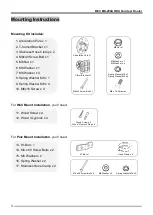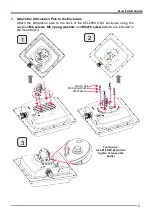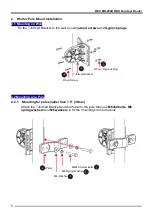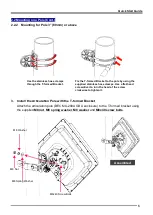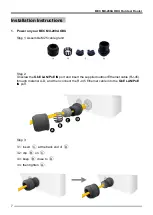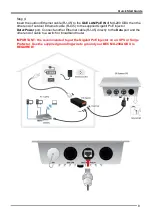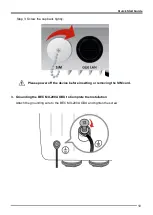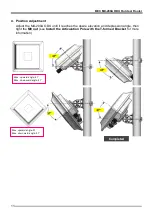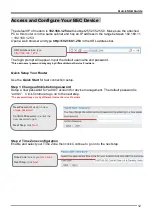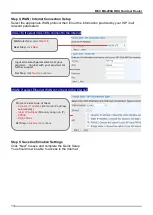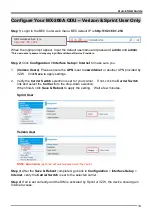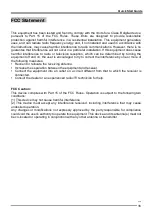BEC MX-200A ODU Outdoor Router
5
2. Wall or Pole Mount Installation
2.1 Mounting on Wall
Fix the T-formed Bracket to the wall by using
wood screws
and
Gyprock plugs
.
2.2 Mounting on a Pole
2.2.1 Mounting for pole smaller than 1.5” (38mm)
Attach the T-formed Bracket and the W-bar to the pole then use
M6x60 bolts
,
M6
spring washers
and
M6 washers
to fix the mounting kit onto the pole.
T-formed Bracket
Wood Screw
Wood / Gyprock Plug
1
1
2
1
3
1
M6x60 Screw Bolts
M6 Spring Washer
M6 Washer
W-bar
1
1
2
3
4
1
2
1
3
4
1
1
3
2
Содержание MX-200A ODU
Страница 1: ...Quick Start Guide BEC MX 200A ODU 4G LTE Outdoor Router...
Страница 2: ......