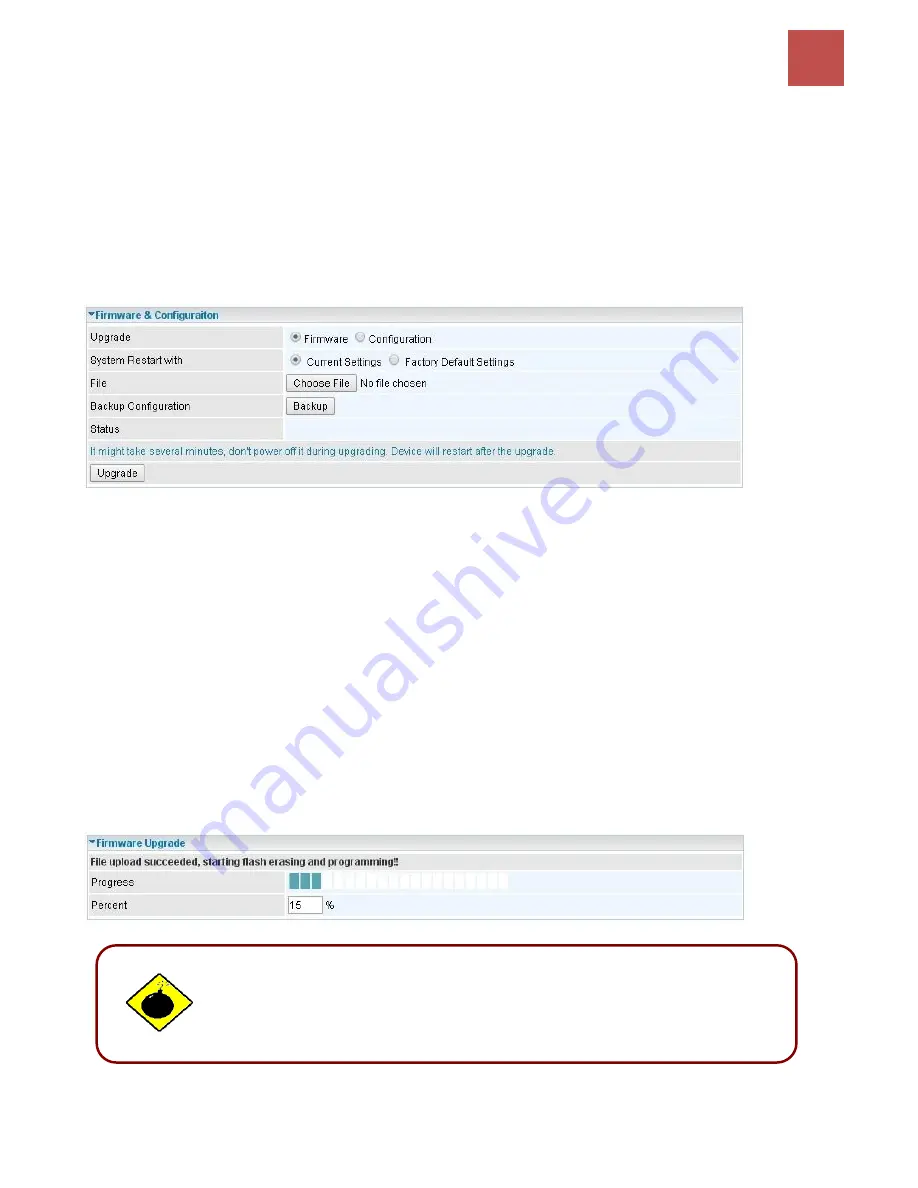
Device Configuration
Maintenance
– Firmware & Configuration
121
BEC MX-200 User Manual
Firmware & Configuration
Firmware is the software that controls the hardware and provides all functionalities which are available
in the GUI. This software may be improved and/or modified; your MX-200 provides an easy way to
update the code to take advantage of the changes. .
To upgrade the firmware of the MX-200, you should download or copy the firmware to your local
environment first. Click
“Choose File”
to specify the path of the firmware file. Then, click
“Upgrade”
to start upgrading process. After completing the firmware upgrade, the MX-200 will automatically
restart and run the new firmware.
Upgrade:
Choose Firmware or Configuration you want to update.
System Restart with:
Current Settings:
Restart the device with the current settings automatically when finishing
upgrading.
Factory Default Settings:
Restart the device with factory default settings automatically when
finishing upgrading.
File:
Type in the location of the file you want to upload in this field or click
Browse
to find it.
Choose File:
Click
“Choose File”
to find the
configuration file or firmware file you want to upload.
Remember that you must extract / decompress / unzip the .zip files before you can upload them.
Backup Configuration:
Click
Backup
button to back up the current running configuration file and
save it to your computer in the event that you need this configuration file to be restored back to your
MX-200 device when making false configurations and want to restore to the original settings.
Upgrade
: Click
“Upgrade”
to begin the upload process. This process may take up to two minutes.
DO NOT turn off or power cycle the device while firmware upgrading is still
in process.
Improper operation could damage your MX-200.








































