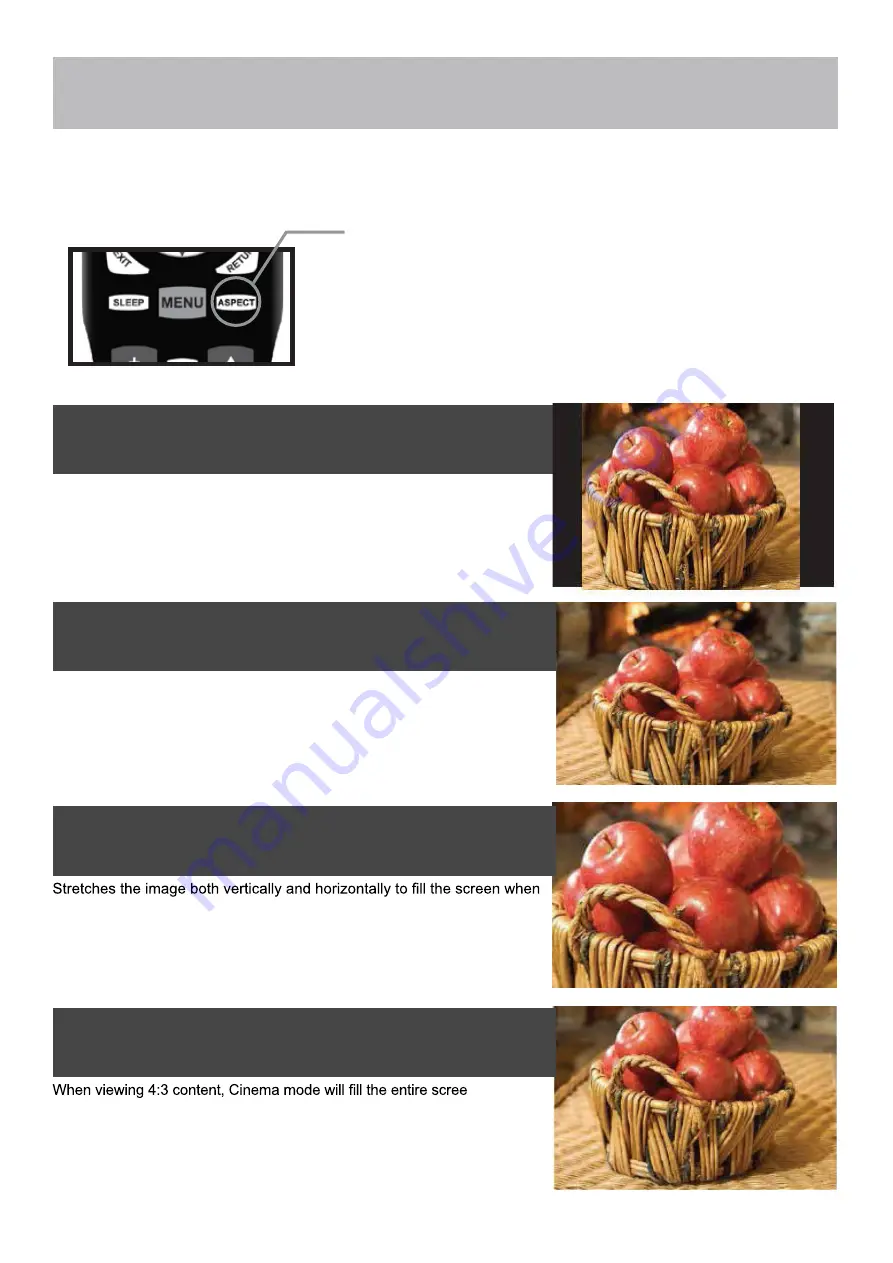
Aspect Modes
1. NORMAL
Recommended for viewing native widescreen content and undistorted 4:3
images (with black bars).
2. WIDE
Stretches certain 4:3 content and may reduce visible black bars.
3. ZOOM
viewing widescreen content. The Zoom effect will crop images somewhat.
4. CINEMA
n eliminating
visible side black bars. It may also eliminate or reduce black bars on certain
widescreen movies.
Press
ASPECT
to cycle through
the following widescreen settings.
The ASPECT function offers several viewing display options on the 16:9 screen. Press the
ASPECT
button to cycle
through the following widescreen settings.
NOTE: The ASPECT function is not available for digital broadcasts.
30





































