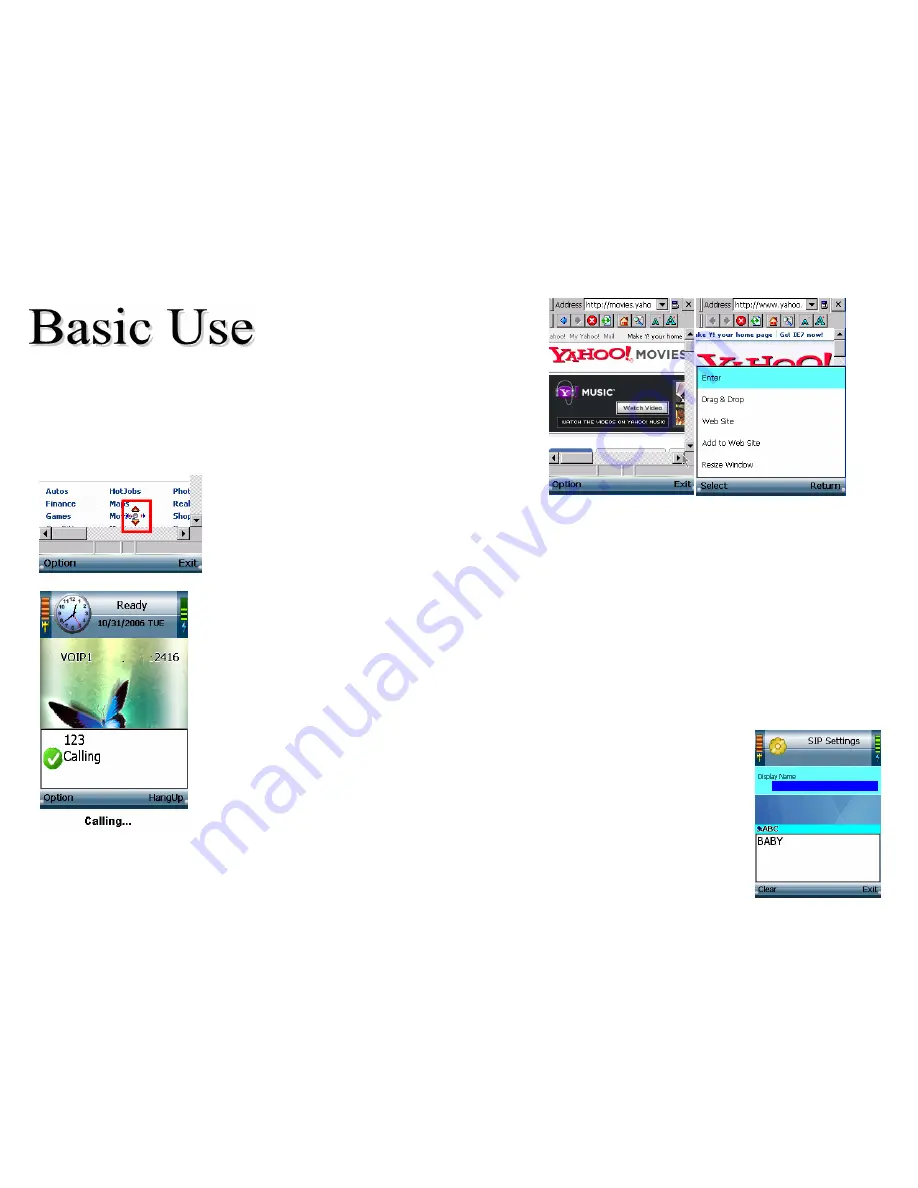
IE Browser
<Hint> Menu --> Web Site --> Option --> Add/Edit/Delete
1 Select "Add" to enter web site settings and edit the website information as a profile.
Use center key to save and then return.
2 In Option you can manage the Website profiles by Edit or Delete.
Now you can browse your favorite website by just 1 click center key on the list!
<Tip> A cursor will appear at a webpage, use it for surfing internet!
To auto-scroll the webpage, press and hole the center key for 2 seconds
until you see the cursor turn to a blue one, press and hold for another additional
2 seconds till the cursor turns to an orange one, it is used for a page up/down scrolling navigation.
Make A Call…
Before You Start
Make sure you already have a SIP account pre-set in the unit by your service provider.
If you do not have a SIP number, please contact your service provider.
1
You are available to make a call only when it shows “Ready” and a phone number at the stand-by screen
with the power LED flashing in blue, If not, please register on your SIP server first.
2 Enter the phone number directly at stand-by screen, and press the make-call key. Now you are online.
3 You can select Option during a call connected, there are several line options available.
You can make any line action anytime by selecting from the line options list.
<Tip>˙To change the volume during a call, You can use the side buttons to adjust Volume.
SIP Settings
<Hint> Menu --> Phone Settings --> SIP Settings
․
If you want to show your name to people you call, edit your “Display Name” in SIP Settings.













