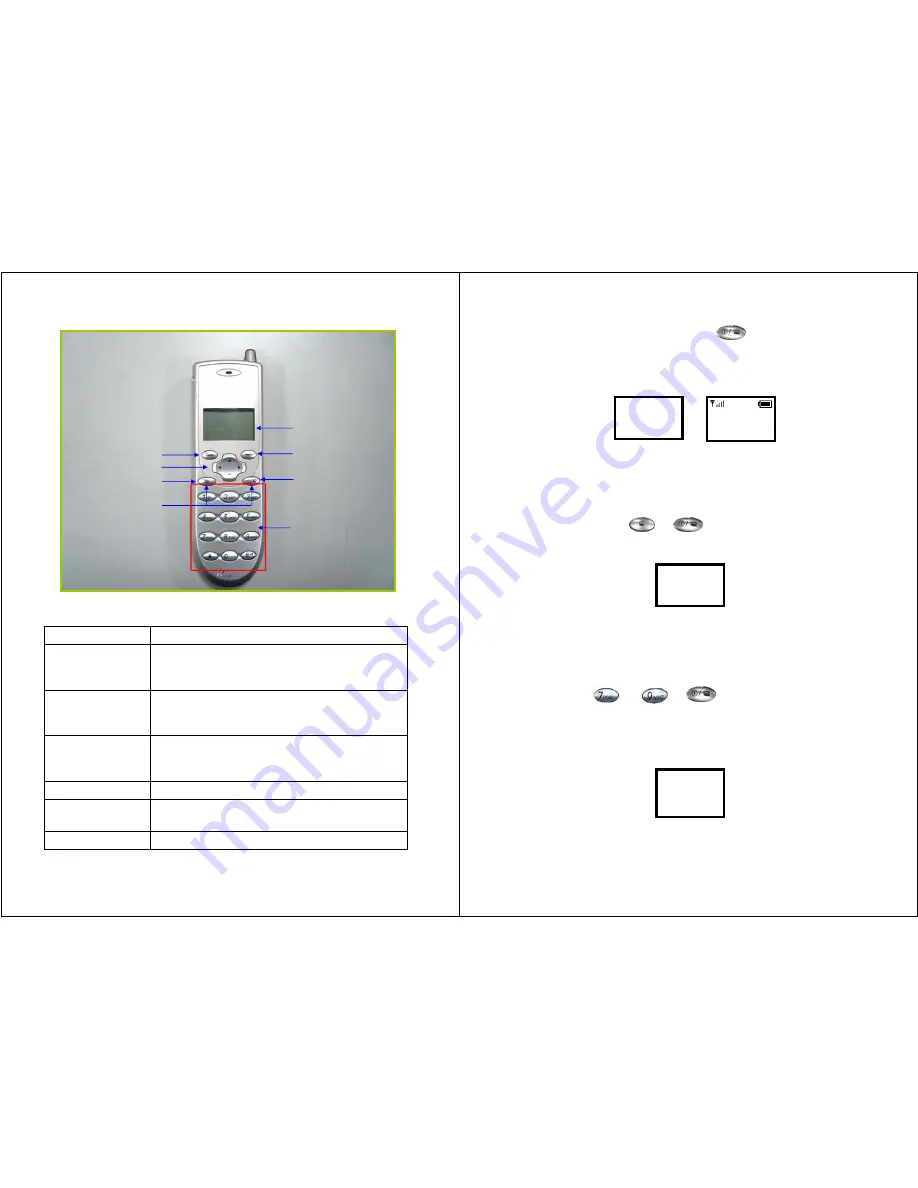
9
2.4.
Keypad
Figure 2.4-1 WLAN600 Wireless IP Phone
KEY DESCRIPTION
Soft key 1
This key is used for making selections on the bottom left side of the
phone LCD, such as: Menu, Select, OK... Its current function is
indicated by the word appearing above the key.
Soft key 2
This key is used for making selections on the bottom right side of the
phone LCD, such as: Names, Back, Clear... Its current function is
indicated by the word appearing above the key.
Arrow keys
Use the arrow keys to navigate through your phone’s menus and
submenus, as well as your Phonebook. The up / down arrow keys are
also used for selecting the character mode: A, a, 1, @.
Talk Key
Use this key to answer a call or make a call.
End Key / Power Key
Use this key to end a call, reject a call or return to Standby mode. Press
and hold this key for two seconds to switch off / switch on the phone.
Numerical / special keys
Use to enter numbers, characters or special characters.
●
End key
●
Power key
Soft Key 1
Arrow Keys
Talk key
Load Default IP
(192.168.0.6)
Soft Key 2
Mono Graphic LCD
Numerical keys &
special keys: @, *, #, etc.
10
2.5.
Turn On/Off the Power
To turn on/off the power, press and hold the
key for approximately
2 seconds.
The phone enters the “standby” mode; Main Screen is displayed as shown in Figure
2.5-1
Figure 2.5-1 Standby Mode
2.6.
Load Default IP Address
1. Turn of the power.
2. Press and hold the “
” + “
” keys for about 2 seconds to load the
default IP address. WLAN600 will reset to the default IP address (192.168.0.6).
Figure 2.6-1 Load default IP
2.7.
Enter Administrative Mode
1. Turn of the power.
2. Press the “
” + “
” + ”
” keys and hold till the
<ENGINEER MENU> is shown on the LCD screen. Then release the keys.
3. In approximately 10 seconds, you will enter the main screen of the administrative
mode.
Figure 2.7-1 Administrative Mode
12:00
WLAN600-user
Not Registered
Menu Names
Initializing...
>>Please Wait!<<
Load Default IP
<<Release key!>>
〈
ENGINEER MENU
〉
Enabled Engineer
Mode For MMI/WEB




















