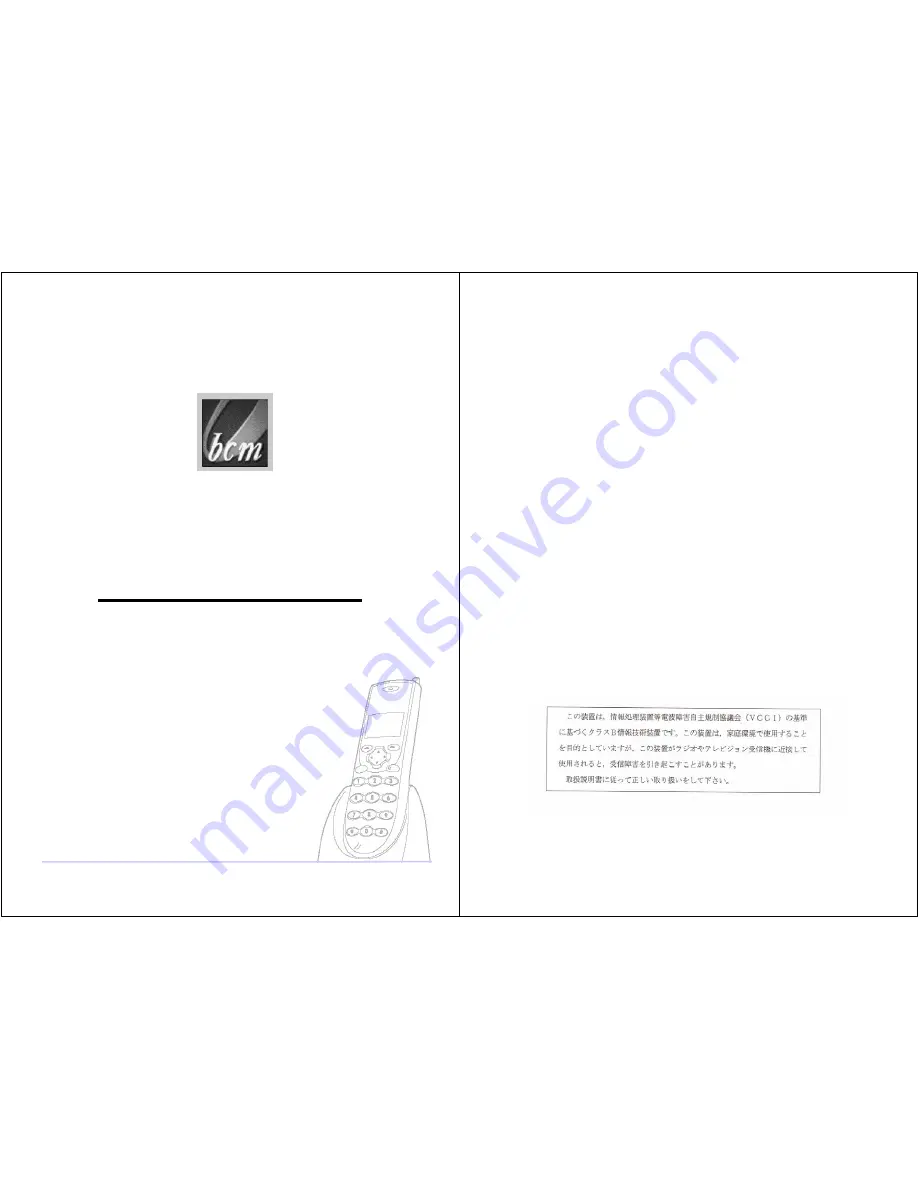
WLAN600
Wireless IP Phone
Administrator’s Guide
Trademark Acknowledgement
All brand names are trademarks or registered trademarks of their respective companies.
Disclaimer
This document is supplied by BCM Communication Co., Ltd. No part of this document may
be reproduced, republished or retransmitted in any form or by any means whatsoever,
whether electronically or mechanically, including, but not limited to, by way of photocopying,
recording, information recording or through retrieval systems, without the express written
permission of BCM Communication Co., Ltd.
BCM Communication Co., Ltd. reserves the right to make changes, without notice, to any
product, including circuits and/or software described or contained in this manual in order to
improve design and/or performance. BCM Communication Co., Ltd. Assumes no
responsibility or liability for the use of the described product(s), conveys no license or title
under any patent, copyright, or mask work rights to these products, and makes no
representations or warranties that these products are free from patent, copyright, or mask
work right infringement, unless otherwise specified. Applications that are described in this
manual are for illustration purposes only. BCM Communication Co., Ltd. Makes no
representation or warranty that such application will be suitable for the specified use without
further testing or modification.
October 2004, Rev: 2.2
2
Declaration of Conformity according to FCC Part 15
This device complies with Part 15 of the FCC Rules. Operation is subject to the following two conditions: (1) this device
may not cause harmful interference, and (2) this device must accept any interference received, including interference that
may cause undesired operation.
NOTE
This equipment has been tested and found to comply with the limits for a Class B digital device, pursuant to Part 15 of the
FCC Rules. These limits are designed to provide reasonable protection against harmful interference in a residential
installation. This equipment generates, uses and can radiate radio frequency energy and, if not installed and used in
accordance with the instructions, may cause harmful interference to radio communications. However, there is no
guarantee that interference will not occur in a particular installation. If this equipment does cause harmful interference to
radio or television reception, which can be determined by turning the equipment off and on, the user is encouraged to try
to correct the interference by one or more of the following measures:
- Reorient or relocate the receiving antenna.
- Increase the separation between the equipment and receiver.
- Connect the equipment into an outlet on a circuit different from that to which the receiver is connected.
- Consult the dealer or an experienced radio/TV technician for help.
Changes or modifications not expressly approved by the party responsible for compliance could void the user‘s authority
to operate the equipment.
The antenna(s) used for this transmitter must not be co-located or operating in conjunction with any other antenna or
transmitter
This EUT is in compliance with SAR for general population /uncontrolled exposure limits in ANSI/IEEE C95.1-1999 and
had been tested in accordance with the measurement methods and procedures specified in OET Bulletin 65 Supplement
C.
This device and its antenna(s) must not be co-located or operating in conjunction with any other antenna or transmitter


































