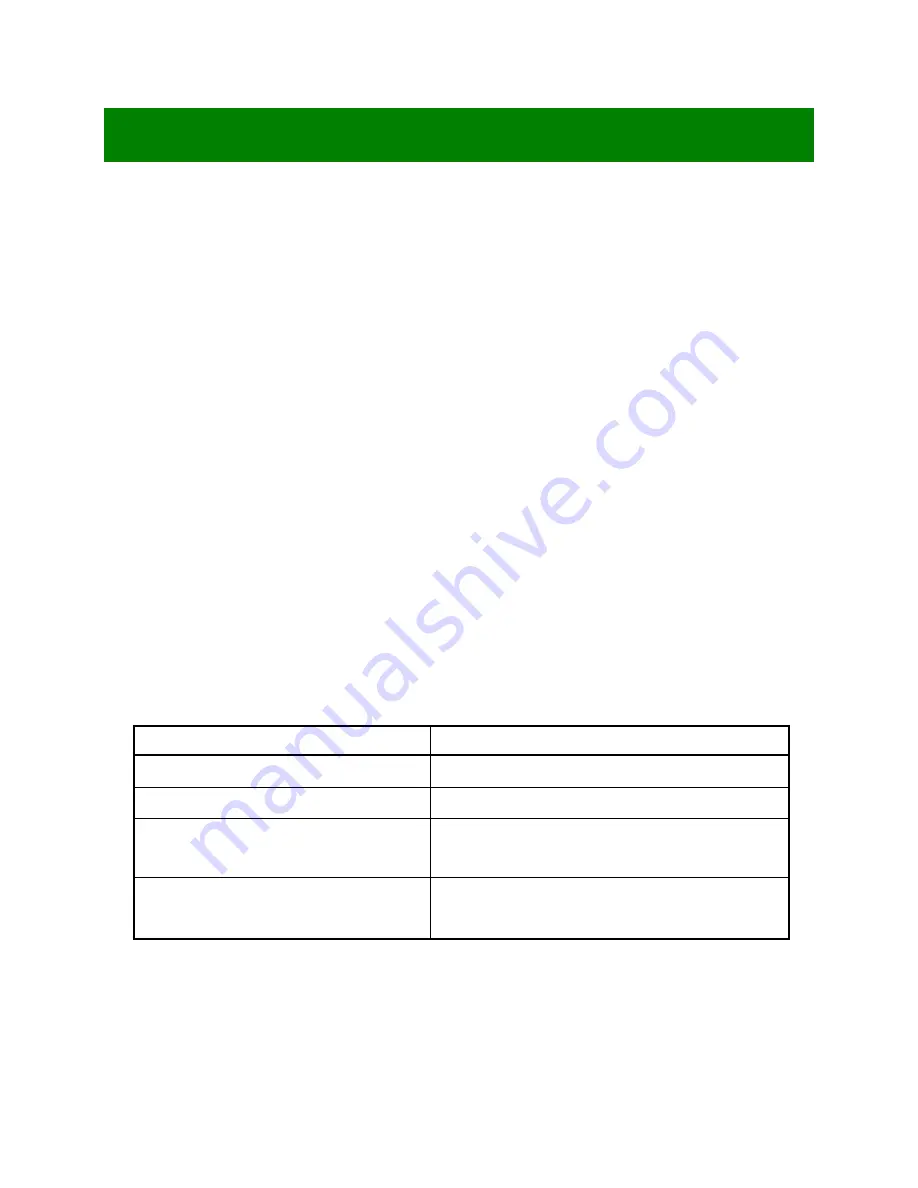
40
Chapter 2: Starting Up the System
2.1 Starting Up Your System
1. After all connections are made, close your computer case cover.
2. Be sure all the switches are off, and check that the power supply input voltage is set to the local
voltage, usually in-put voltage is 220V
∼
240V or 110V
∼
120V depending on your country’s voltage used.
3. Connect the power supply cord into the power supply located on the back of your system case
according to your system user’s manual.
4. Turn on your peripheral as following order:
a. Your
monitor.
b. Other external peripheral (Printer, Scanner, External Modem etc…)
c. Your system power. For ATX power supplies, you need to turn on the power supply and press
the ATX power switch on the front side of the case.
5. The power LED on the front panel of the system case will light. The LED on the monitor may light up
or switch between orange and green after the system is on. If it complies with green standards or if it
is has a power standby feature. The system will then run power-on test. While the test are running,
the BIOS will alarm beeps or additional message will appear on the screen.
If you do not see any thing within 30 seconds from the time you turn on the power. The system may
have failed on power-on test. Recheck your jumper settings and connections or call your retailer for
assistance.
Beep Meaning
One short beep when displaying logo
No error during POST
Long beeps in an endless loop
No DRAM install or detected
One long beep followed by three short
beeps
Video card not found or video card memory bad
High frequency beeps when system is
working
CPU overheated
System running at a lower frequency
6. During power-on, press <Del> key to enter BIOS setup. Follow the instructions in BIOS SETUP.
7.
Power off your computer:
You must first exit or shut down your operating system before switch off
the power switch. For ATX power supply, you can press ATX power switching after exiting or shutting
down your operating system. If you use Windows Operating Systems, click
“Start”
button, click
Содержание RX945GC
Страница 7: ...7 Document Amendment History Revision Date By Comment 1st May 2008 W H Initial Release...
Страница 16: ...16 1 5 3 Mainboard Layout...
Страница 41: ...41 Shut down and then click Shut down the computer The power supply should turn off after windows shut down...
Страница 47: ...47 All But Keyboard POST stops for all errors except keyboard errors...
Страница 54: ...54 3 8 Integrated Peripherals...
Страница 58: ...58 Azalia AC97 Audio Select This option allows you to use the HD audio Azalia Available choice Auto or Disabled...
















































