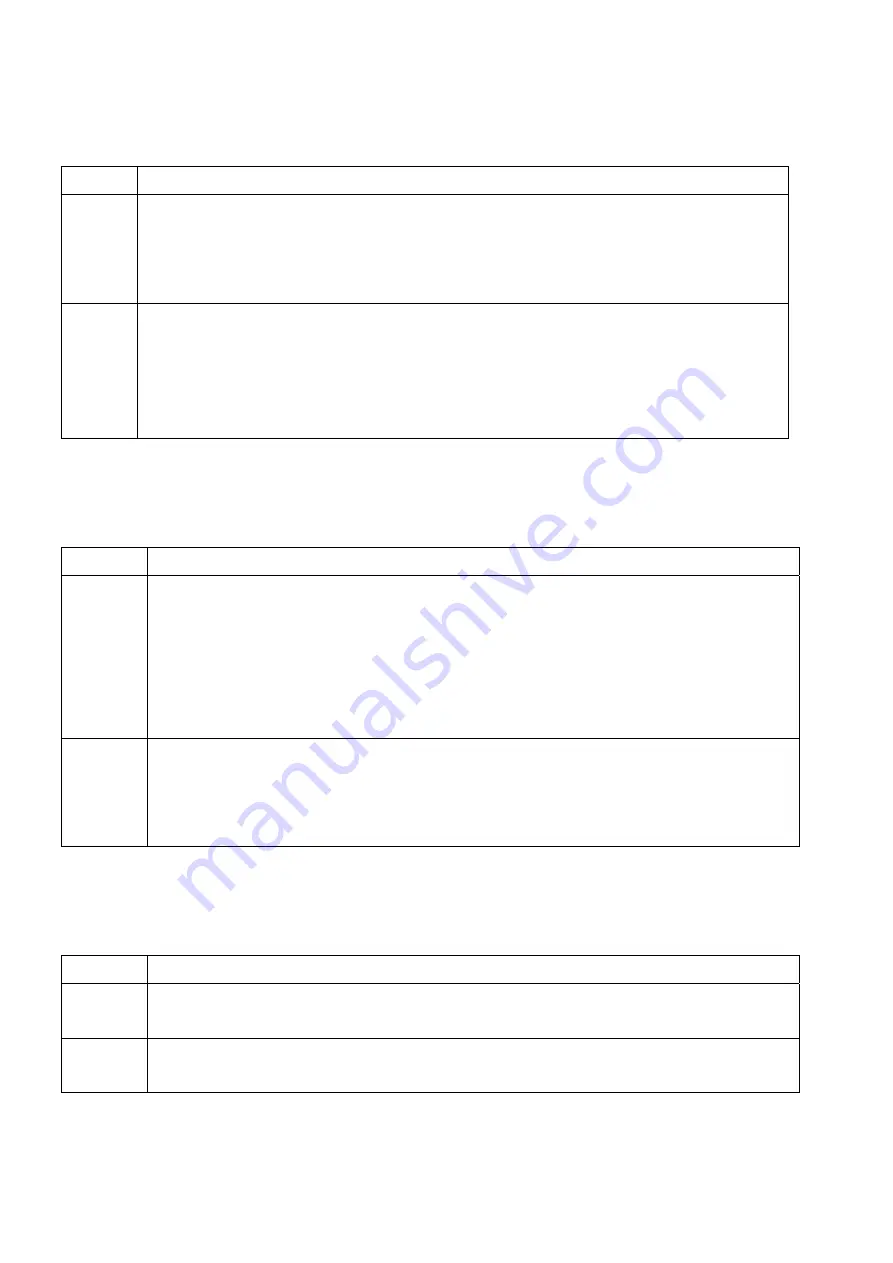
66
y
Bootup Num-Lock
Set this value to allow the Number Lock setting to be modified during boot up. The default
setting is On.
Option Description
Off
This option does not enable the keyboard Number Lock automatically. To use
the 10-keys on the keyboard, press the Number Lock key located on the upper
left-hand corner of the 10-key pad. The Number Lock LED on the keyboard will
light up when the Number Lock is engaged.
On
Set this value to allow the Number Lock on the keyboard to be enabled
automatically when the computer system is boot up. This allows the immediate
use of 10-keys numeric keypad located on the right side of the keyboard. To
confirm this, the Number Lock LED light on the keyboard will be lit. This is the
default setting.
y
Wait For “F1” If Error
Set this value to allow the Wait for “F1” Error setting to be modified. The default setting is
Enabled.
Option Description
Disabled This prevents the to wait on an error for user intervention. This setting should be
used if there is a known reason for a BIOS error to appear. An example would
be a system administrator must remote boot the system. The computer system
does not have a keyboard currently attached. If this setting is set, the system will
continue to boot up in to the operating system. If “F1” is enabled, the system will
wait until the BIOS setup is entered.
Enabled Set this value to allow the system BIOS to wait for any error. If an error is
detected, pressing <F1> will enter Setup and the BIOS setting can be adjusted
to fix the problem. This normally happens when upgrading the hardware and not
setting the BIOS to recognized it. This is the default setting.
y
Hit “DEL” Message Display
Set this value to allow the Hit “DEL” to enter Setup Message Display to be modified. The
default setting is Enabled.
Option Description
Disabled This prevents to display “Hit Del to Enter Setup” during memory initialization. If
Quiet Boot is enabled, the message will not display.
Enabled This allows to display “Hit Del to Enter Setup” during memory initialization. This
is the default setting.
Содержание MX45GM2
Страница 12: ...12 Block Diagram...
Страница 15: ...MX45GM2 User s Manual 15 1 1 3 Motherboard Layout...
Страница 34: ...34 1 6 9 Digital I O Connector 1 6 10 LVDS Connector JLVDS1...



























