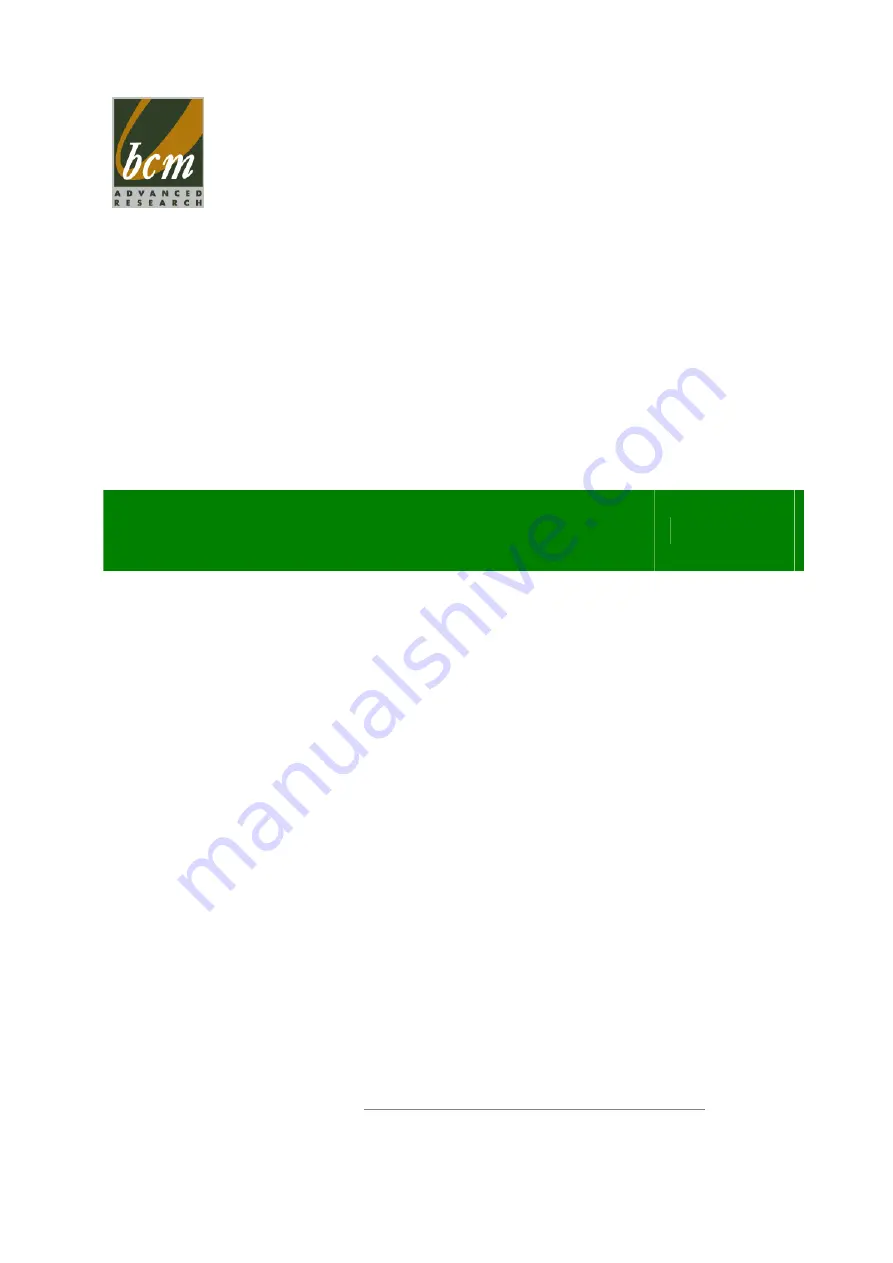
MX45GM2
Intel® Socket P GM45 Chipset supports
Intel® 45nm Mobile
Core™ 2
Extreme,/ Core™ 2 Duo / Celeron processors Mini ITX Motherboard.
User’s Manual
Ver. 1.00
BCM Advanced Research, An Industrial Leader Since 1990 in Industrial Motherboards & Systems
7 Marconi, Irvine, CA 92618 USA | www.bcmcom.com | (PH)949.470.1888 | (FAX)949.470.0971
For Tech Support, please visit www.bcmcom.com/bcm_support_legacyProductSupport.htm or contact
[email protected]
Содержание MX45GM2
Страница 12: ...12 Block Diagram...
Страница 15: ...MX45GM2 User s Manual 15 1 1 3 Motherboard Layout...
Страница 34: ...34 1 6 9 Digital I O Connector 1 6 10 LVDS Connector JLVDS1...
















