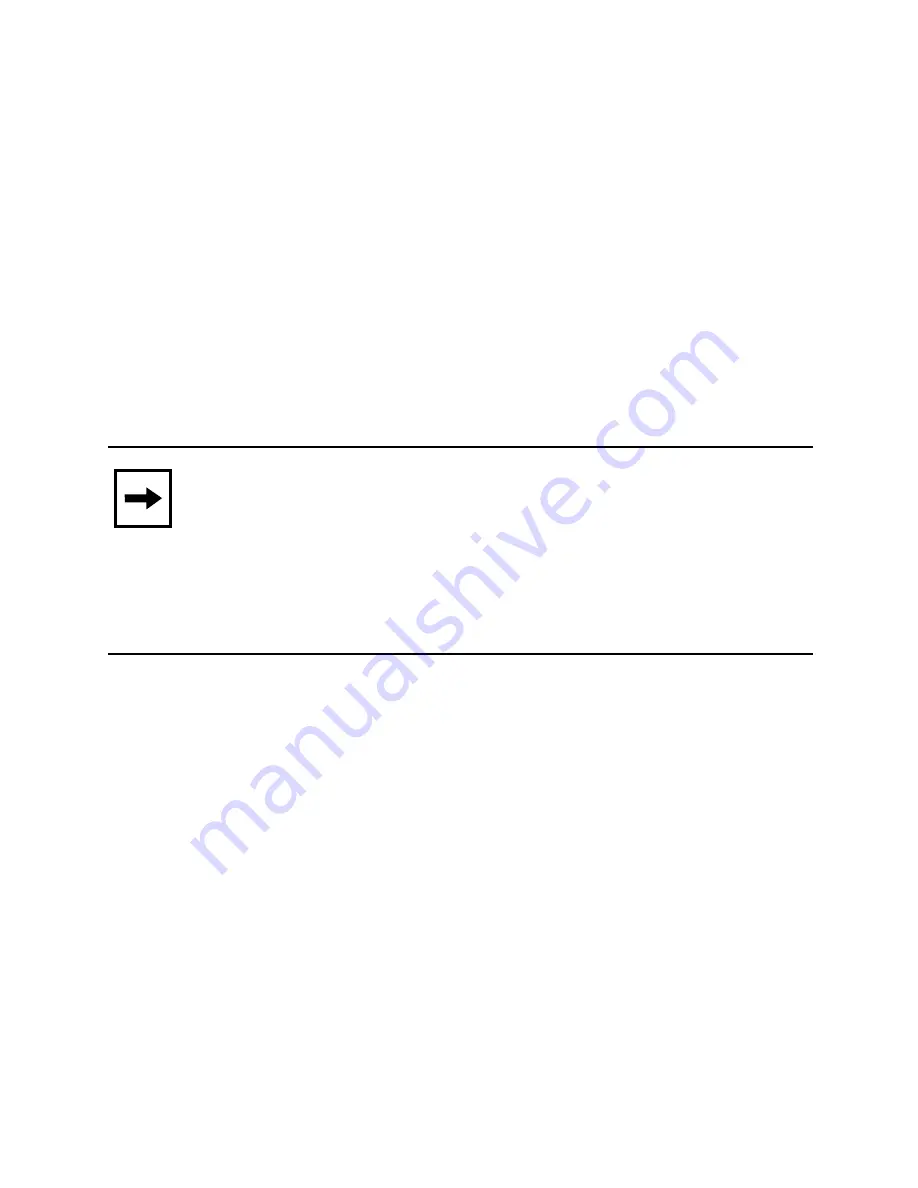
36
Upgrading the BayStack 450 Switch
Firmware
The BayStack 450 switch firmware provides a code load
facility that allows you to upgrade the firmware image
over any switch port, including any MDA ports.
You must upgrade the BayStack 450 switch firmware
image before you install the BayStack 400-ST1 Cascade
Module.
Accessing the Firmware Images
You can access the firmware image files directly on the
World Wide Web, as follows:
1.
Go to support.baynetworks.com/software/ethernet/
baystack_450.html
2.
Under the Operational Software heading, click on
Version 1.1.0 at the BayStack 450 boot code link.
Follow the prompts to download the BayStack 450
boot code image. The boot code image filename is
b4501101.img
Note:
When upgrading the firmware image to
software version V1.1.0, you must download two
images (the boot code image and the agent image) for
proper operation of the switch. The new boot code
image must be downloaded before the agent image is
downloaded.

















