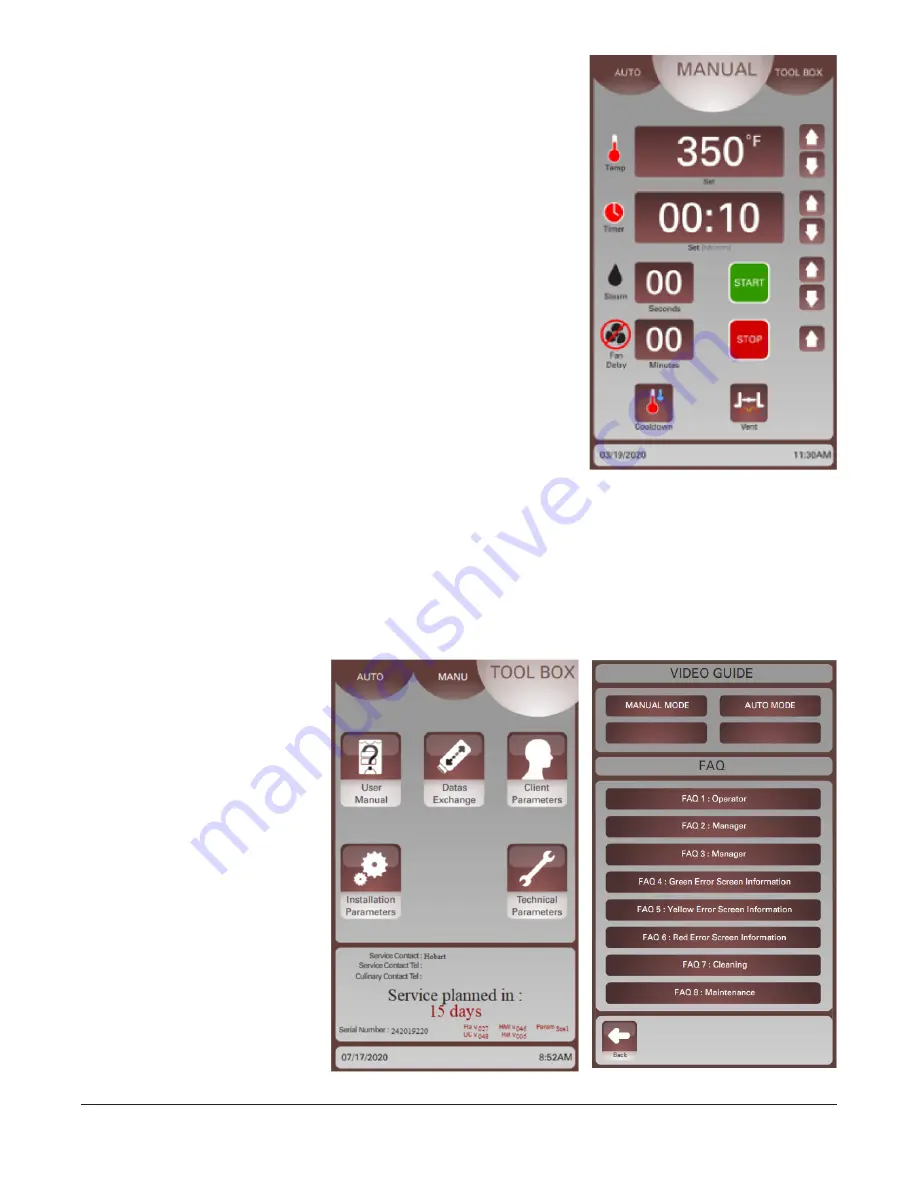
– 20 –
Using Classic Manual Mode
NOTE:
The Manual Mode process can be configured in the Client
Parameters to operate in Classic Manual Mode.
1. On the user display, touch the MANUAL button at the top. The
Classic Manual Mode should display (Fig. 35).
2. Touch the Arrow buttons next to the Temperature Display, Timer
Display, Steam Display, and Fan Delay Display to adjust the
settings.
3. Touch the Vent button to toggle the vent setting open or closed.
NOTE:
If the oven temperature is too high for the current operation,
adjust the temperature down using the temperature down arrow
and touch the Cooldown button. Touch the Stop button to end the
cooldown process.
4. Touch Start to begin the bake/cook cycle.
NOTE:
A green Start button indicates the oven is preheated. A yellow
Start button indicates the oven is preheating.
NOTE:
During the bake/cook cycle, settings can be adjusted any
time by touching the Arrow buttons.
NOTE:
During the bake/cook cycle, touch the Temperature Display
to show the current oven temperature. Touch the Timer Display to view the set time.
5. Touch the Stop button to end a bake/cook cycle in progress.
USING SMART TOUCH TOOLBOX MODE
This Smart Touch Toolbox Mode (Fig. 36) is used to access the User Manual, Data Exchange, and
Client Parameters Screens. The Installation Parameters and Technical Parameters are for use by Baxter
authorized servicers only.
User Manual Screen
The User Manual Screen (Fig. 37)
provides access to the user
manual, auto and manual mode
training animations and FAQ.
Touch MANUAL MODE or AUTO
MODE to view animations on
how to use each mode. Touch
the FAQ to review information
about the topics listed. Touch the
Back Arrow button to return to the
Toolbox screen.
Fig. 35
Fig. 36
Fig. 37
Содержание OV520G1
Страница 35: ...35 NOTES...






























