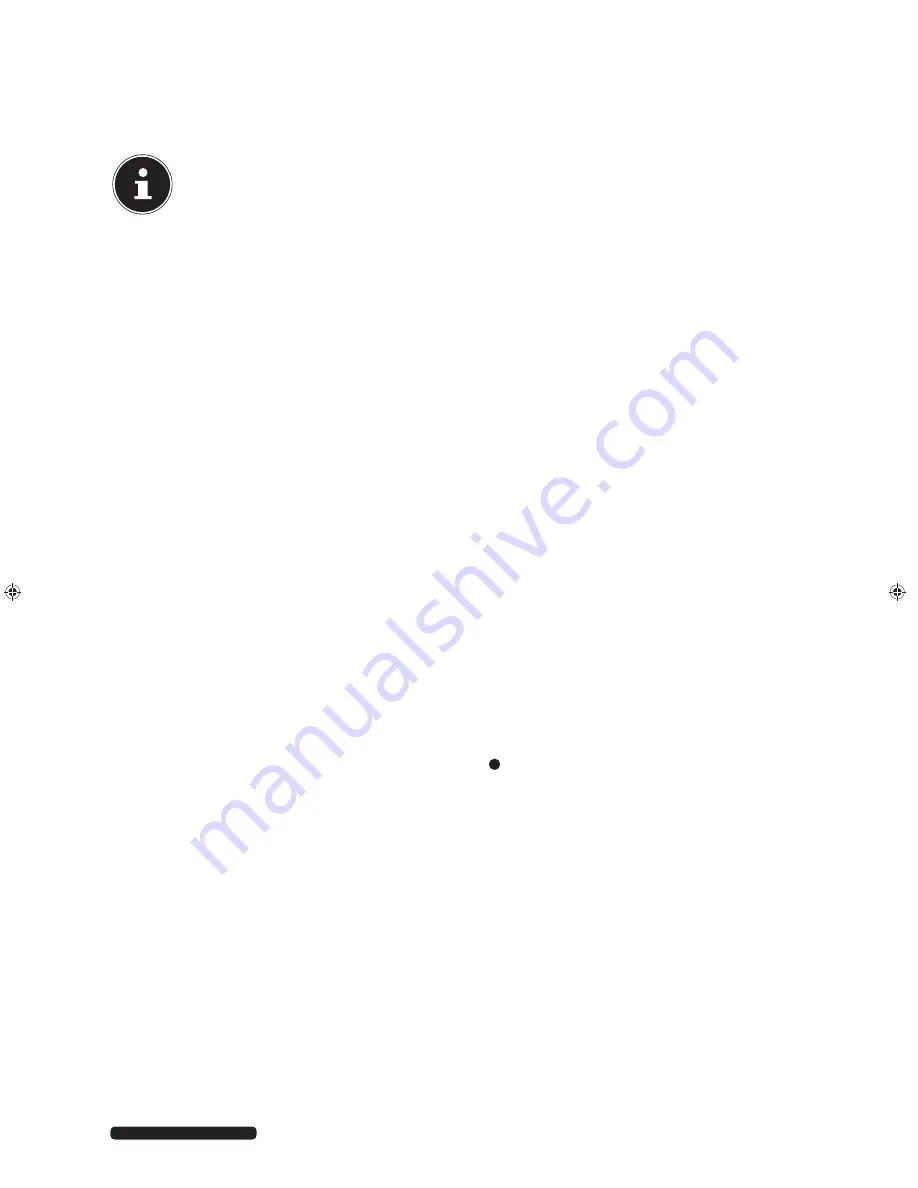
17
After Sales Support
Telephone:
1300 884 987
Email: [email protected]
Radio
Press the
H W P E V K Q P
button once or multiple times or press the
V W P G T "
button on the remote control until
FM
and the current
frequency are shown on the display.
If you have connected a wire aerial, arrange the aerial to achieve the optimum reception.
NOTE
The display always shows the RDS station names and returns to this display after changing stations. To see the status when
saving a station or entering a radio frequency, press the
F K U R N C[
button in the
T C F K Q " F CVC
section on the remote
control several times until the radio frequency appears on the display.
Tuning
Press the
V W P K P I
and
V W P K P I
buttons to search for a station manually.
Search function
Hold down one of the
V W P K P I
or
V W P K P I
buttons for longer to perform an automatic forwards/backwards station search.
Automatic station saving
Hold down the
C U R O
button until
ASPM
appears on the display.
The automatic station search begins automatically. All located stations are then stored in order in the memory spaces.
You can cancel the search by pressing
C U R O
.
Saving and selecting stations
The radio has 40 memory spaces where you can save your favourite stations.
To store a preset station, press the
O G O Q T [
button.
Press the
R T G U G V
"
and
R T G U G V
buttons and choose the desired memory space.
To confirm the storage, press the
O G O Q T [
button again.
You can select channels by pressing the
R T G U G V
"
and
R T G U G V
buttons and thus select the desired memory space.
Alternatively you can have the stored stations play for 5 seconds each one after the other. For this, hold down the
R T G U G V
"
and
R T G U G V
buttons. The number of the memory space currently playing flashes. Press
R T G U G V
"
or
R T G U G V
again
when you have found the memory space.
Clearing stations
To clear all stored stations, proceed as follows:
Hold down the
E N G C T
button until
TUNER CLEAR
appears on the display.
All stored stations are now cleared.
Stereo/mono reception
If the stereo reception is too weak, you may be able to achieve clear reception with the mono setting.
Press
V W P G T
to switch between stereo and mono reception. The
ST
indicator appears or disappears from the display.
RDS reception
If a radio station transmits RDS signals then the RDS symbol will appear in the display.
Display RDS
Press the
F K U R N C[
button in the
T C F K Q " F CVC
section on the remote control to show the following information on the display:
−
RDS NAME: Station name
−
Frequency
−
RDS TEXT: Further information from the radio text (if this is not available,
NO TEXT
will appear).
−
RDS TYPE: PTY code for the currently played station (if this is not available
NO PTY
and then
NONE
will appear)
Search RDS stations by genre
If a station broadcasts RDS signals and a genre description, you can search for a station by desired genre.
Press the
R V [
button.
PTI TI SELECT
appears.
Use
or
to select a desired genre.
Press the
R V [
button again to start the search for a station. If no stations with this genre are found,
NOT FOUND
appears on the
display.
























