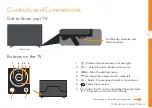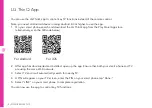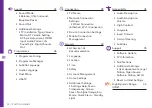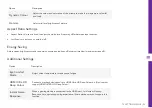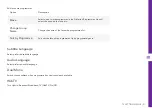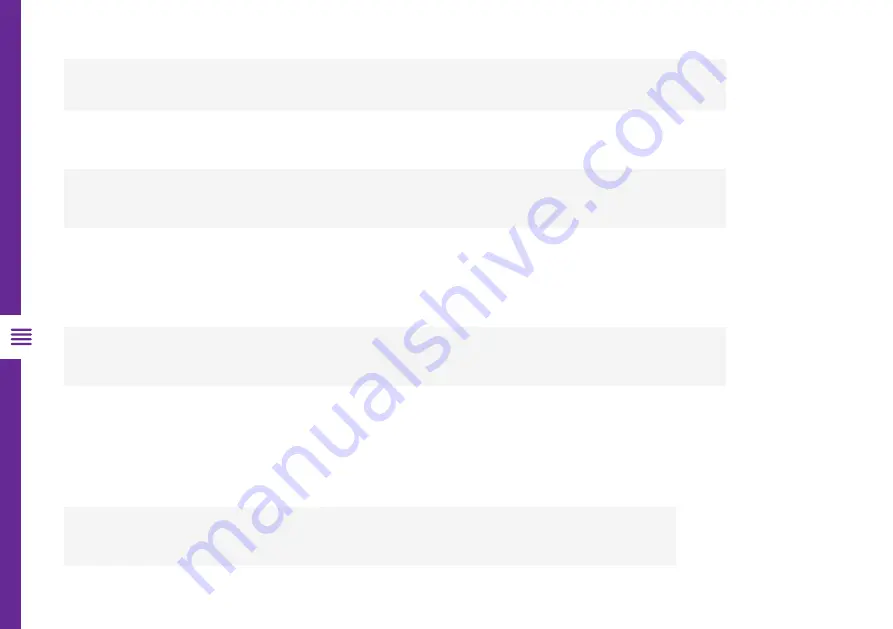
22 | TV SETTING MENUS
Option
Description
Dynamic
Contrast
Adjust the shadow balance for optimal results.
Option
Description
Tint
Adjust the colour balance between red and green. The closer red is to 50, colour will be more
'red' dominant. The closer green is to 50, colour will be more 'green' dominant.
Colour
Temperature
Adjust the on-screen colour temperature.
Advanced
Controls
See table below for more information.
Picture Options
•
Noise Reduction
•
Black Level Auto
•
Real Cinema
•
TruMotion
Apply To All
Inputs
Select to apply current picture settings to all input modes.
Reset
Reset picture mode settings to factory default.
Advanced Controls
Содержание ATV75UHDW-0521
Страница 54: ...54 Notes ...
Страница 55: ...55 Notes ...