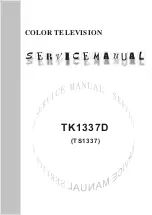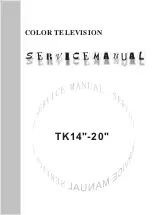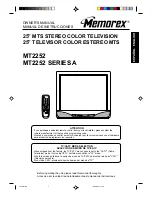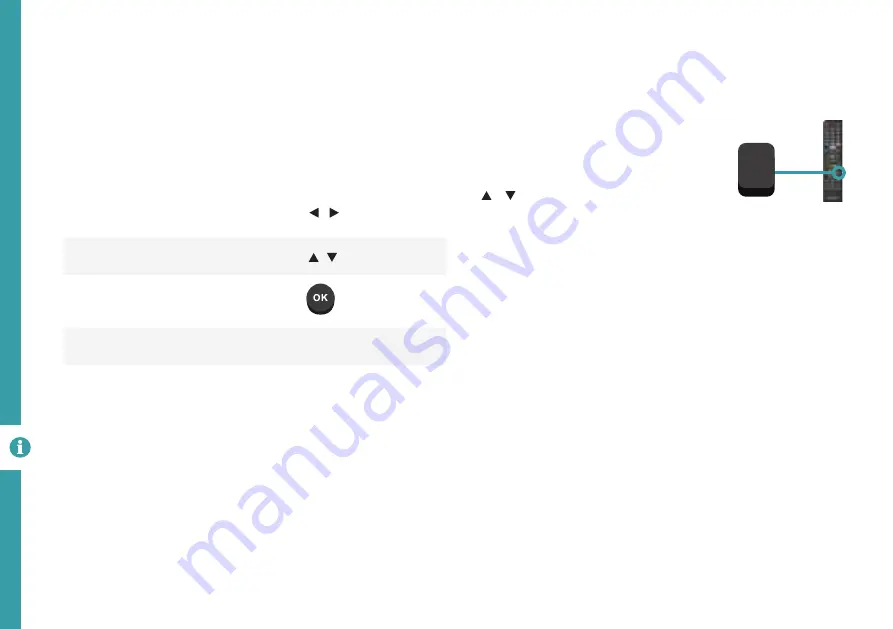
38 |
TV GUIDE
Function
Remote Button
Switch between TV Guide/ Schedule
List, Channel List and Program List
/
Browse Channel List and Program List
/
View program information, schedule
for recording or reminder
Exit TV Guide menu
EXIT
TV Guide
(Free to air TV)
To access the TV guide, press the
GUIDE
button on the remote.
To activate the TV Channels use the
/ buttons to select a channel in
the left column, then press
OK
to
confirm.
TV Guide Functions
GUIDE
Содержание ATV50UHDS-0820
Страница 1: ...User Manual MODEL ATV50UHDS 0820 50...
Страница 51: ...51 Notes...