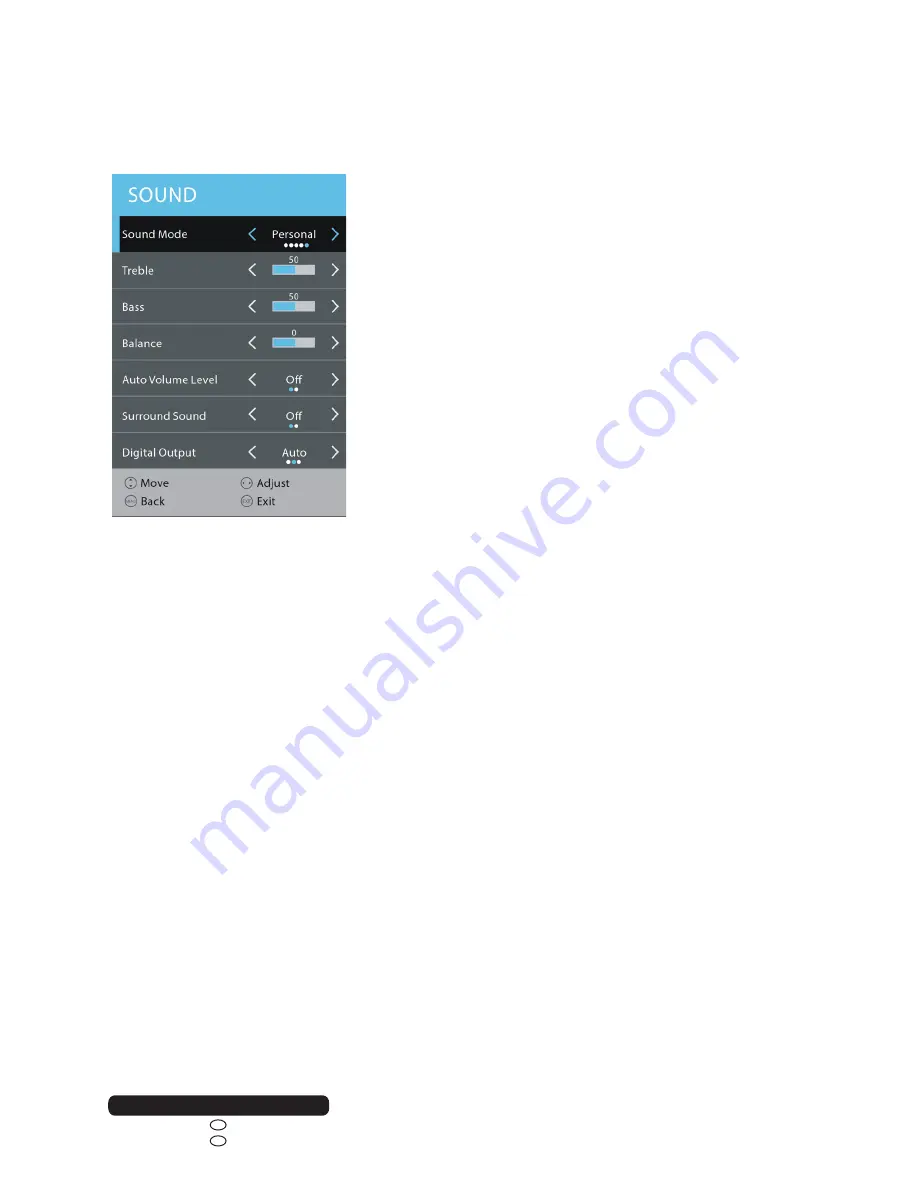
29
After Sales Support
Telephone:
0800 328 6063
1800 812 712
Email:
IRE
GB
Menus
2. SOUND
2.1 Sound Mode
•
Press LEFT/RIGHT navigation button to select an option.
•
Available Standard, Movie, Music, Sport, Personal.
•
Treble / Bass: adjustable value: 0-100.
•
NOTE: When the value of Treble or Bass is changed, Sound Mode will turn to “Personal”
automatically.
2.2 Balance
•
This item is used to adjust the audio output between left and right speaker from -50 to 50.
2.3 Auto Volume Level
•
This item is used to turn on/off Auto Volume Level function.
2.4 Surround Sound
•
This item is used to turn on/off Surround Sound function.
2.5 Digital Output
•
Available options: Auto, PCM, Off.
2.6 Audio Description
•
This item is used to turn on/off Audio Description function.
•
NOTE:
For Visually Impaired users, this function can help to know a certain scene or action
through the narration, instead of see it. This function works only when you are viewing
programs that contain related narration information.
Содержание A-480F-S
Страница 47: ......















































