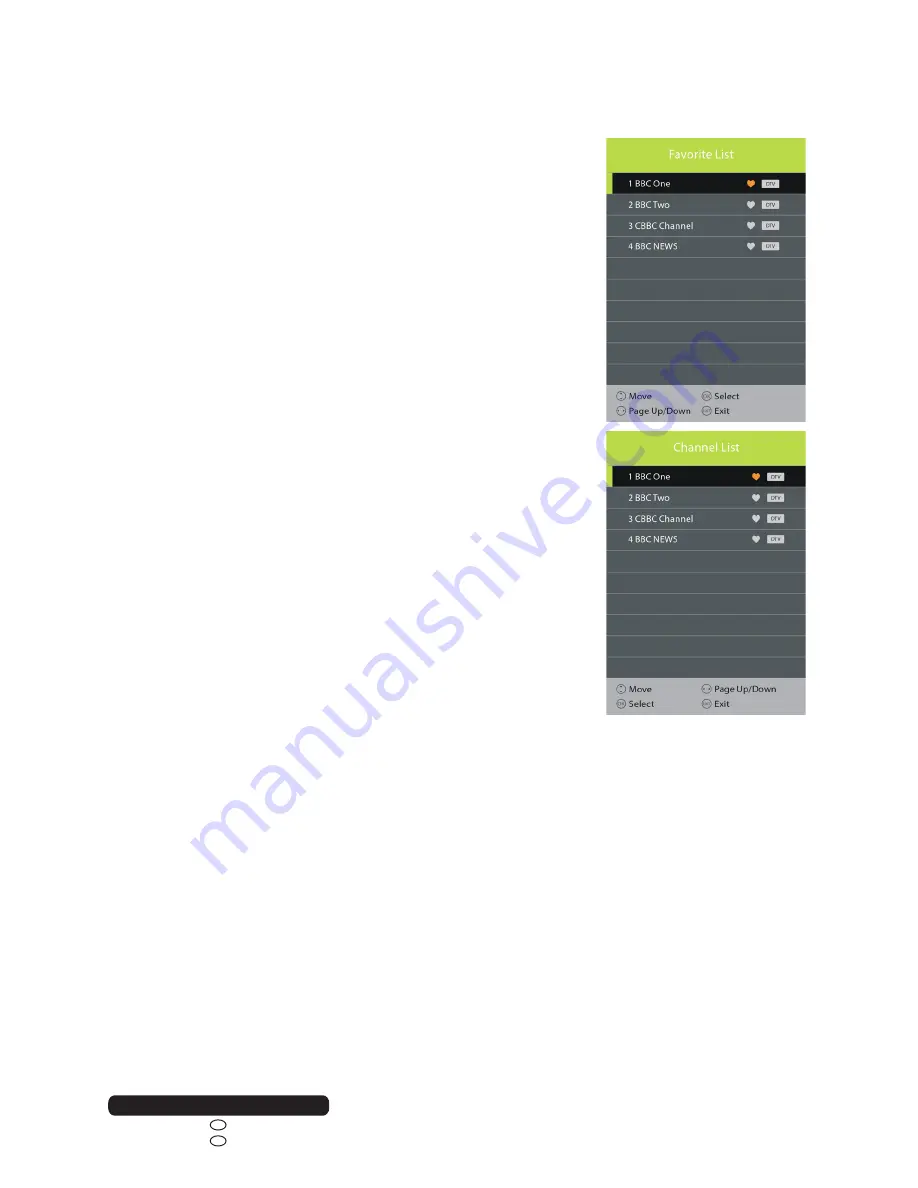
23
After Sales Support
Telephone:
0800 328 6063
1800 812 712
Email:
IRE
GB
Basic TV Operations (Cont)
FAVOURITE LIST
When viewing an available channel, press FAV button on remote
control to enter Favourite List menu page.
•
Press UP or DOWN navigation button to select your preferred
channel.
•
Press OK button to confirm selection.
QUICK SELECT
When viewing an available channel, press OK button on remote
control to enter Channel List menu page.
•
Press UP or DOWN navigation button to select preferred
channel.
•
Press OK button to confirm selection.
TELETEXT
•
Press TEXT button on remote control to display the available
teletext information and press it again to stop playing the
teletext.
NOTE:
Not all Channel Providers transmit text.
TV/RADIO (FOR DTV MODE ONLY)
•
Press TV/RADIO button on remote control to switch the unit
between TV and radio mode.
SUBTITLE
•
Press SUBTITLE button on remote control repeatedly to
select desired subtitle.
NOTE
:
To enable this function, make sure that the channel you are
viewing supports multi-subtitle.
FREEZE
•
During normal playing, press FREEZE button on remote
control to hold the picture, and press it again to resume
normal playing.
Содержание A-480F-S
Страница 47: ......




































