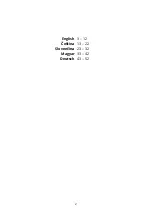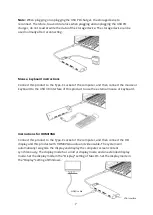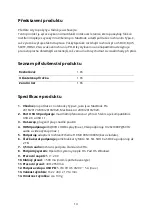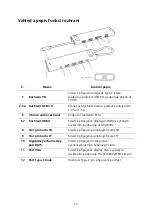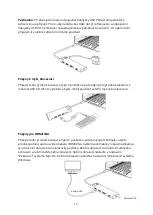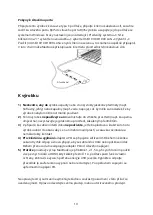9
Network port instructions
Connect this product to the Type-C socket of the computer, connect the wired network to
this product insert the RJ45 network port plug into the RJ45 network port of the product
and plug and play it on the Windows system computer. The setting steps are: System
Preferences
–
>
Network
–
>
Click “+” to create a new service
–
>
select USB 10/100/1000 LAN
–
>
Create
–
>
Apply (id USB 10/100/1000 LAN turns into green now, it means successful
connection). At this time MacBook can access the Internet through the wired network.
Product considerations
1)
Do not
allow any objects (such as combustibles, needles) or any liquid (such as
water, beverages) to fall into or infiltrate the product, which will result in the product
not able to be used normally.
2)
Do not
use or place this product in a wet environment (such as bathroom,
washroom); exposed to dusty environments, turbid objects.
3)
In the case of not using
the device for a long time, the plastic box of this product
should be stored in the package to prevent dust from accumulating, and the socket
is oxidized, and the socket is not in good contact.
4)
When inserting and removing
the PD adapter, the connected USB device will be
quickly disconnected and reconnected within a few seconds to prevent data loss or
damage. Please avoid disconnecting the PD adapter from the AC power during data
transmission.
5)
Because
the current output of MacBook is about 1.2-1.5 A, when multiple hard disks
are connected and HDMI is used synchronously, when the load exceeds 1A, the
computer will start the self-protection function. It will prompt: USB power
consumption is large. Disable and unplug the converter (and close the disable icon
or restart). After reinserting, priority is given to the PD power supply.
Do not repair the machine yourself or replace any part (unless otherwise specified in
this manual). Please return the repair to your dealer or authorized dealer.
Network cable