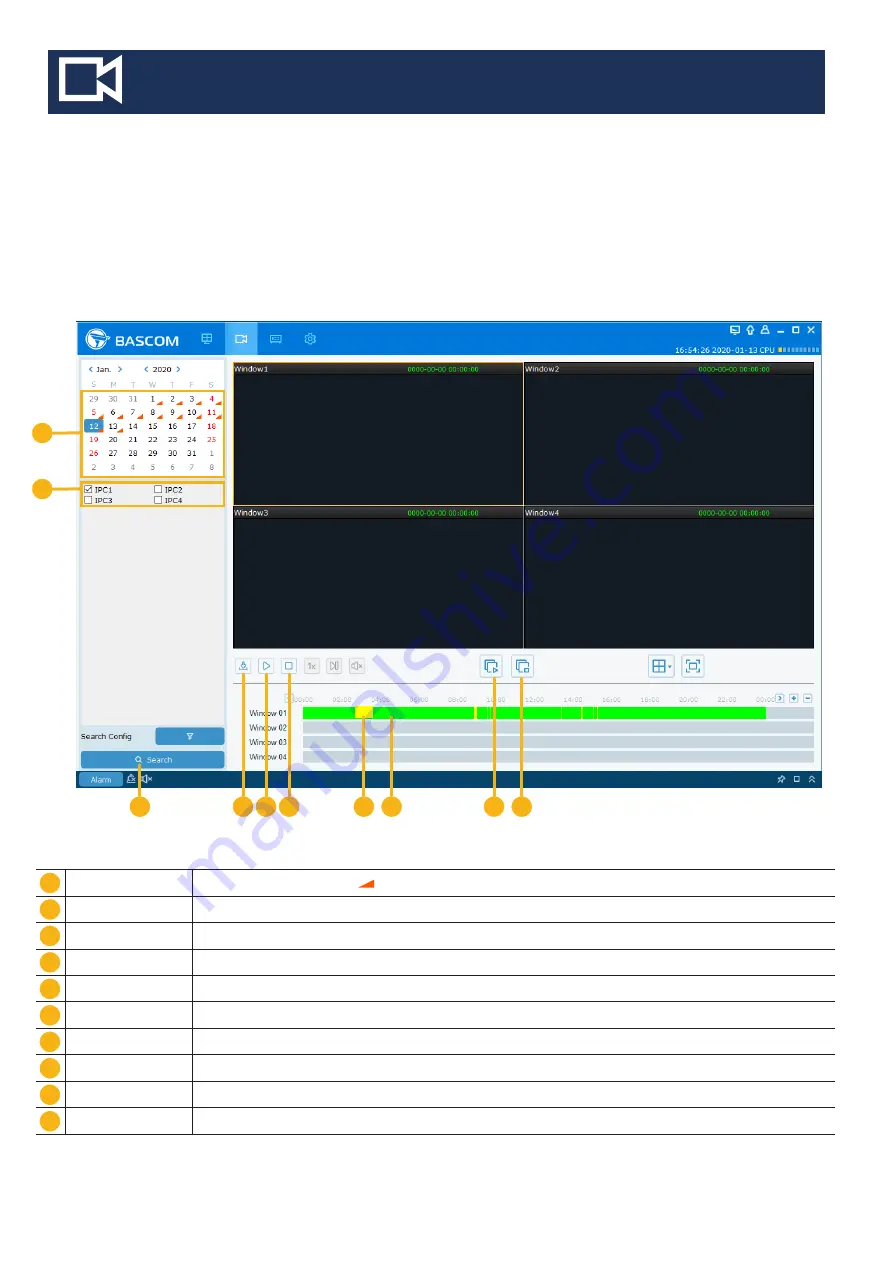
Search, Playback & Backup
The playback function gives you the ability to search for and play previously recorded videos as well
as snapshots. You have the choice of playing video that matches your recording schedule, manual
recordings or motion events only. The backup function gives you the ability to save important events
on your computer.
3. Remote Playback Menu
Search Date
Search by a date to play back. Note : Days with recordings show an orange triangle
Camera Selection
Choose the channels you want to search & play
Search
Start the Search
Download
Download the recordings
Play
Start the playback
Stop
Stop the playback
Motion Recording
In yellow color
Continious Recording
In green color
Start all channels
Start the playback for all channels
Stop all channels
Stop the playback for all channels
1
2
3
8
9
10
6
7
4
5
4
5 6
1
2
7
9
8
10
3
Содержание CLIENT
Страница 1: ...BASCOM CLIENT User Manual ...

































