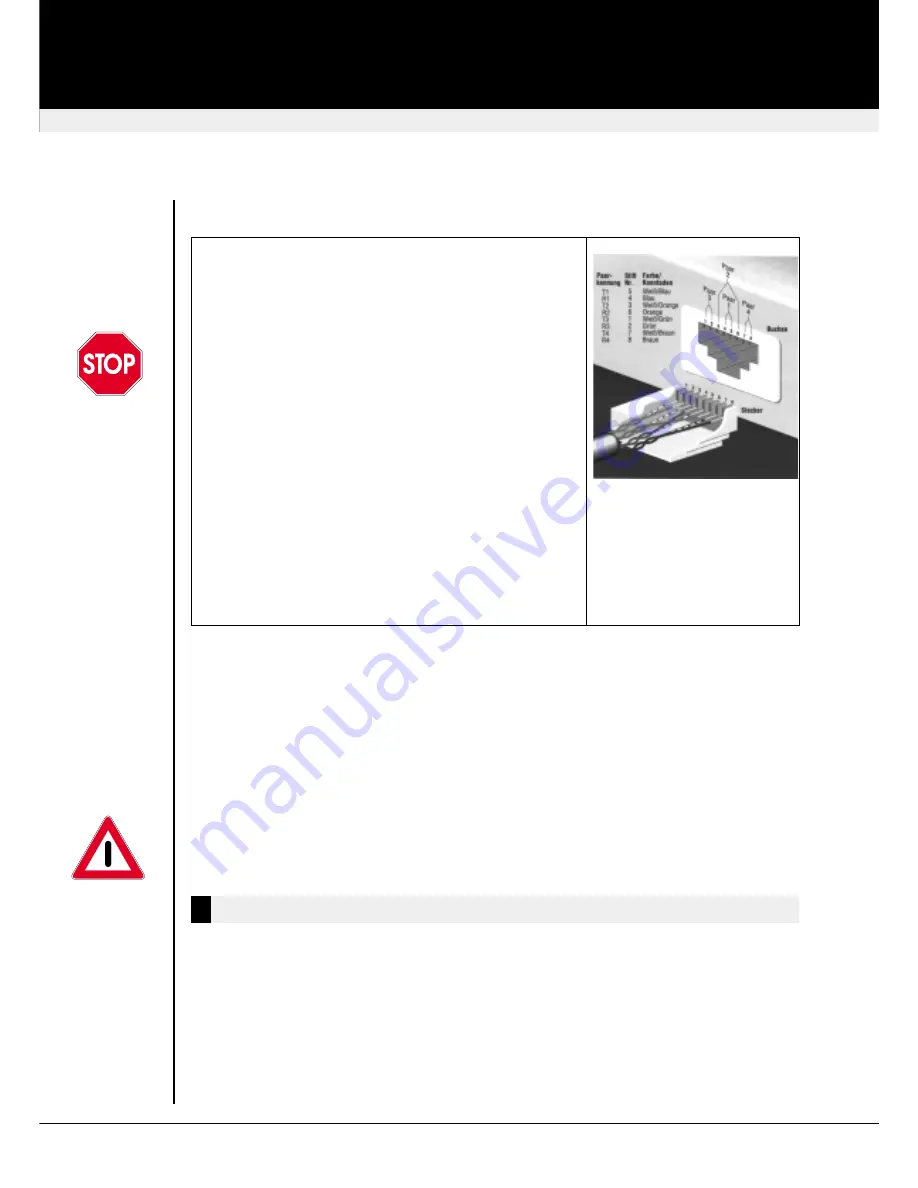
Cat5 interconnect cable
The Local and Remote Units are interconnected by industry
standard structured cabling (Category 5, Cat5e, Cat6, Cat7
UTP/STP, 4-pair) terminated with RJ45 connectors. This
cable is not supplied with the Extenders.
The cable used should be solid trunk cable
.
Stranded
patch cable will result in poor quality video.
Note:
That
failure to wire the twisted pairs correctly will impair the
video quality dramatically and / or prevent correct
operation.
The Mini Extender is designed for use up to a maximum
cable length of 300 Meters. At this length the video quality
should still be acceptable even at a screen resolution of
1280x1024 (75Hz).
Although a single continuous length of interconnect cable is
preferable, operation is possible through multiple patch
panels. However, the more patch panels the cable is routed
through, the greater the chance of video signal degradation.
Using other types of structured cabling
Although specified for Category 5 cabling, the Mini Extender
system has been tested on CAT 3 cable and on pairs within
a 25-pair UTP trunk cable.
SDBX/S1, SDBX/SA1, SDBX/D1 and SDBX/DA1 use single CATx cable, which carries all video
and data signals
SDBX/S2, SDBX/SA2, SDBX/S4 and SDBX/SA4 use one single Cat5 cable per VGA port. The
CATx cable connected to ‘Interconnect 1’ carries Video Channel 1 & all data signals. This is the
primary interconnect. Secondary CATx cables (Interconnects 2 - 4) carry Video Channels 2 - 4.
In order to send Keyboard, Mouse, Audio and Serial signals to the PC the primary interconnect
must be connected.
The primary interconnect does not have to be connected in order to use the keyboard
attached to the Remote Unit for set-up. However, if the primary interconnect is
disconnected the keyboard cannot be used for configuration for 15 seconds after
disconnection (to maintain data integrity).
LED Indicators
There are two status LED(s) on each RJ45 connector:
Green Led:
OFF
Remote Unit is not powered
ON
Remote Unit is powered & no video found
FLASH Remote Unit is powered, Video sync found
Yellow Led:
OFF
No data transfer with Local Unit
FLASH Data transfer with Local Unit
ON
Remote Unit in Command Mode
The Yellow LED is only active on the Primary Interconnect (Channel 1)
revision: August, 2003
SDBX KVM Extender
LED Indicators
27




















