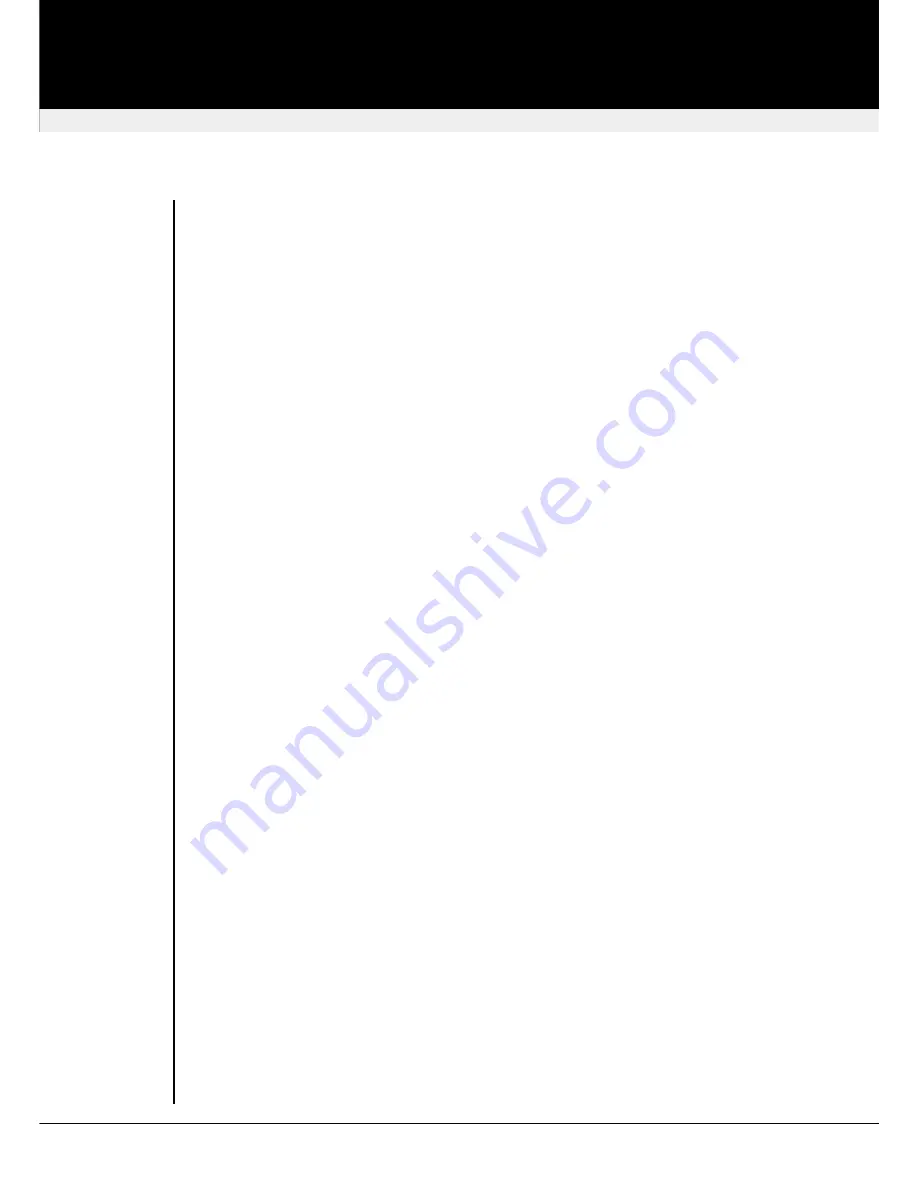
n
Increase LF Equalization (Coarse)
L
+
£
Increase LF Equalization (Fine)
L
+
¤
Decrease LF Equalization (Fine)
l
+
¥
Decrease LF Equalization (Coarse)
l
+
¢
Adjust Low-Frequency for the selected video channel(s). Use to remove ‘video smearing’ prior to
setting HF EQ. Adjust until black smears to the right of large objects such as window title bars
just disappear. Too much compensation will cause white streaks to appear.
n
Increase HF Equalization (Coarse)
H
+
£
Increase HF Equalization (Fine)
H
+
¤
Decrease HF Equalization (Fine)
H
+
¥
Decrease HF Equalization (Coarse)
H
+
¢
Adjust High-Frequency for the selected video channel(s). Use to sharpen image after setting LF
EQ. Adjust until a white edge to the right of small characters just starts to appear. After adjusting
HF you may need to finely adjust LF EQ again.
n
Next Assisted EQ Setting (+25m)
§
+
³
Previous Assisted EQ Setting (-25m)
§
+
´
Assisted EQ
steps through a table of preset LF & HF EQ values for different cable lengths (in
25m increments calibrated from 0 to 375m). Use
Assisted EQ
to save time by quickly setting the
approximate EQ for the currently selected video channel(s). Fine adjustments may then be made.
n
Reset EQ & Delay Values
§
+
²
Set all video EQ (HF & LF) and delay values to zero for the currently selected video channel(s).
Reset all video channels by selecting
Channel 0
prior to issuing this command.
n
Reset EQ Values
§
+
¶
Set all video EQ (HF & LF) values to zero for the currently selected video channel(s). Current
delay values are not affected. Reset all video channels by selecting
Channel 0
prior to issuing
this command.
n
Increase RED Delay
r
+
¤
Increase GREEN Delay
g
+
¤
Increase BLUE Delay
b
+
¤
Decrease RED Delay
r
+
¥
Decrease GREEN Delay
g
+
¥
Decrease BLUE Delay
b
+
¥
Compensate for Cat5e & Cat6 skew on any colour for the currently selected video channel(s).
Cat5e and Cat6 cables have a different skew on the different pairs of wires. Because of this, the
wires do not all have the same length, there are delays on the synchronous data stream on
different pairs. This causes, that i.e. the green component of a pixel is faster than the red or blue
component. Now all characters and graphics get a green fringe at the left side. Skew
revision: August, 2003
SDBX KVM Extender
30
Commands




















