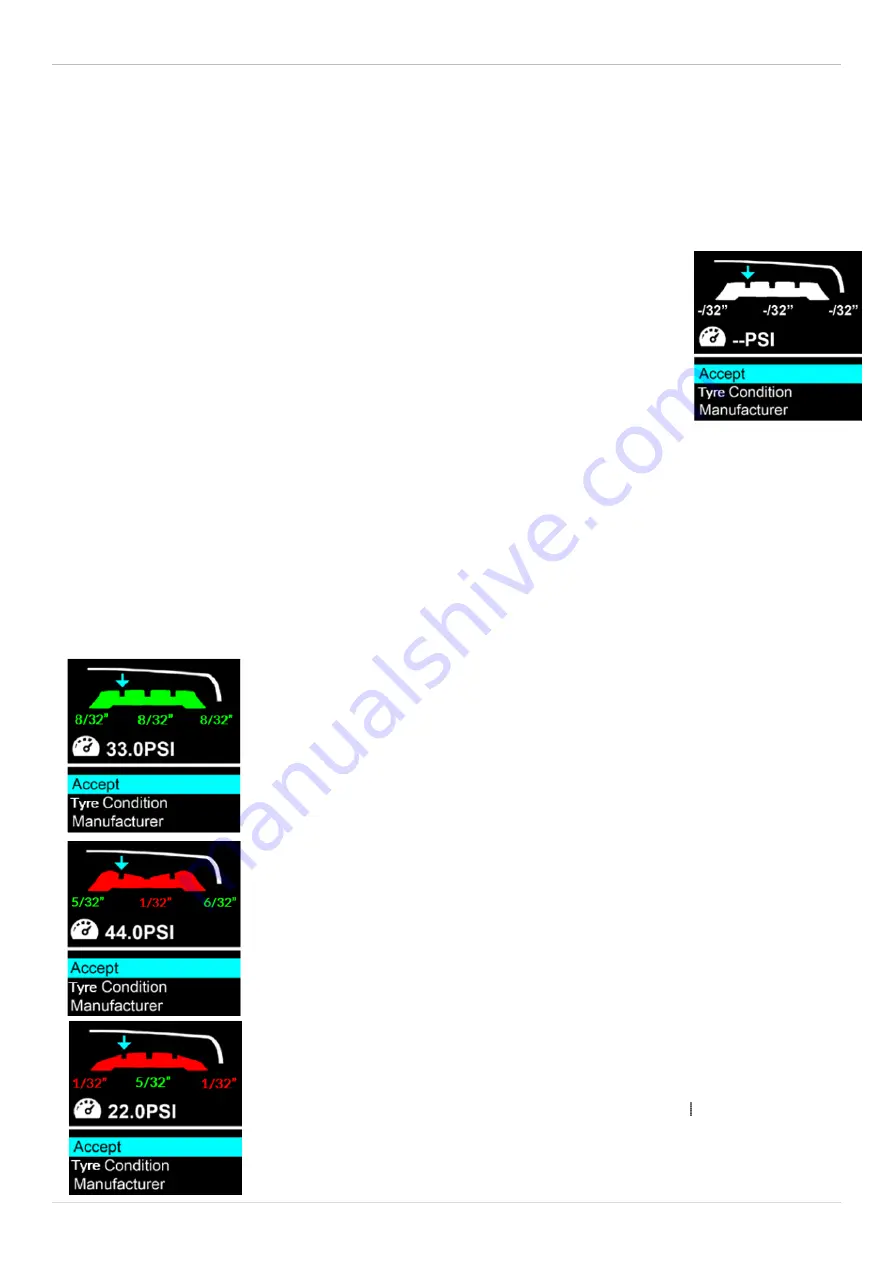
TAP100/200 User Guide R.5.3 2019
12
|
P a g e
V
EHICLE
A
UDIT
S
CREEN
On entry to the audit screen, the Left Front wheel will be flashing, prompting the operator to start at this
wheel position. Pressing the Enter button will open the tyre audit screen with the arrow pointing on the left
groove of the tyre.
The flashlight is now illuminated. Hold/press the pin into the marked groove of the tyre,
the tool will then beep and take the depth reading. Its depth is measured and saved for
this position. The arrow will then automatically move on to the next groove and
respectively to the next tyre (Right Front, Right Rear, Left Rear and then Spare Wheel).
Three readings should be taken for each tyre.
Tread Depth can be measured and displayed in Millimetres or Inch Fractions
(these can
be changed in the setup menu).
To take the tyre pressure, simply connect the hose to the tool and then the valve of the
tyre. Complete the process by selecting Tyre Condition and Manufacturer in the menu. Once all data is entered
click accept for saving the data and returning to the vehicle audit screen. Continue with the remaining tyres.
Pressure can be measured and displayed in PSI, Bar or kPa
(these can be changed in the setup menu).
T
READ
D
EPTH AND
P
RESSURE
R
EAD
The reading is shown by a colour coding system. Green for okay (over 2.3mm tread available), amber for
recommended tyre change in the near future (between 1.6-2.2mm tread available) and red for immediate tyre
change (below 1.5mm).
These values can all be changed/updated in the settings menu, tyre tread bands.
A flat surface display shows that the tyre is wearing evenly. The image shows even
tyre wear with a tread depth still within a safe (green) range.
A display where the tyre surface curves inward indicates that the tyre’s surface is
wearing faster in the centre than on the sides. This is a common side effect of
over-inflated tyres.
A display where the tyre surface curves outward indicates that the tyre’s tread is
wearing faster on the sides than in the centre. This is a common side effect of
under-inflated tyres.
























