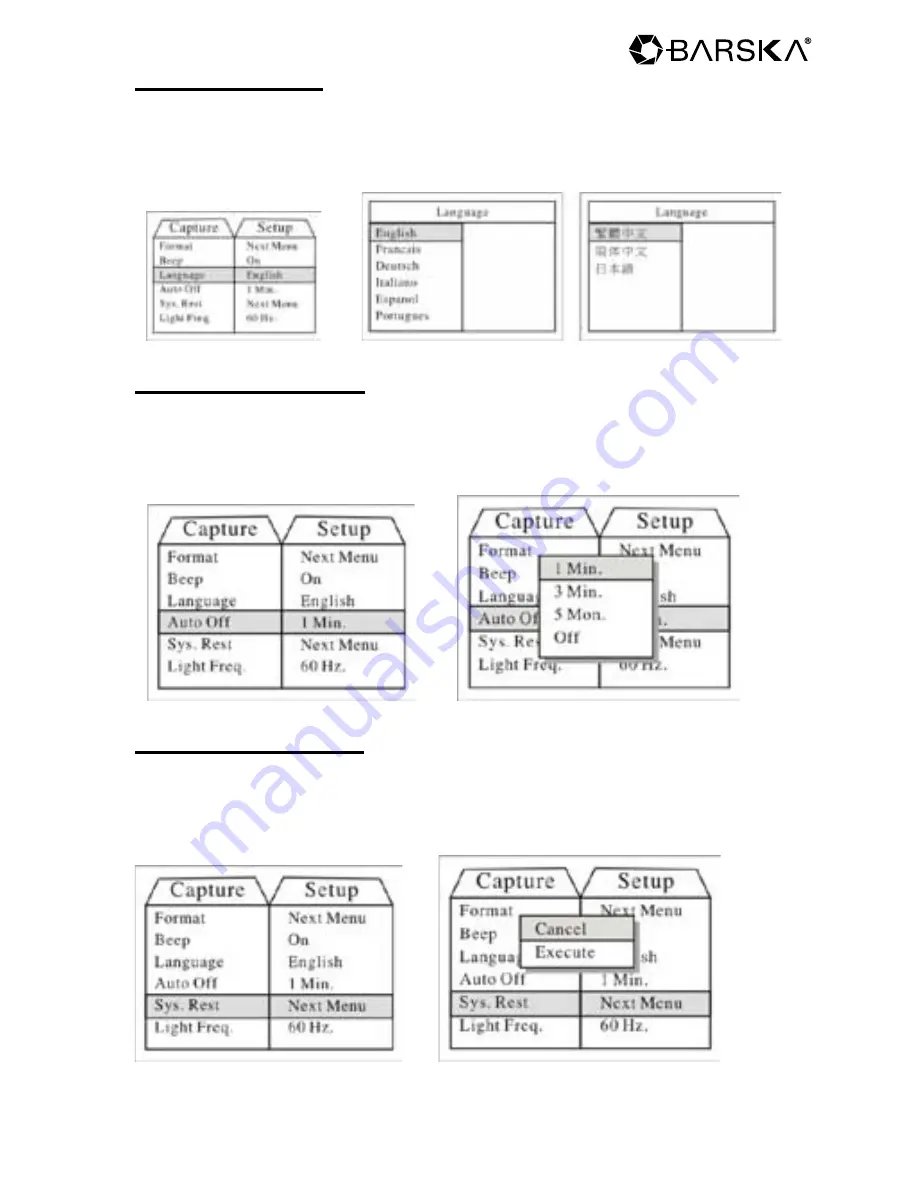
15
Language Setting
Press mode button, select “Language”, then press menu options
to select the language needed, then press set button, press it
once more, it will return to taking pictures mode.
→
Auto Off Time Setting
Press mode button, select “Auto off”, then press menu options to
select the time Value, then press set button, press it once more,
it will return to taking pictures mode.
→
System Reset Setting
Press mode button, select “Sys. Reset”, then press menu options
to select cancel or execute, then press set button, press it once
more, it will return to taking pictures mode.
→
w w w . b a r s k a . c o m
Meijer.com
Содержание Point 'n View
Страница 1: ...1 Point n View Binocular and Digital Camera Owners Manual w w w b a r s k a c o m Meijer com ...
Страница 2: ...2 For more information about BARSKA and our optic products please visit www barska com Meijer com ...
Страница 20: ...20 w w w b a r s k a c o m 2010 BARSKA BC155 Meijer com ...




















