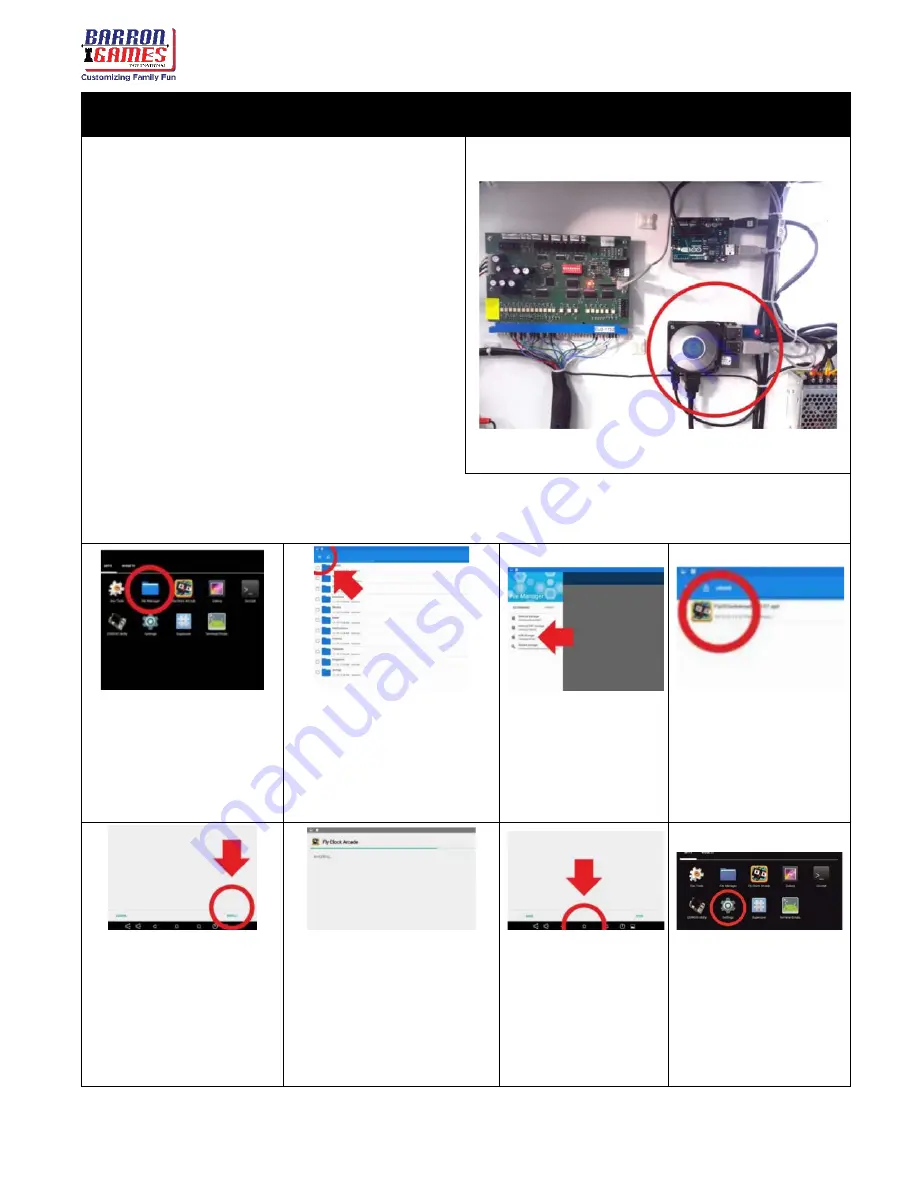
Fly O’Clock
Instruction Manual
2
For assistance call: +
1 (716) 866-0054
Software Updates via USB
Tools Required:
USB memory stick
(“thumb drive”) and a USB computer
mouse
1. Download the .apk file specified by the
manufacturer and save it to a USB drive
(or a USB drive may been provided).
2. Power on the machine, if not already on.
3. Open the lower service door at the rear
and locate the control processor (CPU).
4. Connect the USB memory stick and a
computer mouse in 2 free USB ports.
5. Leave the Fly O’Clock game application by single-clicking the right mouse button; this
opens the control panel “Android Desktop.”
6. Select “
File
Manager
” App
Icon
7. Select the icon that
looks like
3 parallel
lines
in the upper
left corner to access
the USB drive.
8.
Select the USB
storage
drive
from the list.
9. Locate and
double-click on
the .apk
update
from your USB
drive.
10. Click “
Install
” in
the lower right
corner of the
screen.
Wait for
installation to
download.
11. Be patient, it may
take a while
depending on the
size of the update.
12.
Click on the
circle at the
bottom of
the screen to
exit
to the
main menu.
13. Click on the
settings menu
and select
“
CLEAR
CACHE
” from
the options
















