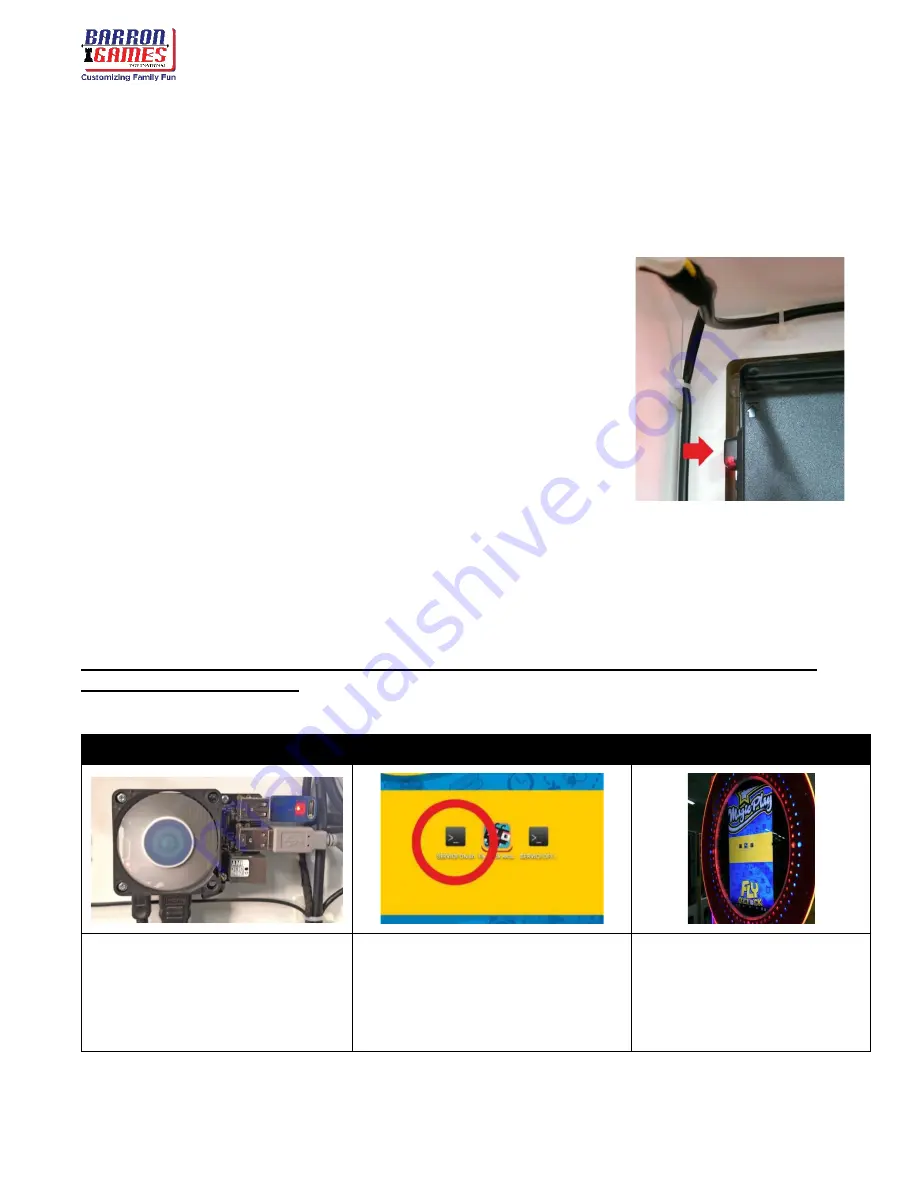
Fly O’Clock
Instruction Manual
9
For assistance call: +
1 (716) 866-0054
Black Screen without any communication:
While the machine is plugged in and powered on, open the lower rear service door. Locate the CPU
board and observe if there are any lit LEDs.
1)
Check the power plug for the monitor/tv screen and that the screen is on.
2)
Open the upper rear access door and check the MONITOR POWER
LED (red) signal located at the upper left corner of the interior of the
cabinet at the red arrow in the picture attached.
a.
Solid: Indicates the TV/Monitor is turned off. If you see a click the
button nearest the red LED to turn it on or use the provided remote
control.
b.
Off: If there is no red light, and the screen is on and working
properly, check the “input source” using the remote. This could also
indicate a power supply or screen failure
3)
Check CPU function. (Follow troubleshooting “no signal alert” steps).
Problems with Ticket Dispensing, Game Crashing/Freezing (or settings
are not saving)
CAUTION: THIS FIX WILL ERASE YOUR GAME SETTINGS/ELECTRICAL COUNTERS
AND GAME STATISTICS!
The game will need to be “reconfigured” if the factory default settings
do not fit your requirements.
Factory Reset
1.
Open the lower rear service door,
locate the CPU Board and plug in
a USB mouse
2.
Leave the Fly O’Clock App by
clicking the right mouse button.
3.
Click on the “Service_On” icon.
Confirm by selecting “execute” on
the confirmation pop-up to run the
game in Service Mode.
4.
The game will reboot. Right
click on the mouse to exit
the app and enter service
mode. The screen should fit
inside the game clock.
















