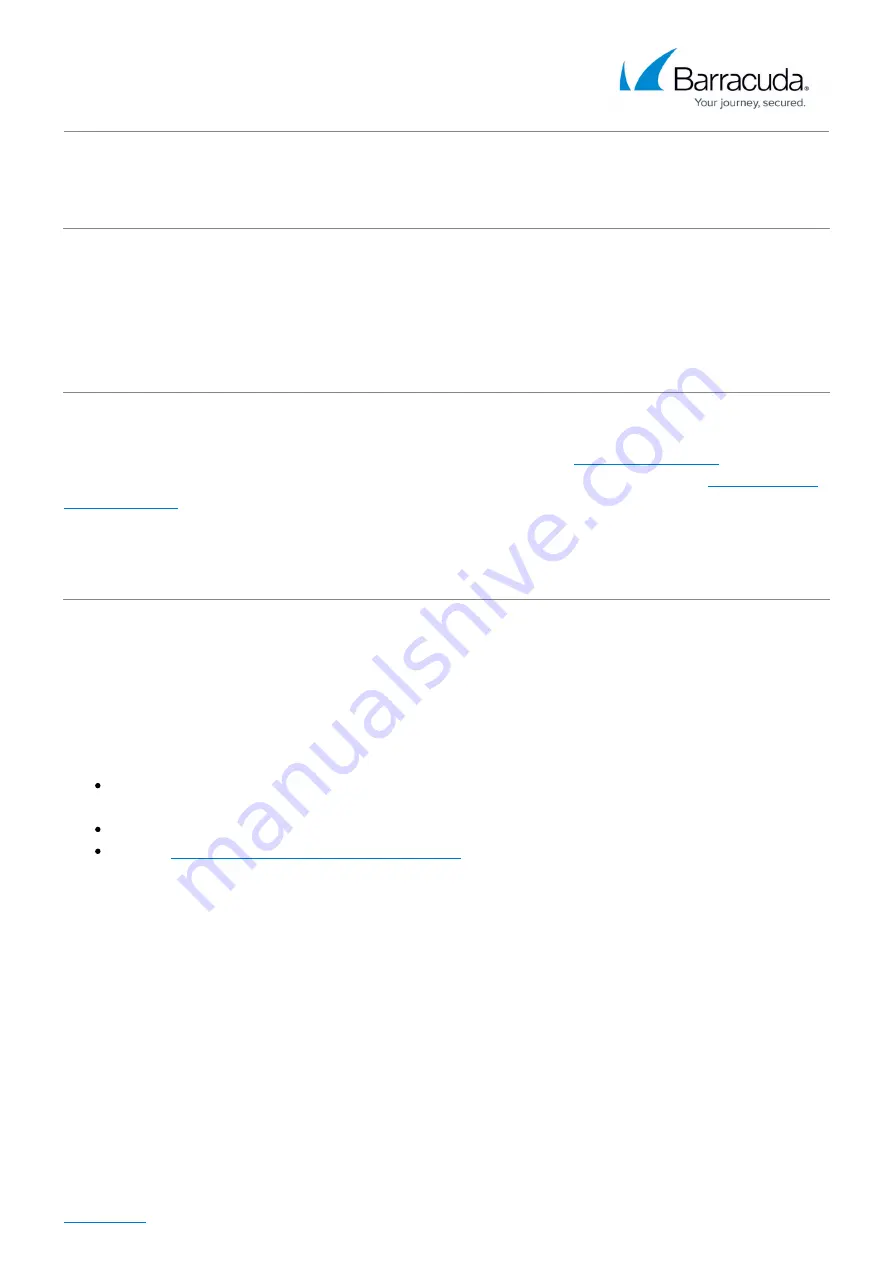
Barracuda Web Security Gateway
2 / 5
LDAP Issues
If your LDAP server is slow in responding to search requests, increase the LDAP Server Timeout
timeout value on the USERS/GROUPS > Configuration page. Default is 30 seconds.
Connect to Barracuda Support Servers
In the Support Diagnostics section of the ADVANCED > Troubleshooting page, you can initiate a
connection between your Barracuda Web Security Gateway and the
which allows
technical support engineers to troubleshoot any issues you may be experiencing. See
Rebooting the System in Recovery Mode
If your Barracuda Web Security Gateway experiences a serious issue that impacts its core
functionality, you can use diagnostic and recovery tools that are available at the reboot menu to
return your system to an operational state.
Before you use the diagnostic and recovery tools, do the following:
Use the built-in troubleshooting tools on the ADVANCED > Troubleshooting page to help
diagnose the problem.
Perform a system restore from the last known good backup file.
Contact
Barracuda Networks Technical Support
for additional troubleshooting tips.
As a last resort, you can reboot your Barracuda Web Security Gateway and run a memory test or
perform a complete system recovery, as described in this section.
To perform a system recovery or hardware (memory) test:
Connect a monitor and keyboard directly to your Barracuda Web Security Gateway.
1.
Reboot the system by doing one of the following:
2.
- In the web interface: Go to the BASIC > Administration page, navigate to the System
Reload/Shutdown section, and click Restart.
- At the front panel of the Barracuda Web Security Gateway: Press the Power button on the
front panel to turn off the system, and then press the Power button again to turn the system
on.
The splash screen displays with the following three boot options:





