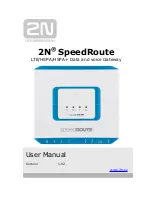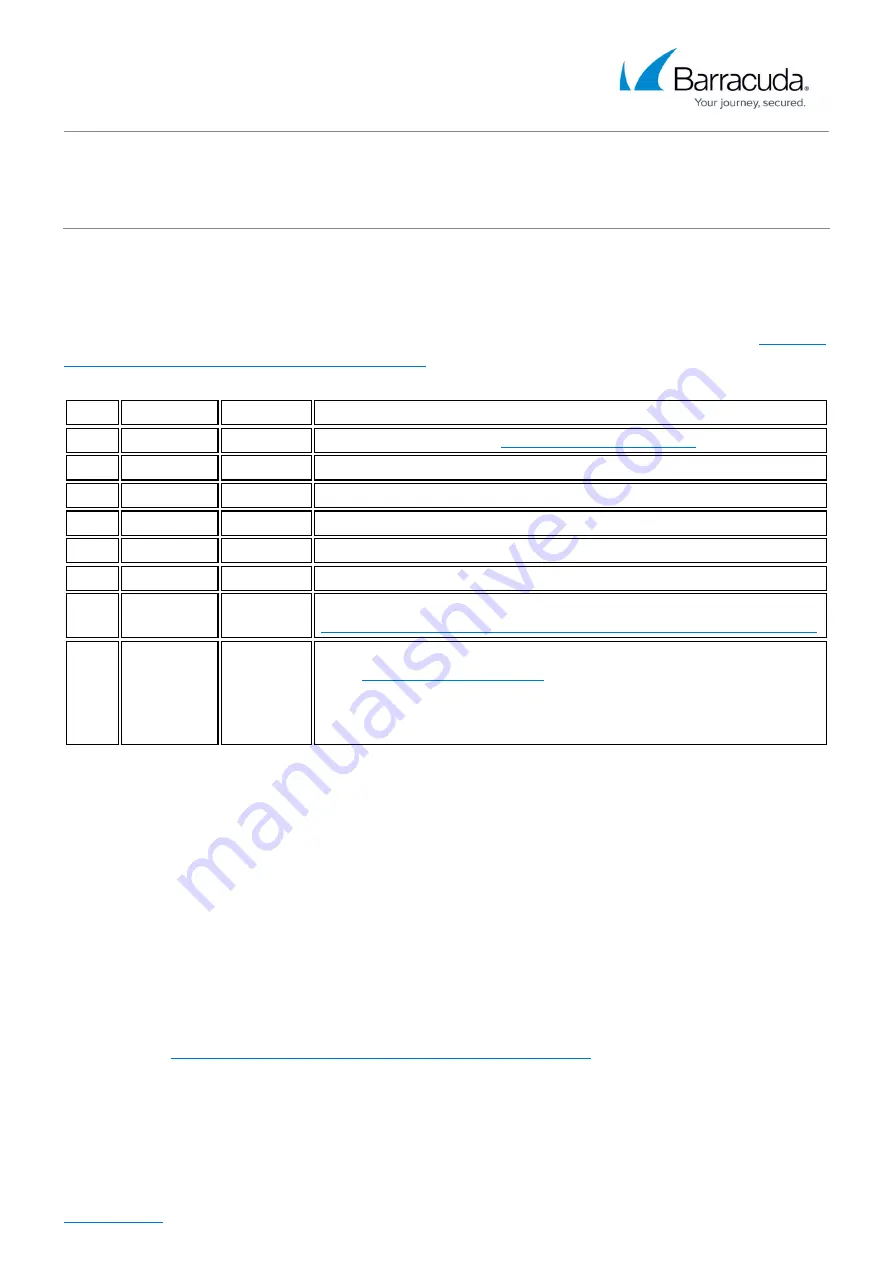
Barracuda Web Security Gateway
4 / 5
Configure Your Corporate Firewall
For maximum security, Barracuda recommends placing your Barracuda Web Security Gateway behind
a corporate firewall. If your Barracuda Web Security Gateway is located behind the firewall, refer to
the table below for the ports that need to be opened on your corporate firewall to allow
communication between the Barracuda Web Security Gateway and remote servers. See also
Outbound Connections for Barracuda Appliances
Port Direction Protocol
Description
22
In/Out
TCP
Remote diagnostics and
25
Out
TCP
Email and email bounces
53
Out
TCP/UDP
DNS (Domain Name Server)
80
Out
TCP
Virus, spyware, category definition updates, and firmware updates
123
In/Out
UDP
NTP (Network Time Protocol)
8000 In/Out
TCP
To access web interface.
8002 In/Out
TCP
Synchronization between linked systems. For more information, see
High Availability - Clustering the Barracuda Web Security Gateway
23557 In/Out
TCP
The Barracuda Web Security Gateway defaults to port 80 when
using
. However, Barracuda Cloud Control
also listens on port 23557 which may also be used to communicate,
and should be allowed if you plan to use Barracuda Cloud Control or
cloud backups.
In addition to the ports listed above, you may have to configure your corporate firewall to allow the
Barracuda Web Security Gateway to email system alerts and reports. Some organizations create
firewall rules that only allow emails to be sent from the IP address of their email server. In this case,
you should configure your corporate firewall to allow emails to be sent from the Barracuda Web
Security Gateway as well.
If your Barracuda Web Security Gateway is located in a DMZ, you may need to configure your
corporate firewall to allow the Barracuda Web Security Gateway to send notifications to your internal
email server. In this case, if your email server requires credentials for authentication, configure the
Username and Password in the Email Notifications section of the BASIC > Administration page
in the Barracuda Web Security Gateway web interface.
Step 3 - Configure the Barracuda Web Security Gateway