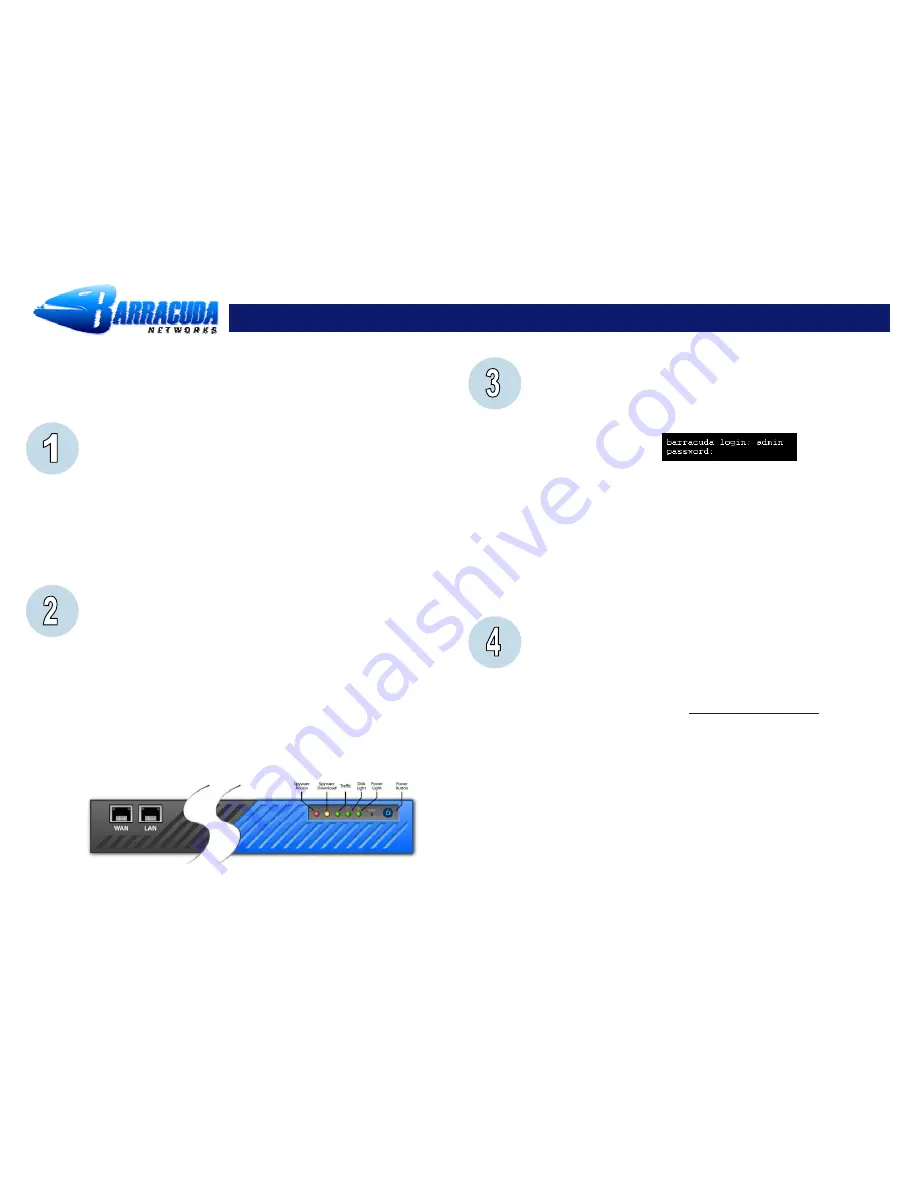
Barracuda Spyware Firewall - Quick Start Guide
The Barracuda Spyware Firewall is a network gateway appliance that is installed between
your internal network and the Internet, to perform content filtering, stop spyware and virus
downloads, block inbound and outbound access to known spyware Web sites, filter
offensive content, and detect spyware accessing the Internet. The Barracuda Spyware
Firewall can also notify you of the presence of spyware on computers in your network. It
will provide comprehensive protection of your web surfing.
Getting Started
This guide provides you with setup instructions for the Barracuda Spyware
Firewall. We recommend reading these instructions fully before starting the
setup. To begin setting up your Barracuda Spyware Firewall, you will need the
following:
•
Barracuda Spyware Firewall
•
AC Power Cord
•
Ethernet
Cables
•
Mounting Rails (model 610/810 only)
•
VGA
Monitor
(recommended)
•
PS2 Keyboard (recommended)
Physical Installation
To install the Barracuda Spyware Firewall:
1. Fasten the Barracuda Spyware Firewall to a 19-inch rack or place it in a
stable location.
2. Connect an Ethernet Cable from your network switch to the LAN ethernet
port on the front panel of the Barracuda Spyware Firewall. The WAN port
will be used after the basic configuration is complete.
3. Connect a Standard VGA Monitor, PS2 Keyboard, and AC power cord to the
unit.
Note
: Immediately after connecting an AC Power Cord to the unit, it
may power ON for a few seconds and then power OFF. This is because
the unit is designed to automatically return to a powered ON state in the
event of a power outage.
4. Press the POWER button on the front panel to turn the unit on.
Configure IP Address and Network Settings
If you have a monitor connected, the Barracuda Spyware Firewall will display the
Boot Menu initially, and the Administrative Console login prompt once fully
booted. To begin the configuration:
1. Login to the Administrative Console using the admin login:
•
Login
:
admin
•
Password
:
admin
2. Configure
the
IP Address, Subnet Mask, Default Gateway, Primary DNS
Server
and
Secondary DNS Server
as appropriate for your network.
3. Save
your
changes.
If you do not have a monitor and keyboard and want to set the IP using the
RESET button on the front panel, press and hold the RESET button per the
following table:
IP address
Press and hold RESET for
…
192.168.200.200
5
seconds
192.168.1.200 8
seconds
10.1.1.200
12
seconds
Barracuda Spyware Firewall Configuration
Use a computer with a Web browser that is connected to the same network as
the Barracuda and follow these steps:
1. In your Web browser’s address bar, enter http:// followed by the Barracuda’s
IP address, followed by the default Web Interface HTTP Port (:8000). For
example, if you configured the Barracuda with an IP address of
192.168.200.200, you would type: http://192.168.200.200:8000
2. Login to the Barracuda Spyware Firewall Web interface as the administrator:
Use
Username:
admin
Password:
admin
3. Go to the
Basic
Æ
IP Configuration
page and configure the following:
•
Pass Through Management
: set this value to
Soft Bypass**
. You will
switch this to
Active
in a later step.
4. Click any one of the
Save Changes
buttons to save all of the information.
**WARNING: On model 410 and higher, when Hard Bypass is enabled, you
will only be able to manage the device from the management ethernet port
on the back of the Barracuda Spyware Firewall.


