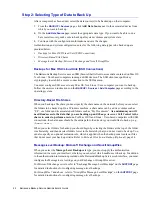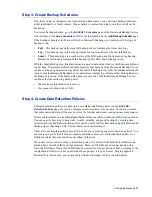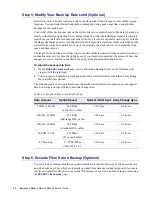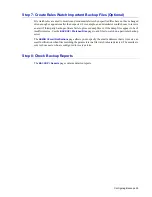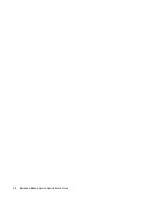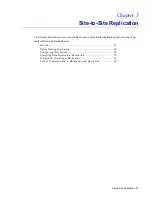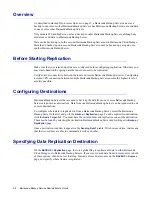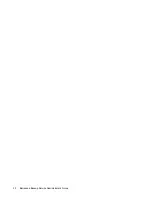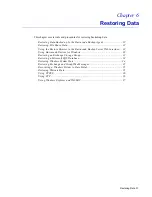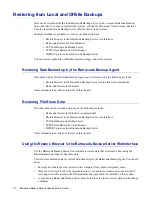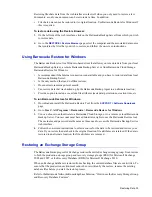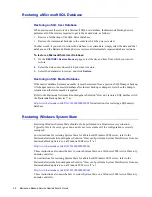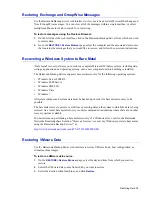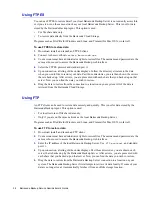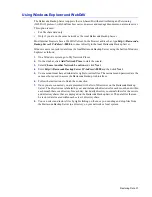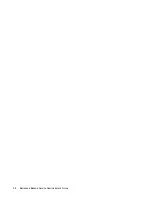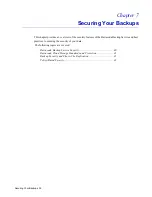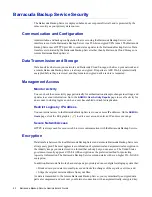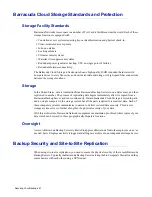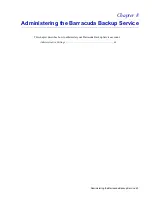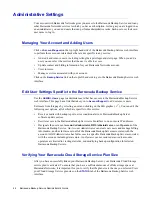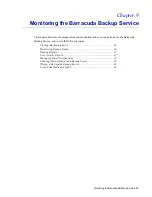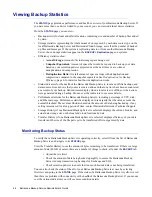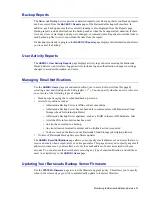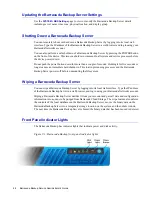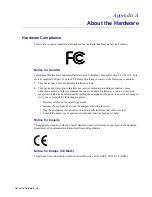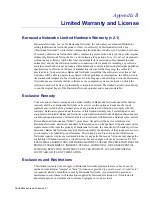36 Barracuda Backup Service Administrator’s Guide
Using FTPES
You can use FTPES to restore data if your local Barracuda Backup Server is not currently accessible,
or it you are not on the same network as your local Barracuda Backup Server. This is not for data
stored by the Barracuda Backup Agent. This option is used:
•
For file share data only.
•
To restore data directly from the Barracuda Cloud Storage.
Programs such as FileZilla for Windows and Linux, and Transmit for Mac OS X, work well.
To use FTPES to restore data:
1.
Download, install, and launch an FTPES client.
2.
Connect to the server/host
restore.barracuda.com
3.
Your account must have administrator rights to restore files. The username and password are the
same as those used to access the Barracuda Backup web interface.
4.
Select the FTPES protocol and standard port
21
5.
Upon connection, a listing of directories displays. Follow the directory structure to the date
when you would like to restore your data. Past those directories, you are then shown the servers
that are backed up. After servers, you are presented with each share that you backed up on that
server. Now you can find the data you wish to restore.
6.
Drag the data to restore from the connection to a location on your system. All of the data is
retrieved from the Barracuda Cloud Storage.
Using FTP
An FTP client can be used to restore data securely and quickly. This is not for data stored by the
Barracuda Backup Agent. This option is used:
•
For local restores of file share data only.
•
Only if you are on the same network as the local Barracuda Backup Server.
Programs such as FileZilla for Windows and Linux, and Transmit for Mac OS X, work well.
To use FTP to restore data:
1.
Download, install, and launch an FTP client.
2.
Your account must have administrator rights to restore files. The username and password are the
same as those used to access the Barracuda Backup web interface.
3.
Enter the IP address of the local Barracuda Backup Server. Use
FTP protocol
, and standard
port
21
.
4.
Upon connection, a listing of directories displays. Past those directories, you are shown each
server that is backed up by the Barracuda Backup Server. After servers, you are presented with
each share that you backed up on that server. Now you can find the data you wish to restore.
5.
Drag the data to restore from the Barracuda Backup Server connection to a location on your
system. The Barracuda Backup Server first attempts to retrieve its data locally. If some of your
data is no longer local, it automatically fetches it from an offsite storage location.
Содержание 4
Страница 6: ...4 Barracuda Backup Service Administrator s Guide...
Страница 18: ...16 Barracuda Backup Service Administrator s Guide...
Страница 28: ...26 Barracuda Backup Service Administrator s Guide...
Страница 32: ...30 Barracuda Backup Service Administrator s Guide...
Страница 40: ...38 Barracuda Backup Service Administrator s Guide...
Страница 52: ...50 Barracuda Backup Service Administrator s Guide...
Страница 70: ......
Страница 71: ...RECLAIM YOUR NETWORK Barracuda Networks Technical Documentation...