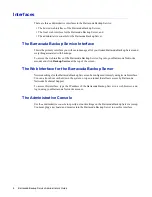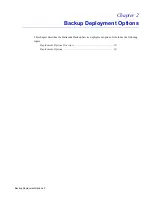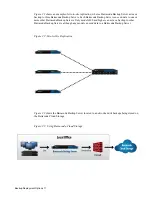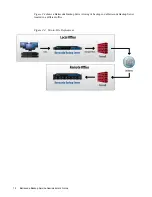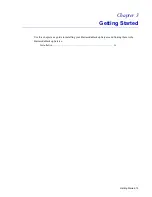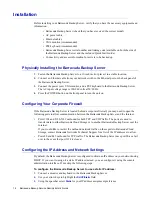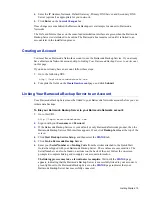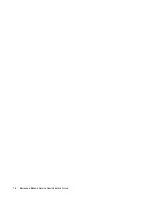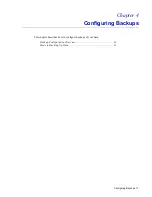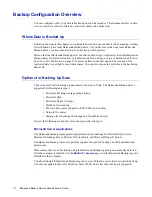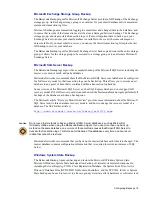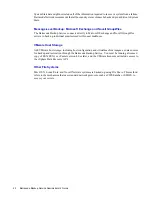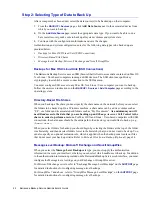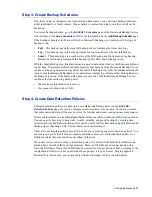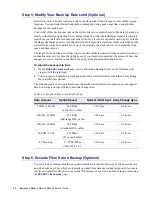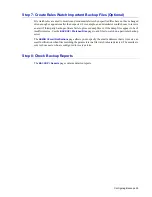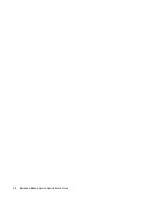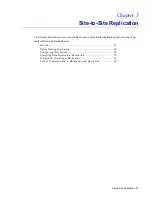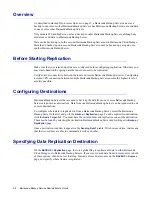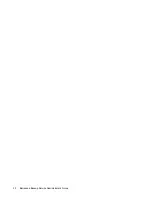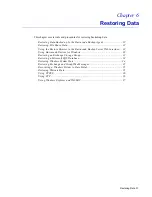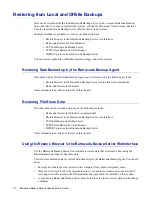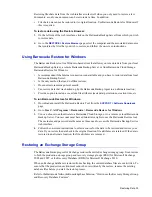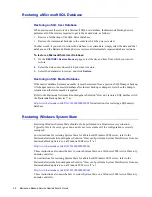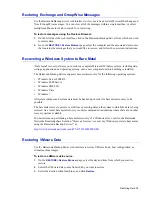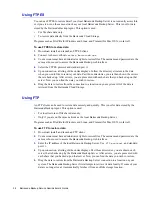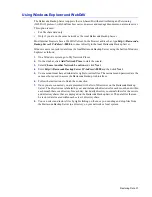22 Barracuda Backup Service Administrator’s Guide
Step 2: Selecting Type of Data to Back Up
After a computer has been added, select the data source(s) to be backed up on that computer:
1.
From the
BACKUP > Sources
page, click
Add Data Source
next to the associated device from
which you want to back up.
2.
On the
Add Data Source
page, select the appropriate data type. If you want to be able to do a
bare metal recovery, make sure to back up all system volumes and system state.
3.
Continue with the configuration information and save the changes.
Authentication and system configuration notes for the following data types to be backed up are
provided below:
•
Backups for Mac OS X/Linux/Unix (SSH Connections)
•
Directory-Based File Shares
•
Message-Level Backup: Microsoft Exchange and Novell GroupWise
Backups for Mac OS X/Linux/Unix (SSH Connections)
The Barracuda Backup Service uses an SSH (Secure Shell) client to access data contained on Mac OS
X or Linux / Unix based computers running an SSH daemon. The SSH client uses public key
cryptography to establish a secure connection to the SSH daemon.
You must configure SSH access to any Mac OS X or Linux / Unix computer you want to back up.
Follow the on-screen instructions on the
BACKUP > Sources > Add Computer
page according to the
operating system.
Directory-Based File Shares
When you back up a file share you must specify the share name on the network before you can select
the folders to be backed up. On a Windows machine, a share name can be a drive volume such as
“C$”, or a folder and its associated subfolders such as “My Documents”.
At a minimum you will
need
Read
access to the data that you are backing up and
Change Access
or
Full Control
to the
shares in order to perform a restore.
For Mac OS X and Linux / Unix-based computers with SSH
connections, the share name should be the entire path to the directory you would like to back up, e.g.,
/home/<user>
.
When you select folders for backup you should begin by selecting the folders at the top of the folder
tree hierarchy, and then deselect folders lower in the hierarchy that you do not want to back up. You
can also specify an optional exclusion rule, which is applied when the backup runs to rule out files
that do not meet your back up criteria. Refer to
Exclude Files from a Backup (Optional)
, page 24
.
Message-Level Backup: Microsoft Exchange and Novell GroupWise
When you select the
Message-Level Backup
data type, you must supply the authentication
information to access your mail server before you can select which mailboxes to back up. In addition
to the authentication information provided on the Barracuda Backup Service web interface, you must
configure the Message-Level settings on your Exchange or GroupWise server.
For Microsoft Exchange servers, refer to “Exchange Message-Level Backups” on the
SUPPORT
page
for detailed instructions for configuring message-level backups.
For GroupWise 7 and above, refer to “GroupWise Message-Level Backups” on the
SUPPORT
page
for detailed instructions for configuring message-level backups.
Содержание 4
Страница 6: ...4 Barracuda Backup Service Administrator s Guide...
Страница 18: ...16 Barracuda Backup Service Administrator s Guide...
Страница 28: ...26 Barracuda Backup Service Administrator s Guide...
Страница 32: ...30 Barracuda Backup Service Administrator s Guide...
Страница 40: ...38 Barracuda Backup Service Administrator s Guide...
Страница 52: ...50 Barracuda Backup Service Administrator s Guide...
Страница 70: ......
Страница 71: ...RECLAIM YOUR NETWORK Barracuda Networks Technical Documentation...