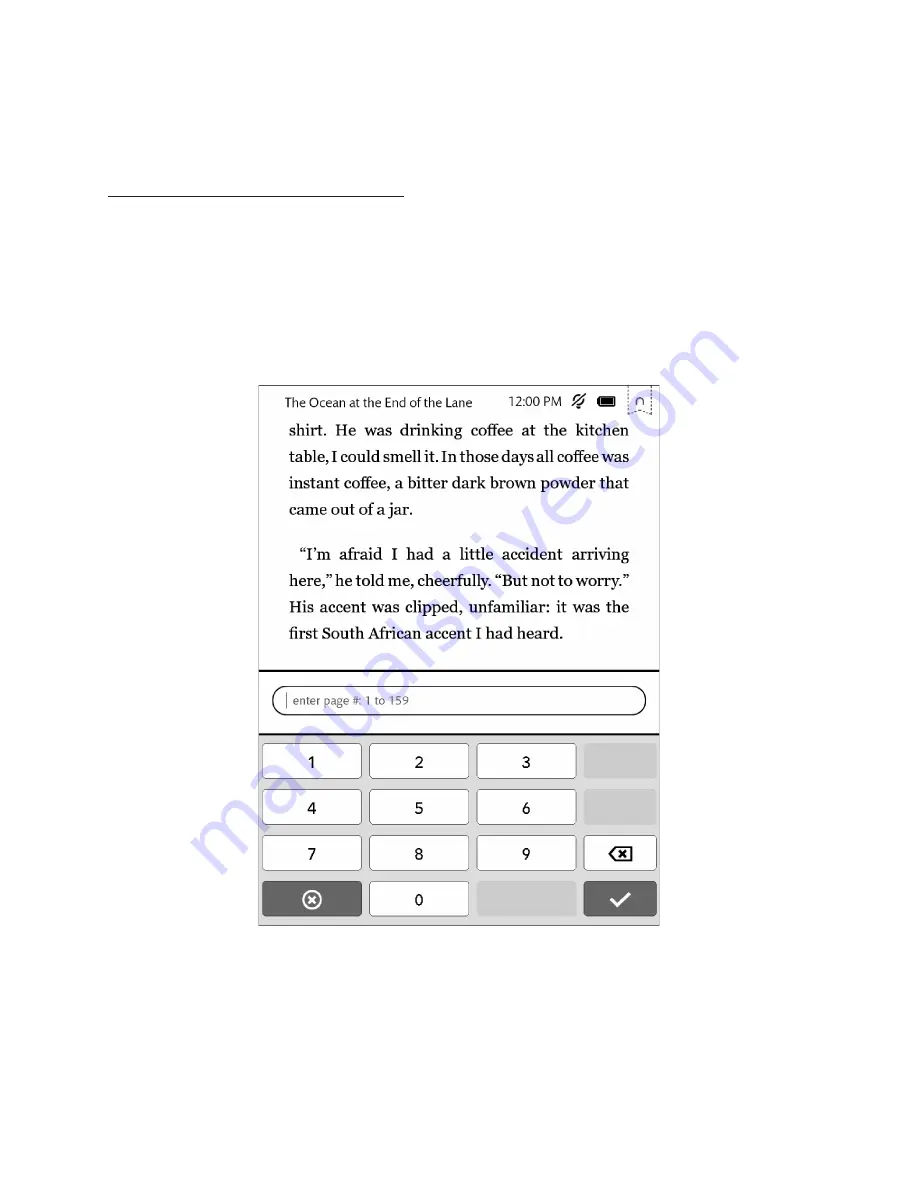
Barnes & Noble NOOK User Guide
35
If instead of moving to the new page, you want to jump back to the previous page you had navigated from, tap the
Go
Back
button in the goto dialog box. You can tap the Go
Back
button repeatedly to through several previous loca-
tions.
Typing a Page Number to Move to Another Page
To move to another page by entering its page number, do this:
1. Tap in the center of the page to open the Reading Tools.
2. Tap the
goto
button.
A dialog box opens with a slider showing your current position in the book.
3. Tap the
Enter a Page
button in the lower right corner of the dialog box.
Your NOOK opens a page-number dialog box with a numerical keyboard.
4. Type the number of the page you want to move to. Then tap the checkmark button.
The page-number dialog box.
Once you have moved to the new page, tap the X symbol in the tab to close the goto dialog box.
Содержание NOOK GlowLight
Страница 1: ......
Страница 6: ......
Страница 37: ...Barnes Noble NOOK User Guide 37 The image below shows an example of search results Search results within a book...
Страница 120: ...120 Barnes Noble NOOK User Guide...
Страница 124: ...124 Barnes Noble NOOK User Guide...






























