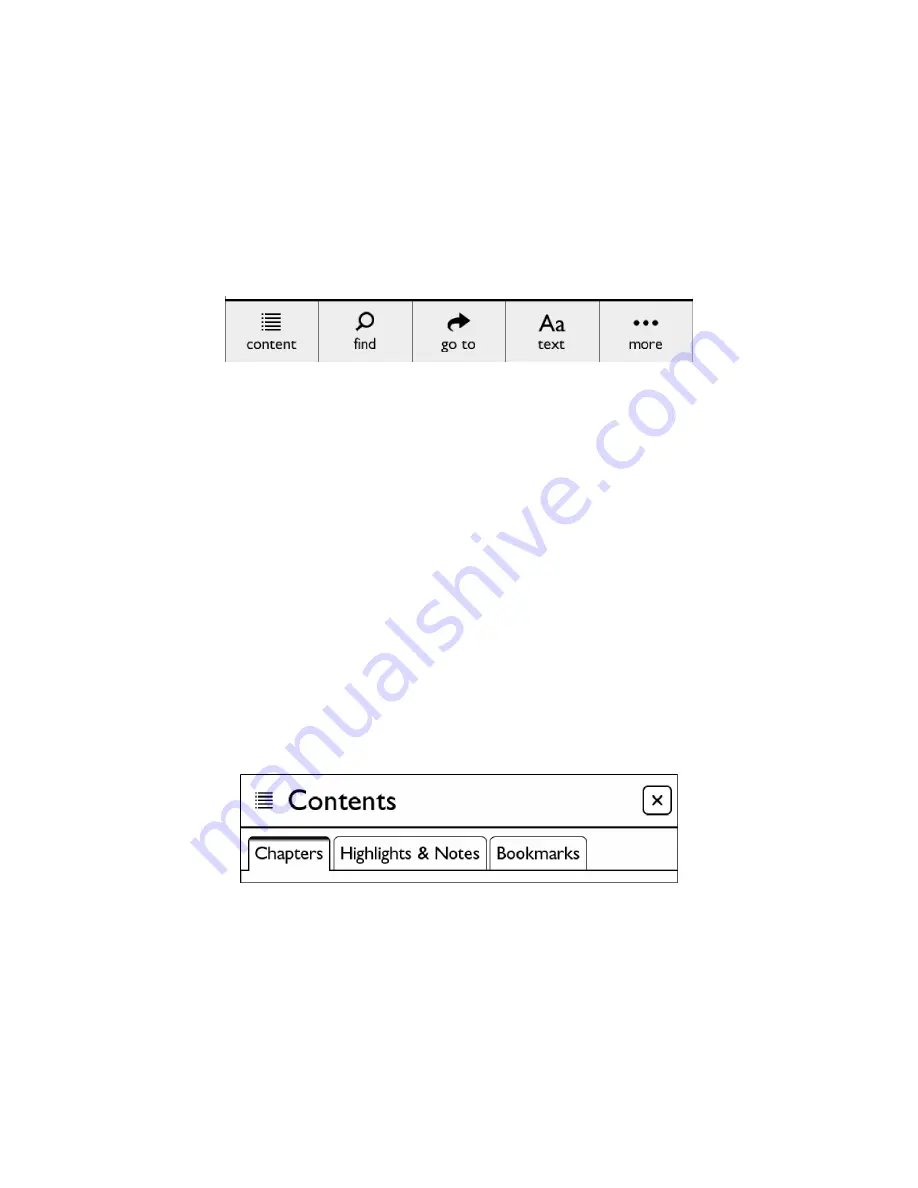
NOOK User Guide
29
The Reading Tools Menu
The Reading Tools menu makes it easy to move through a book, to search for content, share content and adjust the
display of text.
To call up the Reading Tools menu, tap anywhere in the centre of the page or tap on the small dark arrow at the bot-
tom of the page.
The Reading Tools menu appears at the bottom of the screen. When the Reading Tools appear, your NOOK also
displays the GlowLight indicator, the battery status indicator and a digital clock in the upper right-hand corner of the
screen, as shown in the figure below.
The Reading Tools Menu.
There are five tools in the Reading Tools menu. Here’s a quick look at what they do.
• Content
- opens a table of contents for the book. Also displays tabs that give you access to Highlights & Notes
and to Bookmarks
• Find
- lets you search the book you are reading
• Go To
- lets you skip forwards or backwards to a specific page
• Text
- lets you adjust the font size, line spacing and other stylistic attributes of the page
• More
- opens a page with details about the book and tools for sharing, archiving and more
Reading Tools: content
Tap on the
content
icon in the Reading Tools to open a window with three tabs:
• Chapters - a Table of Contents listing chapters or sections
• Highlights & Notes - a list of all the passages you have highlighted or written notes about
• Bookmarks - a list of all the bookmarks you have set
Tap on any title, highlighted passage summary, or bookmark on these tabs to jump to that location in the book.
The Contents dialog box.
When the dialog box opens, it displays the Chapters tab, which lists all the chapters in the book. If the list of chapters
runs longer than one screen, you can tap the arrows at the bottom of the screen to scroll down and up through the
list.
Tapping on any chapter number or title closes the dialog box and moves you to the beginning of that chapter in the
book.
Содержание Nook BNRV350
Страница 1: ......
Страница 106: ...106 NOOK User Guide ...






























