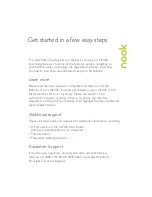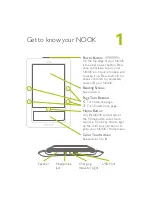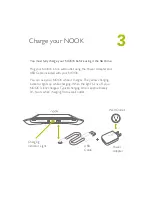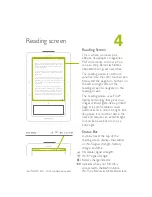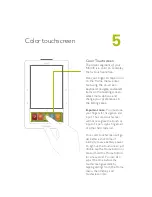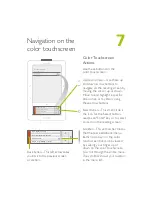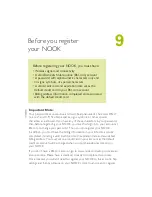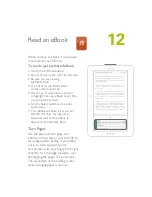9
Before registering your NOOK, you must have
:
• Wireless signal and connectivity
• A valid Barnes & Noble online (BN.com) account
• A password with alphanumeric characters only and
no signs, symbols, or special characters
• A valid credit card and expiration date set as the
default credit card in your BN.com account
• Billing address information completed and associated
with the default credit card
Important Note:
Your password is case sensitive and must be alphanumeric characters ONLY
(a-z, A-Z, and 0-9). No blank spaces, signs, symbols, or other special
characters are allowed. If you have any of these characters in your password,
then before registering your NOOK, you must first sign-in to your account at
BN.com to change your password. Then you can register your NOOK.
In addition, you must have the billing information in your BN.com account
completed, including a valid credit card with expiration date and associated
billing address. You must set one credit card in your account as the default
credit card, which will be charged when you purchase eBooks directly on
your NOOK.
If you don’t have a BN.com account, go to www.nook.com/setup to create an
account online. Please have a credit card ready to complete this process.
Once created, you will still need to register your NOOK to this account. Tap
settings
and then tap
Device
on your NOOK’s color touchscreen to register.
Before you register
your NOOK