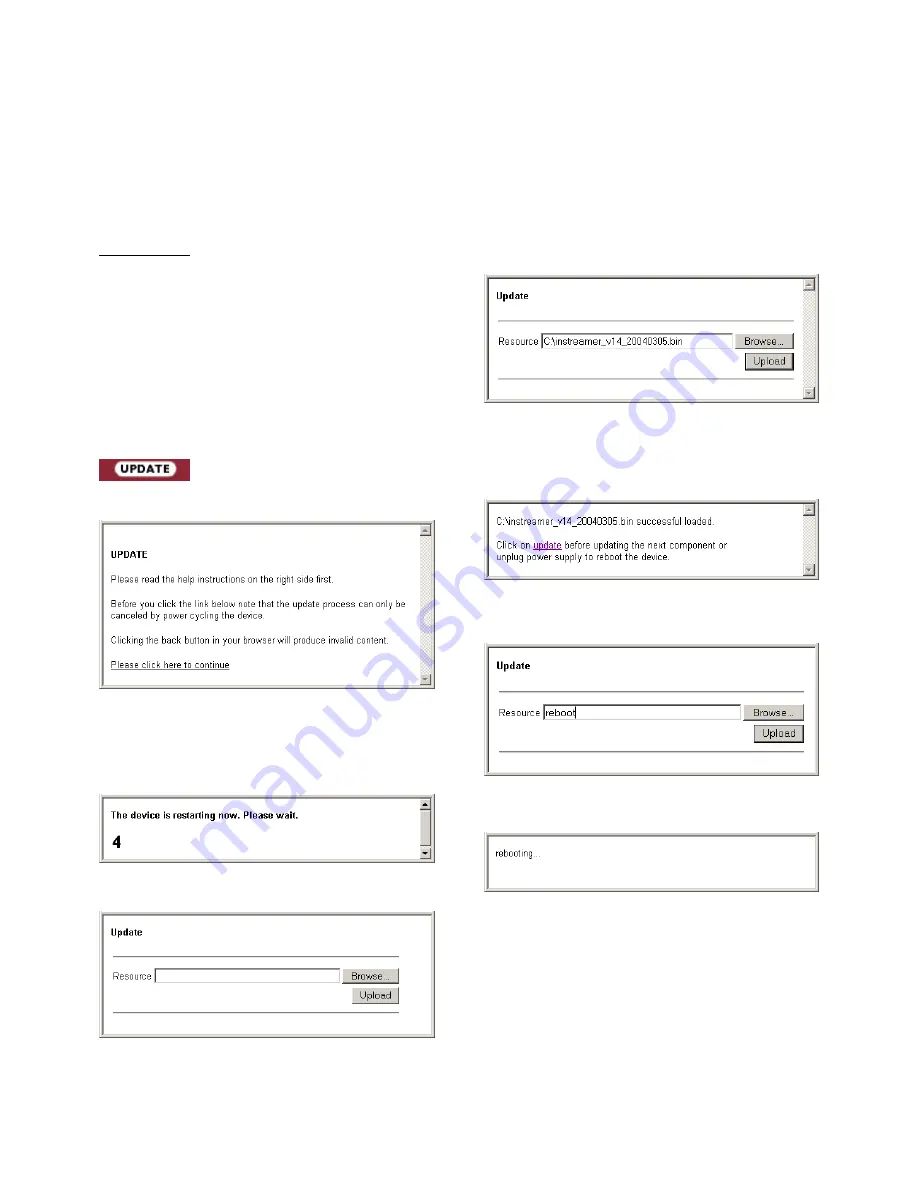
Exstreamer User Manual Version 1.7
7.13 Updating the device
Barix constantly enhances the capabilities of their products.
Therefore we recommend to keep the software on the
Exstreamer up-to-date.
To download the latest firmware version please visit
www.barix.com.
Click on support, click on DOWNLOAD SECTION and
scroll down to the Exstreamer Digital.
Download the firmware update package and unpack to a
local drive. If no update package is available then the
Rescue Kit must be used. Read "readme1st.txt" for
instructions. This Rescue Kit reloads the entire firmware,
resets the device to factory default settings using the
supplied serial cross cable and a PC running W2K or XP.
STEP 1
Click on the UPDATE button to enter the update page.
You will see the following screen:
STEP 2
Click on "Please click here to continue" to launch the
update process. The device will restart in a special mode
called Bootloader and the following screen appears
showing a number counting down:
Upon start up the following screen appears ready for the
update process.
STEP 3
To upload an update click on "Browse..." to locate the file
you want to update.
The file is named exstreamer_
version_date.bin
Example: exstreamer_v14_20040305.bin
If you load the wrong file the device will not work and then
the Rescue Kit must be used.
Once selected, click on "Upload".
This process can take a few minutes.
After a successful upload the following window appears:
Click on the update link before updating the next
component. Unplug power supply to reboot the device or
type "reboot" in the resource field (without the ")
and click on "Upload".
The following screen appears:
STEP 4
Close the browser window. After the device has rebooted
open a new browser window to continue.























