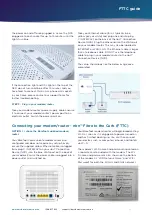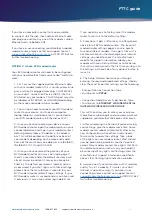3
2
Page
FTTC guide
www.barefoottelecom.com.au
1300 017 622
OPTION 1: I chose the Barefoot supplied modem/
router
Your Barefoot Communicate modem comes pre-
configured and does not require any setup. Simply
ensure the supplied yellow Ethernet cable is plugged
from plug C (GATEWAY) on your nbn™ Connection
Device (NCD), into the blue WAN port on the back of
your modem. Ensure the power cable is plugged into a
power outlet and switched on.
Your Barefoot modem/router will begin broadcasting
Wi-Fi as soon as it is plugged into power, turned on
and has finished booting up. You can then connect
your devices such as computers, phones and tablets
via Wi-Fi.
The modem’s Wi-Fi name and password is printed on
a separate card included with the modem. The Wi-
Fi name and password is also shown on the bottom
of the modem as “WiFi Network Name” and “WiFi
Password” for both the 2.4GHz and 5GHz networks.
the power on and off once plugged in. Leave the NCD
plugged into each socket for up to 15 minutes until the
lights turn blue.
If the connection light and DSL light on the top of the
NCD do not turn solid blue after 15 minutes and you
have tried to connect this on ALL phone wall sockets
in your home, please contact our support team for
further troubleshooting.
STEP 3 - Plug in your modem/router
Take your modem/router’s power supply cable and use
it to connect your modem/router’s power port to an
electrical outlet. Switch the power point on.
Take your Ethernet cable (this is typically blue,
yellow, grey or white) and plug one end into plug
C (GATEWAY) on the back of the nbn™ Connection
Device (NCD). Plug the other end into the WAN port
on your modem/router. This may also be labelled as
INTERNET or WAN/LAN. The Ethernet cable is larger
than a telephone cable. DO NOT use the telephone
cable to plug in your modem/router to the nbn™
Connection Device (NCD).
The setup should look like the below image once
completed.
Connecting your modem/router - nbn™ Fibre to the Curb (FTTC)