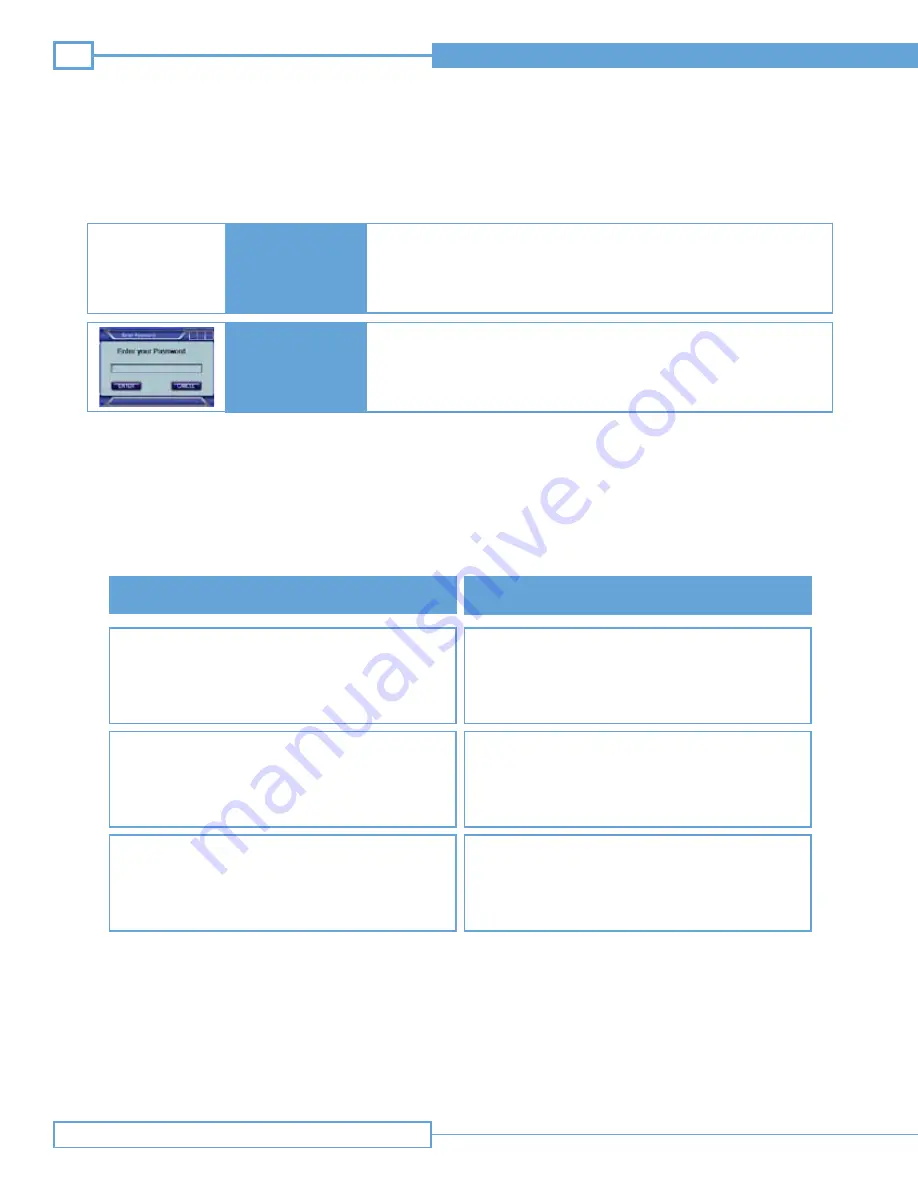
22
Site~Rite Vision* Ultrasound System
Repair and Troubleshooting
Note: Check that all cables are in good repair with no fraying or exposed copper. Ensure that connectors are in good repair with
pins and housings straight and free of damage.
1.
Check to ensure printer is on.
2.
Check to ensure printer has paper.
3.
Check printer power and USB connections. Ensure that the printer is
connected to the lowest USB port.
4.
Note: If error persists, contact the Bard Access Systems’ technical/clinical
support at (800) 443-3385.
Contact Bard Access Systems technical/clinical support at (800) 443-3385.
Printer error
Forgot System
Password
Printer problems
Continued from previous page
Error
Solutions
Files fail to transfer.
Message “Error Trasferring File” or “Status:
Processing Failure”
Message “Attempt to connect timed out without
establishing a connection”
1.
Check Ethernet cable connection.
2.
DICOM not configured properly. Call your PACS
administrator. Configure the DICOM Application.
3.
Contact Bard Access Systems’ technical/clinical
support at (800) 443-3385.
1.
Ensure that all fields for Name, ID, etc. are complete.
1.
Check that the system is connected to a working
network connection
2.
Check that the IP address/port in the DICOM applica-
tion matches the server’s IP address/port.
3.
Check that the server is running.
Table 5.2 DICOM Troubleshooting





































