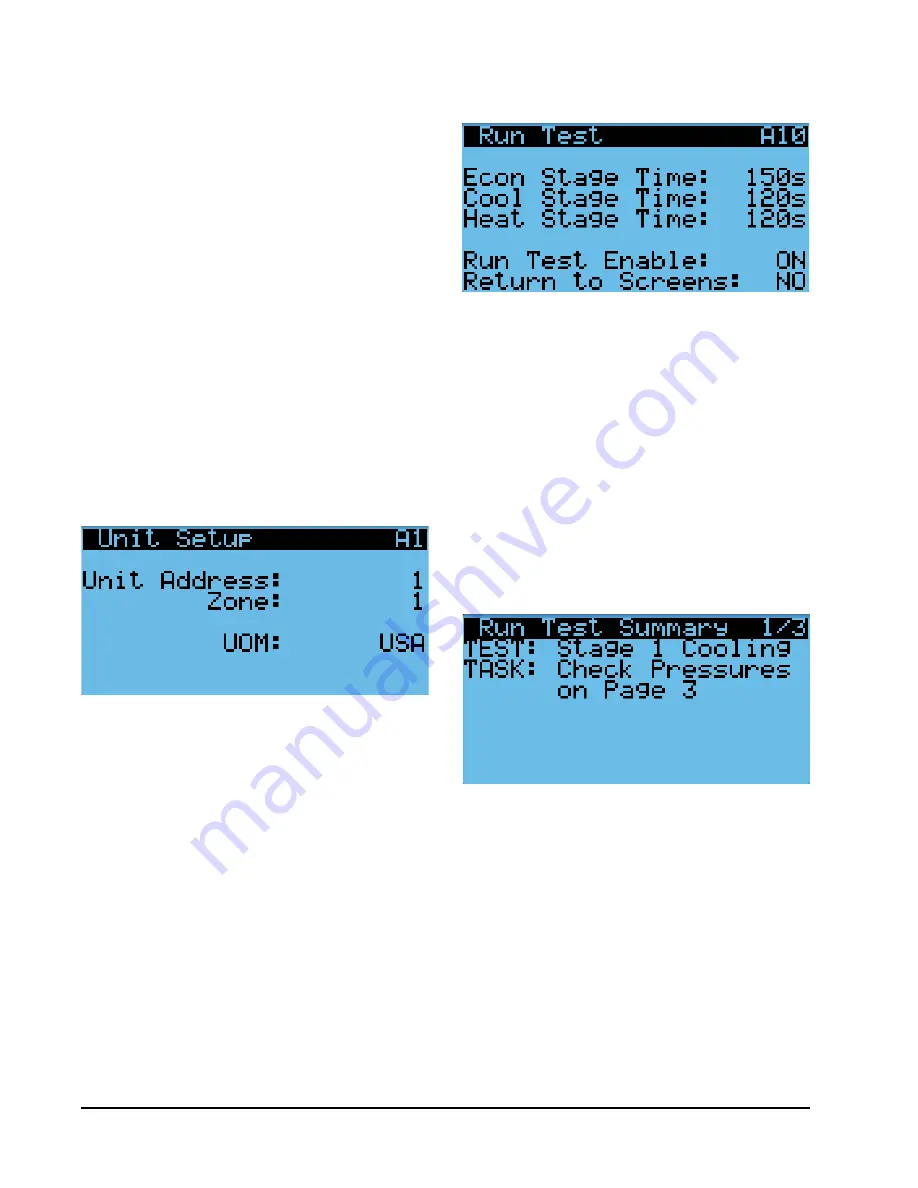
Manual 2100-695
Page
10 of 54
Executing a Run Test
This unit has the ability to perform a run test that will
operate all available unit functions in order to quickly
determine unit operation. Some unit parameters are
adjustable.
To execute a run test:
1. Press MENU key to access the Main Menu screen.
2. Press UP or DOWN keys and ENTER key to enter
TECHNICIAN password 1313.
3. Press UP or DOWN keys to scroll to
Sys Config
;
press ENTER key.
4. Press UP or DOWN keys to scroll to
Run Test A10
screen.
5. Press ENTER key to scroll to
Run Test Enable
parameter (see Figure 11).
6. Press UP or DOWN key to change value to ON. The
run test will begin and the screen will change to
Run Test Summary
.
The
Motors & Sensors
screen (Figure 13) displays
output and estimated positional values for unit motors
and actuators, and also temperature and humidity
sensor values.
FIGURE 11
Executing Run Test
FIGURE 12
Run Test Summary
FIGURE 10
Changing Unit Address
Addressing Wall-Mount Units
Each unit must have a unique address for the system
to operate correctly with th LC controller (
Ex: 1, 2, 3,
...14 depending on the number of units
). The wall-
mount unit address is displayed in the upper right
corner on the Status screen on the TEC-EYE display
(see Figure 1 on page 6).
To change the unit address:
1. Press MENU key to access the Main Menu screen.
2. Press UP or DOWN keys and ENTER key to enter
USER password 2000.
3. Press UP or DOWN keys to scroll to
Sys Config
;
press ENTER key.
4. Press ENTER key to scroll to
Unit Address
(see
Figure 10).
5. Press UP or DOWN keys to change the address to a
value between 1 and 14.
7. Press ENTER key to save.
See page 13 for information on changing unit zone.
7. Press UP or DOWN key to scroll between
Run
Test Summary
,
Motors & Sensors
and
A/C Circuit
screens.
NOTE:
If the Run Test screens have been exited out
of, they can be returned to by navigating to
Run Test A10
as provided in the instructions
above, pressing ENTER key to scroll to
Return
to Screens
, pressing UP or DOWN key to
change value to YES and pressing ENTER key.
The
Run Test Summary
screen (Figure 12) contains
a readout of the test that is currently taking place,
and the Task the technician should be completing to
verify operation.

























