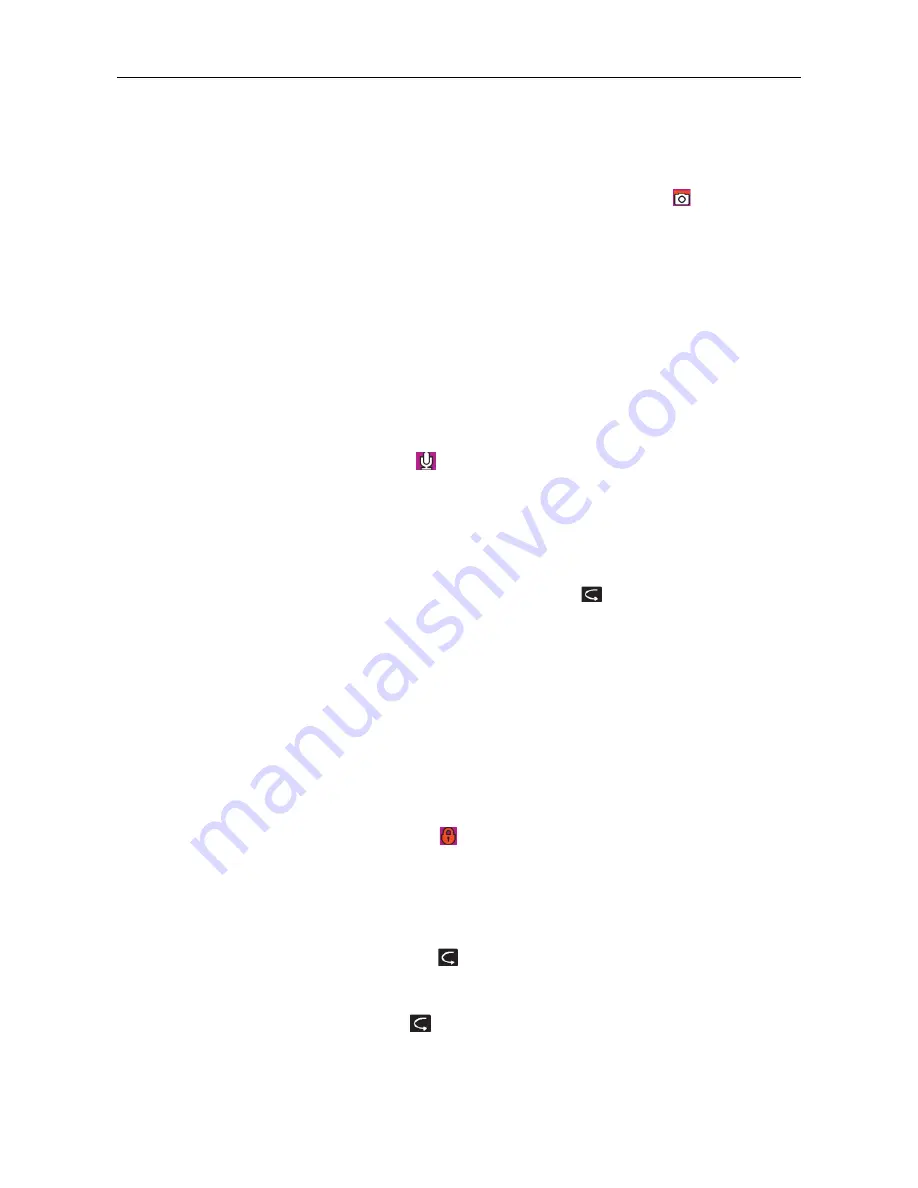
~ 13 ~
30 o 60 second). Press "M" key to exit the setup interface after setting the interval time. Press "Shutter" at this
time, and FOOLISH will start shooting one photo every 2s, 3s,5s,10s
(
20s,30s, till to press "Shutter" key again to
stop.
d.
Self Shot:
Press "M" key to enter the camera setup interface, press ">" key to move the cursor to “
”,select the menu
"Self-timer", and press "OK" key to set the delay time as 0s,5s or 10s. Press "M" key to exit the setup interface
after setting the delay time. Press "Shutter" once at this time, and FOOLISH will start the timer and shoot a
photo at the end of the delay time.
Nota:
a.
If the memory space gets full, the system will give the message 'Insufficient Memory
1
(viewing on TFT
display screen), and go back to the preview mode;
b.
The setting of self-timer delay time is in effective once.
5.
Voice recording
Press "M" key to enter the camera setup interface, select the menu "Shot Mode", press "OK" key to enter the
selection interface, press “<” o “>”key to select “
”,press "OK" key to confirm your selection, and finally press
"M" key to exit the setup interface. Press "Record" key to start recording, and the green indicator twinkles slowly,
the TFT screen displays the voice recording icon, and the timer is started.
Note: In case of re-starting or the system is waked up, it will recover to video recording mode.
6.
File Recall
You can view the audio files, video files and photo files on FOOLISH . Press “
”key to enter the recall selection
interface and press it again to exit. Select the menu "AV File" to view the audio and video files or select the
menu "Photo File" to view the photo files. In case of many recalling files, time entering the preview interface
will be extended.
(1)
AV File
5elect the menu "AV File" and press "OK" key to view the recorded audio or video files. Press "-" key to enter
the thumbnail preview mode.
You can press "Menu" key to delete or protect them when viewing video or audio files.
Delete the current file;
Delete all: Delete all audio and video files under no protection;
Protect: Lock files to protect them; the icon “ "will appear on the upper left corner of each protected
file; repeat this operation to unprotect the protected files; no operation can delete the protected files
except formatting.
a.
Audio file:
Press "<" or ">" key to select an audio file, and to press "OK" key can play/stop it. In playing, you can press
"+"key and "-" key to adjust the volume and press “
”key to pause/ play the file.
Note: No function of fast forward and fast rewind in audio file. In playing video/audio files, to press "OK" key
can enter file preview state; at this time, press “
”key to exit from file recall mode.





















