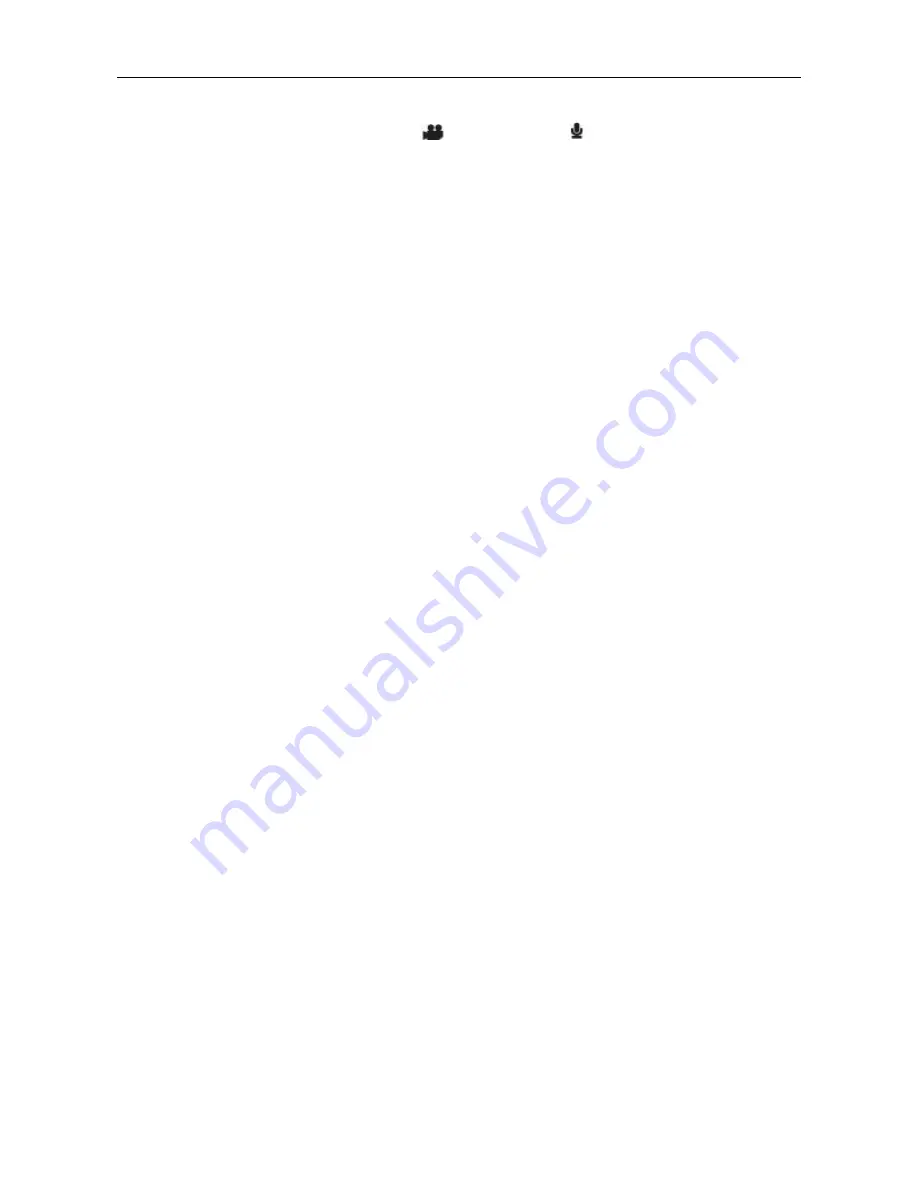
~ 10 ~
c.
Laser synchronous shooting: Turn on or turn off the laser transmitter;
d.
Shooting mode: Select video recording “
”or voice recording “ ” ;
Note::
a.
Under the voice recording mode, Press "Record" key once, the system starts recording, voice recording
duration is displayed on the bottom of TFT display screen and the green indicator twinkles slowly; if press
"Record" key again, the system will stop and save the current audio file recorded, the green indicator is off
and the red indicator remains bright (the corresponding operating prompt is on LCD segment screen), and
it returns to the preview mode.
b.
The voice recording process only responds to operations of "Record", "Shutdown" and "VOX Switch" key; if
turn on "VOX Switch" in voice recording, the voice recording will be stopped and the file will be auto saved.
c.
The laser icon will be displayed on the top left corner of the preview interface when turning on the function
of laser synchronous shooting, which indicates the system is in this shooting mode. At this time, the laser
will be turned on when starting recording and it will be turned off when stopping recording.
(2)
Setting of camera parameter:
a.
Single shot: The shooting mode is auto set in single shoot when starting up every time; To press "Shutter"
once can take one photo;
b.
Triple Shot: To press "Shutter" once can take three photos continuously;
c.
Continuous shoot: Take one photo every 2s/3s/5s/10s/20s/30s, till to press key to stop or the card is full,
or the power is run out;
d.
Self shot: Select the self-timer delay time (0s, 5s or 10s);
Press “M” key to return to “Preview” state after selecting; press “Shutter” once, the system will start the
timer and the self-timer indicator twinkles at the end of the delay time and it takes one photo. After
finishing the self-timer for one time, the system will auto recover the shooting mode to single shooting. If
the “Self-timer Delay Time” has been set, but the machine is restarted without pressing “Shutter” key, the
machine will auto set the “self-timer Delay Time” at the state of 0s;
e.
Image resolution: select 3M, 5M or 8M;
(3)
Setting of system parameter:
a.
Beep: Turn on or turn off the key tone;
Note: Voice of photo shooting and video recording cannot be turned off through this item. It only turns off the
key operation voice and there is no switch to turn off voice of photo shooting and video recording in the
machine system.
b.
Self lamp: please turn it on or off before self timing;
Self lamp: please turn it on or off before self timing “ON”
c.
Time display: Please set before using; the machine will auto record the shooting date and time when
shooting image and display on the bottom right corner of the file;
d.
Loop Coverage: Loop coverage: The video/audio file will be auto saved in segment once every 15
minutes when setting "Loop Coverage"; and if it is not set, the video/audio file will be auto saved in
segment once every 30 minutes.
Note: The current actual segment file is determined by the file size set, but not determined by the true time,





















