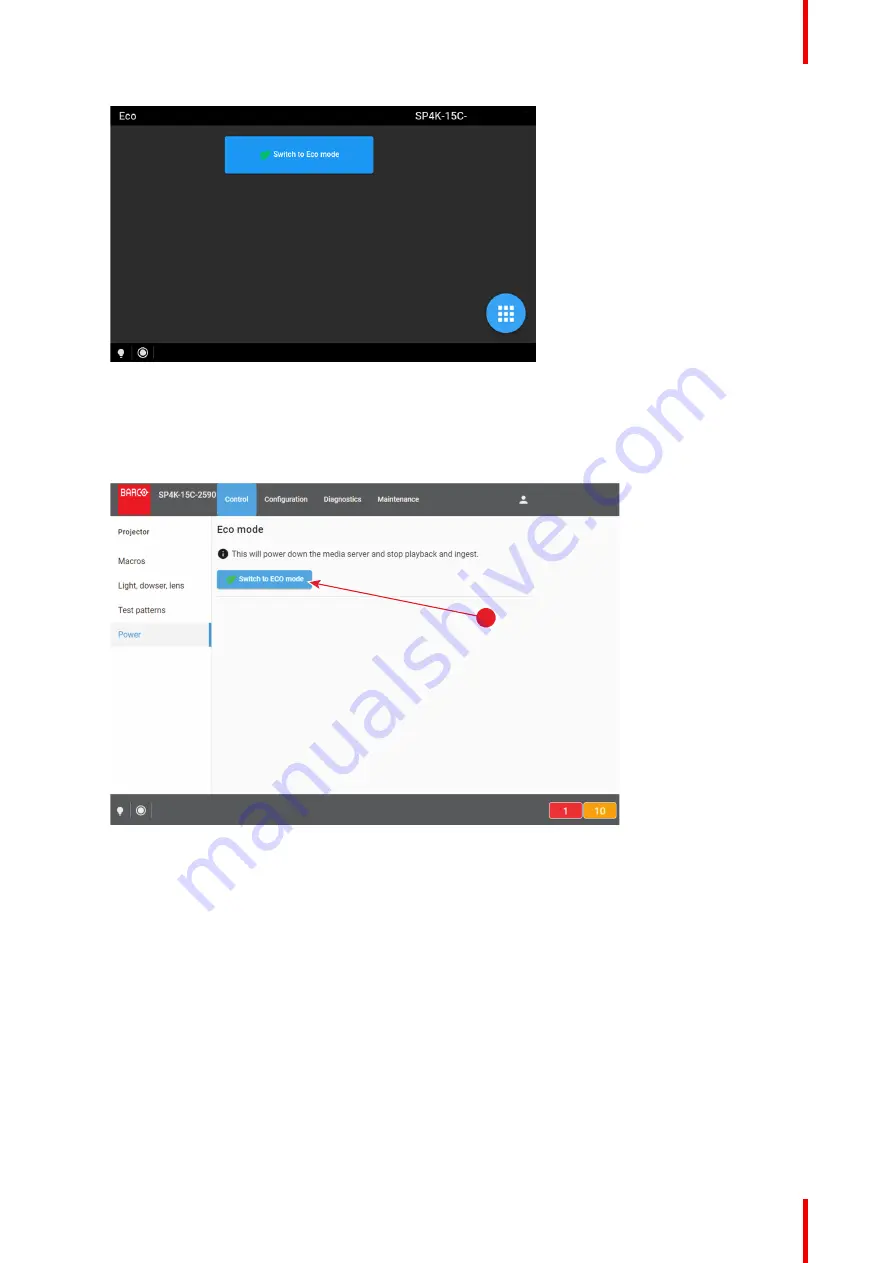
67
R5914481 /02 XDX
Image 6–7 Example of the ECO menu on the touch display
How to put the projector in ECO mode, using the Web Communicator?
1.
In the Communicator, browse to
Control
>>
Power
.
2.
In the Power menu, press
Switch to ECO mode
and confirm.
1
Image 6–8
How to turn the projector OFF?
1.
Press the power button for more than six seconds. The projector will go to OFF mode.
or
Send a signal via GPI3 for more than six second. The projector will go to OFF mode.
6.5 Software update
How to update the software
1.
Download the latest firmware from the Barco website. Click on
myBarco
and login to get access to
secured information. Registration is necessary.
If you are not yet registered, click on
New to myBarco
and follow the instructions. With the created login
and password, it is possible to login where you can download the software.
Содержание XDX
Страница 1: ...ENABLING BRIGHT OUTCOMES Installation manual XDX ...
Страница 4: ......
Страница 19: ...19 R5914481 02 XDX 2 1 Conventions 20 2 2 Air flow 20 2 3 Web Communicator 21 System overview 2 ...
Страница 40: ...R5914481 02 XDX 40 Installation preparations ...
Страница 70: ...R5914481 02 XDX 70 Starting the projector for the first time ...
Страница 77: ...77 R5914481 02 XDX 5 Image 7 11 Locking the safety bracket Projector covers ...
Страница 78: ...R5914481 02 XDX 78 Projector covers ...
Страница 79: ...79 R5914481 02 XDX A 1 Dimensions of the projector 80 Dimensions A ...
Страница 82: ...R5914481 02 XDX 82 Dimensions ...
Страница 84: ...R5914481 02 XDX 84 Glossary ...
Страница 86: ...R5914481 02 XDX 86 List of tools ...
Страница 89: ......
Страница 90: ...www barco com R5914481 02 2022 03 16 ...






























