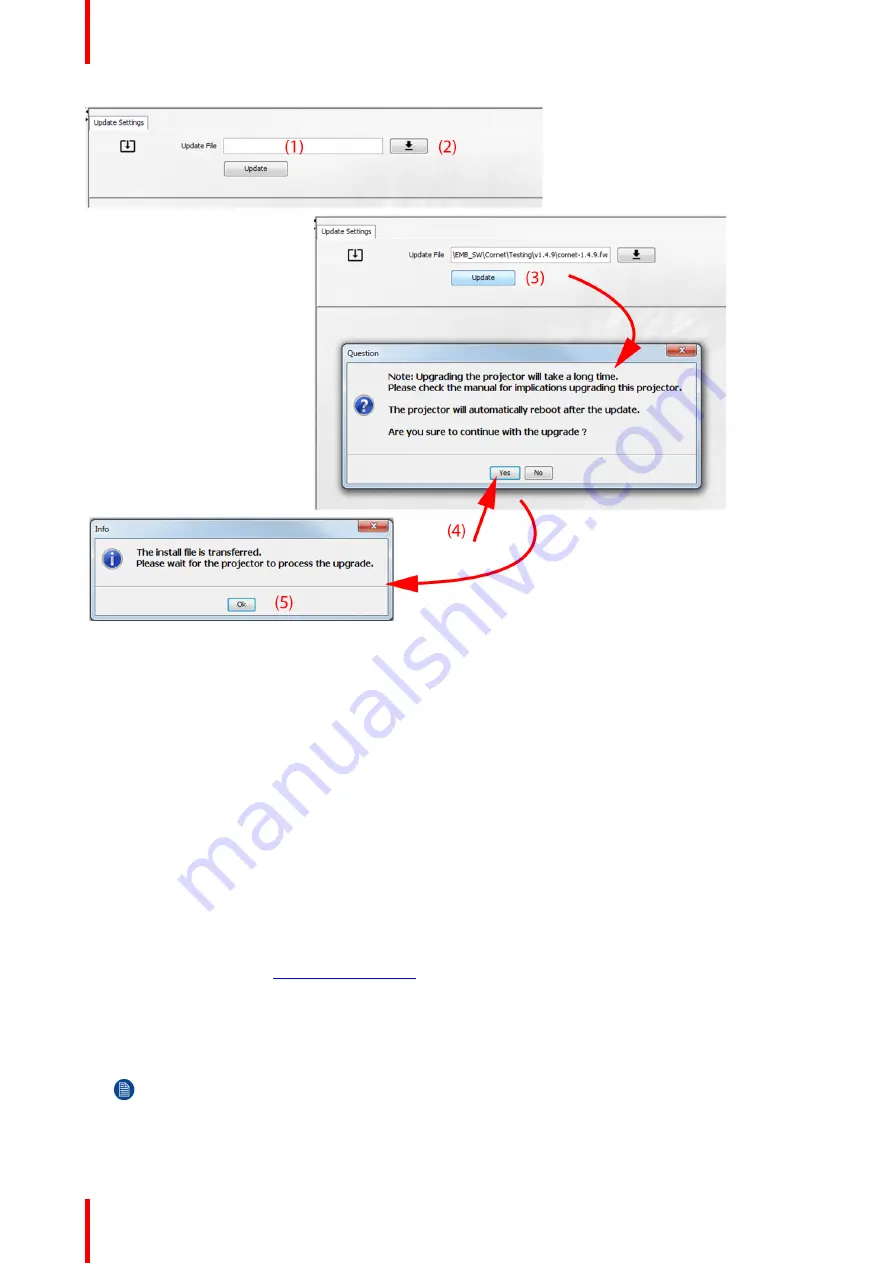
R5906150 /02
XDL
114
Image 10-10: Update Pulse projector
or
click on the path selection icon (2) to open a browser window.
7.
Browse to the desired update package (format .fw) and click
Select Update Package
.
The path will be filled out in the input field next to
Update File
.
8.
Click
Update
(3).
The update starts. This action can take a long time. A message is displayed.
9.
Click
Yes
to continue (4).
The update file will be transferred to the projector and installed. The projector will reboot.
A message is displayed. Click Ok to clear the message.
How to update the software if the projector isn't connected to the network
1.
Power on the projector. Wait until the
Power on/off
button is either lit white or blue.
2.
Download the latest firmware file ( format .fw) from Barco's website. The firmware can be downloaded for free
from Barco's website, (URL:
http://www.barco.com
). Click on
myBarco
and log in to get access to secured
information. Registration is necessary.
If you are not yet registered, click on
New to myBarco
and follow the instructions. With the created login and
password, it is possible to log in where you can download the software.
3.
Place the firmware file on a clean USB flash drive.
Note:
Make sure the flash drive is FAT32 compatible & no other files are on the flash drive.
4.
Plug the flash drive in the USB port on the Communication Panel.
Содержание XDL Series
Страница 1: ...ENABLING BRIGHT OUTCOMES Installation Manual XDL ...
Страница 2: ...Barco NV President Kennedypark 35 8500 Kortrijk Belgium www barco com en support www barco com ...
Страница 8: ...R5906150 02 XDL 8 ...
Страница 22: ...R5906150 02 XDL 22 Safety ...
Страница 30: ...R5906150 02 XDL 30 System overview ...
Страница 50: ...R5906150 02 XDL 50 Pulse Remote Control Unit ...
Страница 64: ...R5906150 02 XDL 64 Physical Installation ...
Страница 72: ...R5906150 02 XDL 72 Lenses Lens selection ...
Страница 80: ...R5906150 02 XDL 80 Scheimpflug ...
Страница 94: ...R5906150 02 XDL 94 Input Communication ...
Страница 104: ...R5906150 02 XDL 104 WiFi GSM Module ...
Страница 116: ...R5906150 02 XDL 116 Getting Started ...
Страница 134: ...R5906150 02 XDL 134 Specifications ...
Страница 138: ...R5906150 02 XDL 138 Environmental information ...
Страница 139: ...139 R5906150 02 XDL Overview video timings for video interfaces C ...
Страница 148: ...R5906150 02 XDL 148 Overview video timings for video interfaces ...
Страница 155: ...R5906150 02 XDL 155 ...
Страница 156: ...Barco NV President Kennedypark 35 8500 Kortrijk Belgium www barco com R5906150 02 2018 11 07 ...






























