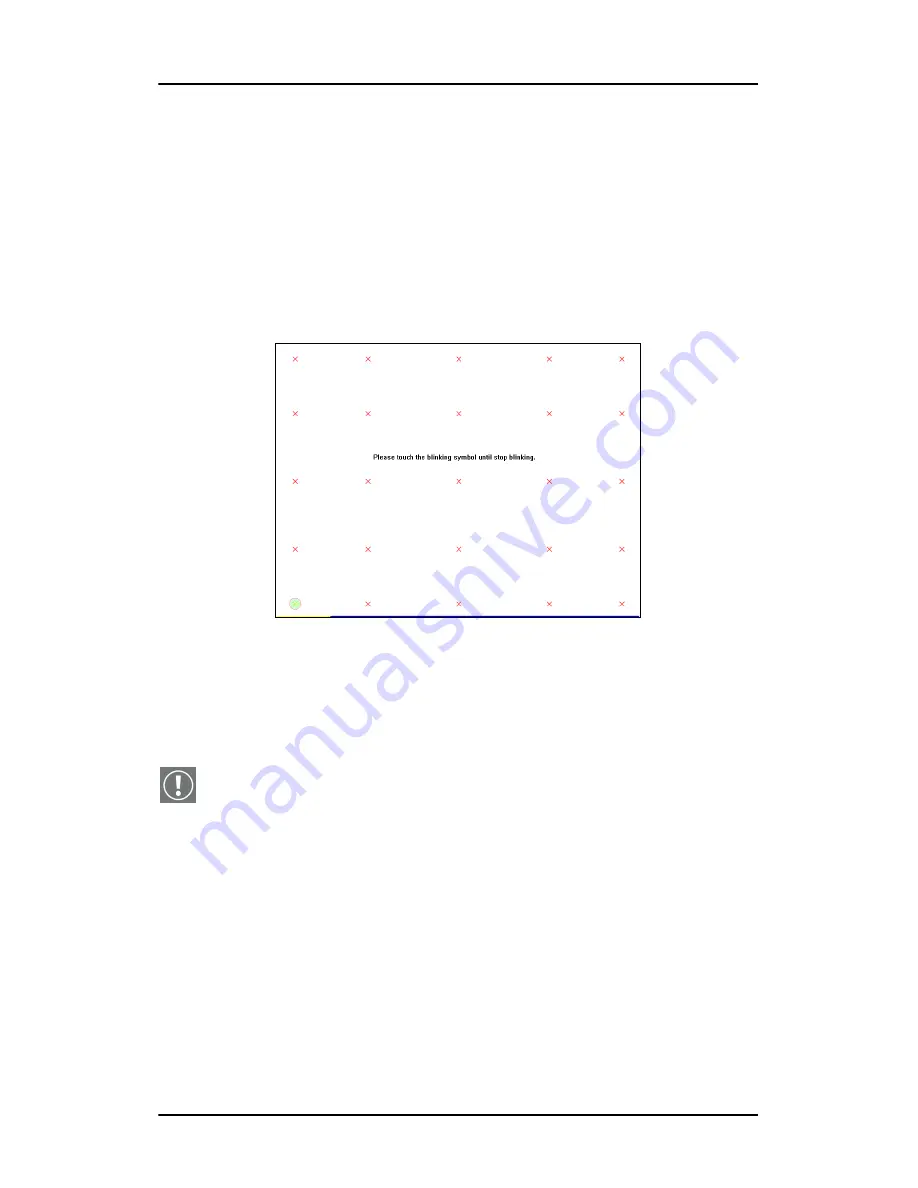
Chapter 2. Configuration Utility
18
Barco TouchScreen Controller
<Linearization>
Linearization can be done using 9 (default) or 25 (higher
accuracy) points. The selection between 9 and 25 points is done
in the Setting page.
Press
[Linearization]
to start the linearization using the number
of points defined in the Setting page.
The following pattern appears.
Touch the blinking symbol on the screen until the computer
beeps or the symbol stops blinking.
After linearization, new linearization parameters are stored in the
display memory, overwriting the previous ones.
Important
: Do not touch the touch screen until the main screen
appears again. Otherwise the new linearization parameters will
not be written to the display memory and the linearization will
have to be redone.
<Draw Test>
With Draw Test you can test the calibration of the touch screen.
Click on the
[Draw Test]
button. A rastered pattern appears
where you can test the touch screen.
Содержание TouchKit
Страница 1: ...Installation User Manual TouchKit Barco TouchScreen Controller...
Страница 2: ...This page intentionally left blank 2 Barco TouchScreen Controller This page intentionally left blank...
Страница 8: ...Chapter 1 Installing TouchKit 8 Barco TouchScreen Controller...
Страница 26: ...Chapter 2 Configuration Utility 26 Barco TouchScreen Controller About Information about TouchKit...
Страница 30: ...Chapter 4 About Cursor Visibility 30 Barco TouchScreen Controller...
Страница 31: ...www barco com B4100456 01 April 2008...




























