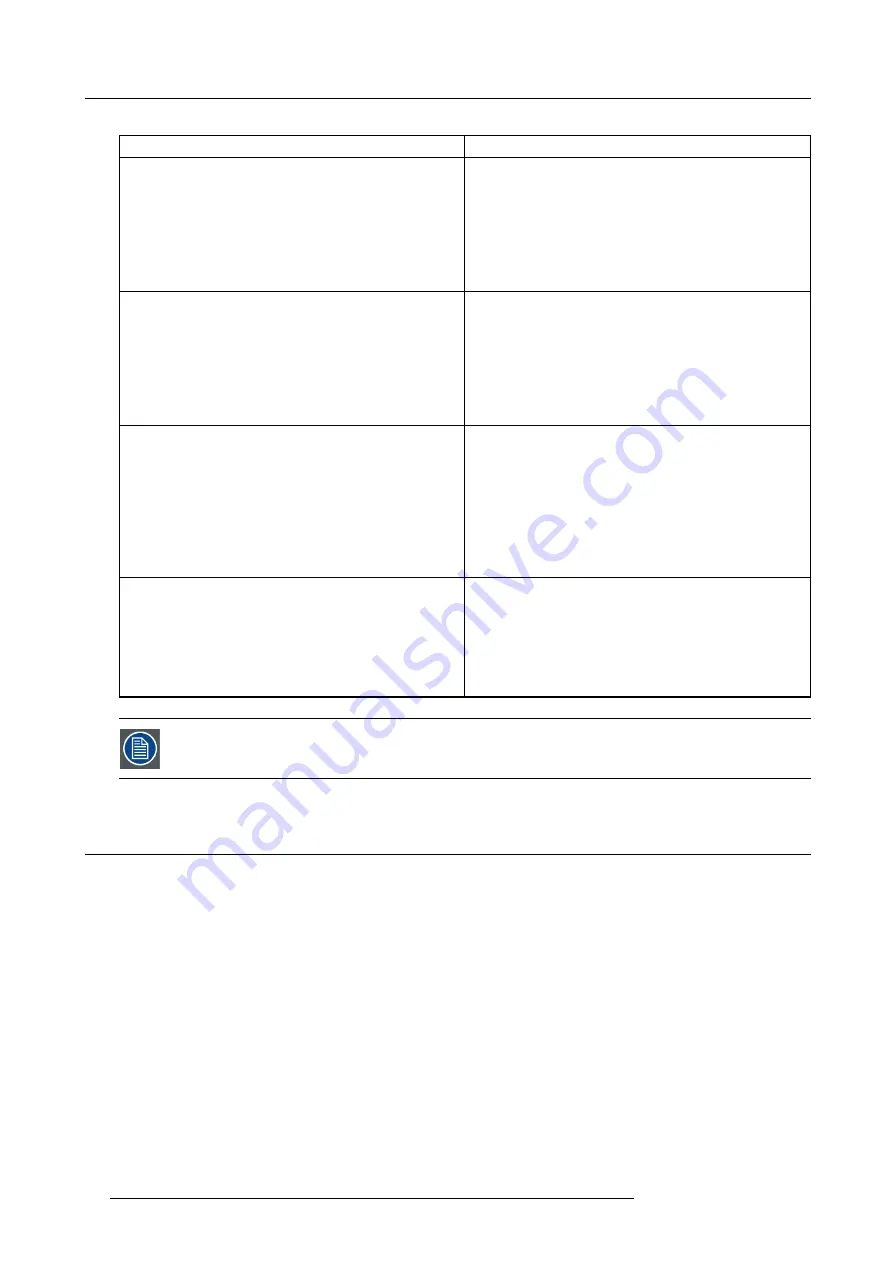
5. ICMP
Troubleshooting
Situation
Solution
One disk failed (red LED) +
RAID degraded
.
The ongoing event is not interrupted.
Note:
The disk status (RAID degraded) can be retrieved via the
(Web) Commander. See user guide of the (Web) Commander.
1.
Switch off the power.
2.
Replace the defect HDD with approved model of the same
storage capacity. See procedure "Removing a HDD from
the ICMP", page 52, and "Installing a HDD into the ICMP",
page 53. Ensure to insert the HDD
fi
rmly.
3.
Switch on the power.
Result:
As soon the new HDD is detected by the ICMP the
rebuild of the RAID is started (Blinking red LED).
One disk failed (red LED) + Error 10580 “
local storage not
available
”.
Note:
The disk status (Error code) can be retrieved via the
(Web) Commander. See user guide of the (Web) Commander.
1.
Switch off the power.
2.
Replace the defect HDD with approved model of the same
storage capacity. See procedure "Removing a HDD from
the ICMP", page 52, and "Installing a HDD into the ICMP",
page 53. Ensure to insert the HDD
fi
rmly.
3.
Switch on the power.
Result:
As soon the new HDD is detected by the ICMP the
rebuild of the RAID is started (Blinking red LED).
Multiple disks failed (multiple red LEDs) +
RAID broken
.
Note:
The disk status (RAID broken) can be retrieved via the
(Web) Commander. See user guide of the (Web) Commander.
1.
Switch off the power.
2.
Replace all defect HDDs with approved models of the
same storage capacity. See procedure "Removing a HDD
from the ICMP", page 52, and "Installing a HDD into the
ICMP", page 53. Ensure to insert the HDDs
fi
rmly.
3.
Switch on the power.
4.
Start “RAID Initialize”. See user guide of the
Communicator.
Result:
a new empty RAID is created.
All HDD LEDs remain off + Error 10580 “
local storage not
available
”.
Note:
The disk status (Error code) can be retrieved via the
(Web) Commander. See user guide of the (Web) Commander.
1.
Switch off the power.
2.
Reseat all HDDs. See procedure "Removing a HDD from
the ICMP", page 52, and "Installing a HDD into the ICMP",
page 53. Ensure to insert the HDDs
fi
rmly.
3.
If problem remains try “RAID Initialize”. See user guide of
the Communicator. Note that all content will be lost!
4.
If problem remains contact Service for further instructions.
In case the ICMP has to be returned to factory (e.g. for repair) the non defective HDDs should be removed and
kept.
5.11 ICMP device certi
fi
cate
Purpose of the Barco ICMP device certi
fi
cate
The device certi
fi
cate (*.pem) of the Barco ICMP is a digital certi
fi
cate signed by Barco which is required when ordering the KDM to
play a DCP that is ingested on the ICMP. The device certi
fi
cate is stored inside the ICMP and on a web server.
The (WEB) Commander or Communicator can be used to retrieve the device certi
fi
cate directly from the ICMP. To retrieve the device
certi
fi
cate from the website the QR (Quick Response) code can be used. See procedure "Obtaining the Barco ICMP certi
48
R5906787 THOR 26/01/2018
Содержание Thor
Страница 1: ...Thor User manual R5906787 02 26 01 2018...
Страница 6: ...Table of contents 2 R5906787 THOR 26 01 2018...
Страница 8: ...1 Welcome 4 R5906787 THOR 26 01 2018...
Страница 26: ...3 Lenses Lens selection 22 R5906787 THOR 26 01 2018...
Страница 34: ...4 Input Communication 30 R5906787 THOR 26 01 2018...
Страница 62: ...6 Starting up 58 R5906787 THOR 26 01 2018...
Страница 68: ...A Specifications 64 R5906787 THOR 26 01 2018...






























