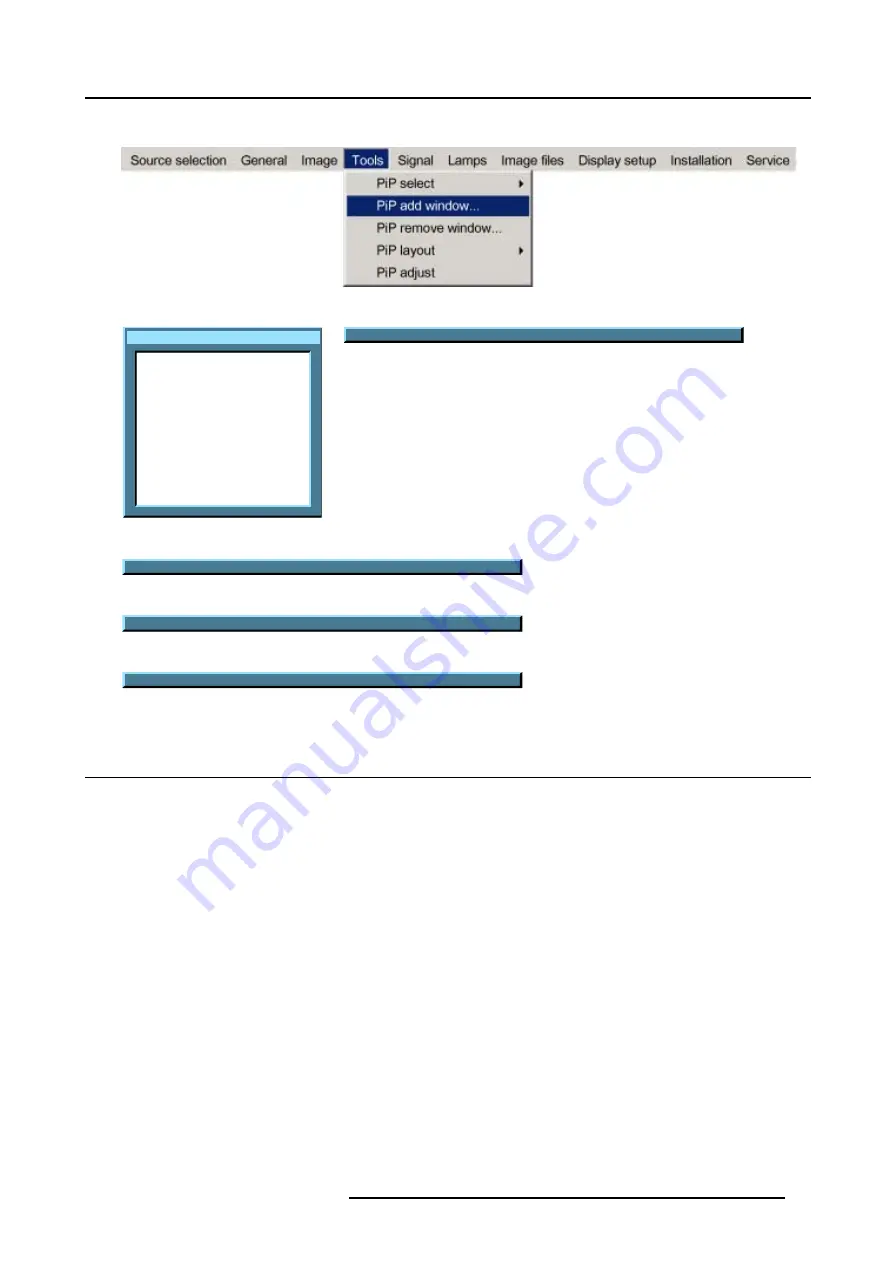
9. Tools Menu
9. Change the viewing order of the displayed images (z-order) with the
↑
and
↓
. (image 9-10)
Image 9-5
Source selection
Data on BNC's
Video selector
SDI
DVI
PC
Image 9-6
Pip Wizard step 1 : Select the source you want to display in the window...
Image 9-7
Pip Wizard step 2 : Resize this new window with
↑↓
←→
Image 9-8
Pip Wizard step 3 : Position this new window with
↑↓
←→
Image 9-9
Pip Wizard step 4 : Change the order of this new window with
↑↓
Image 9-10
9.5
PiP remove window
How to remove a window ?
1. Press
MENU
to activate the menu bar.
2. Press
→
to select the
Tools
item.
3. Press
↓
to Pull down the
Tools
menu.
4. Use
↑
or
↓
to select
PiP remove window.
5. Press
ENTER
.
In the lower part of the screen appears a wizard. (image 9-12)
The selected window appears surrounded with a white frame.
6. Press
PiP ADJUST
to move the frame along the different windows until the desired window is selected.
7. Press
ENTER
to remove that window.
R5976815 RLM G5I PERFORMER 02/06/2006
89
Содержание RLM G5i Performer R9010320
Страница 1: ...RLM G5i Performer Owner s manual R9010320 R5976815 02 02 06 2006 ...
Страница 8: ...1 Packaging and Dimensions 6 R5976815 RLM G5I PERFORMER 02 06 2006 ...
Страница 46: ...4 Getting Started 44 R5976815 RLM G5I PERFORMER 02 06 2006 ...
Страница 50: ...5 Getting used with the menu structure 48 R5976815 RLM G5I PERFORMER 02 06 2006 ...
Страница 56: ...6 Source Selection 54 R5976815 RLM G5I PERFORMER 02 06 2006 ...
Страница 60: ...7 General Menu Image 7 7 58 R5976815 RLM G5I PERFORMER 02 06 2006 ...
Страница 86: ...8 Image Menu Image 8 46 Image 8 47 84 R5976815 RLM G5I PERFORMER 02 06 2006 ...
Страница 96: ...9 Tools Menu 94 R5976815 RLM G5I PERFORMER 02 06 2006 ...
Страница 135: ...14 Installation menu Image 14 21 R5976815 RLM G5I PERFORMER 02 06 2006 133 ...
Страница 136: ...14 Installation menu 134 R5976815 RLM G5I PERFORMER 02 06 2006 ...






























