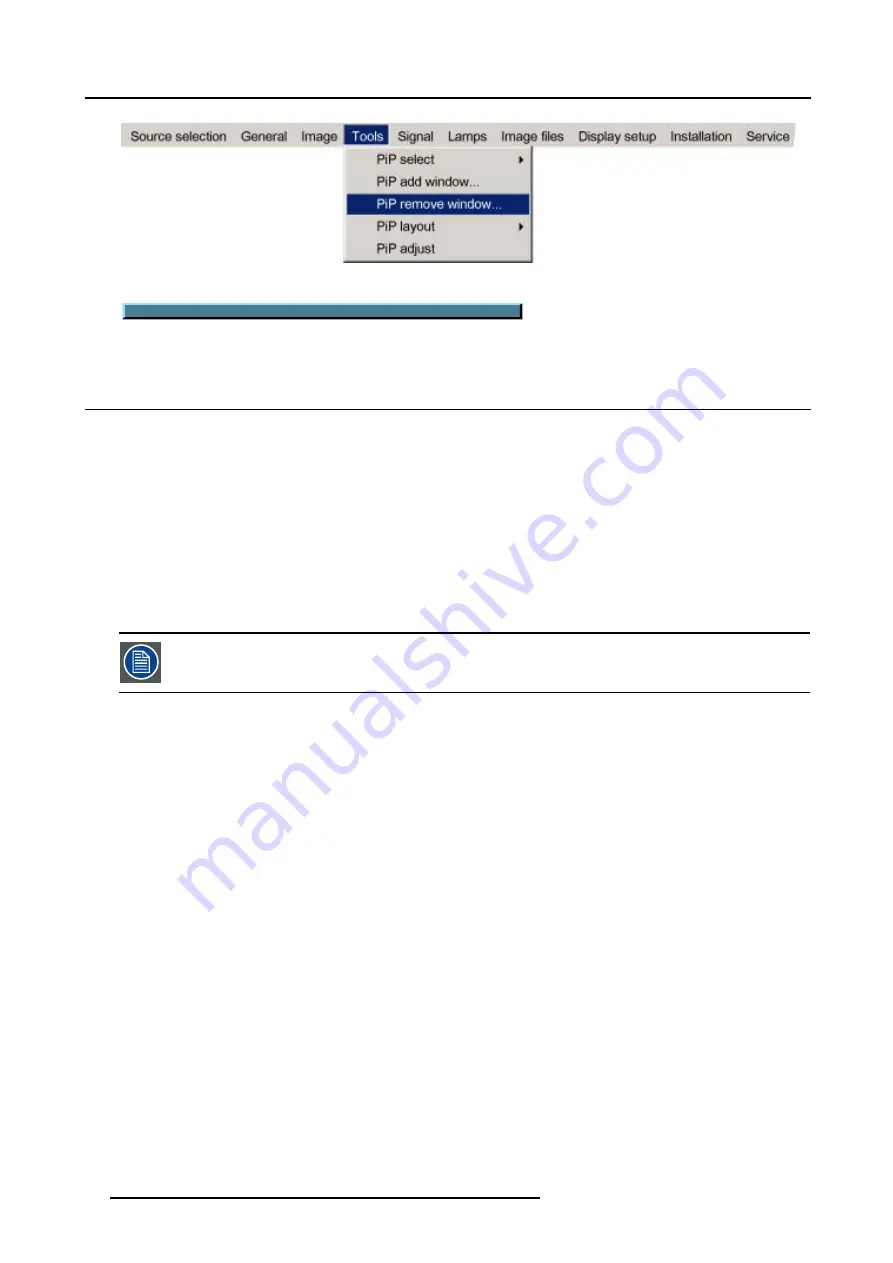
9. Tools Menu
Image 9-11
Select window with <PiP ADJUST>
→
Press <ENTER> to remove
Image 9-12
9.6
PiP layout
Overview
•
•
•
9.6.1
PiP Save
What can be done ?
The active layout can be saved or "saved as".
When a new layout is saved it is added to the
PiP select
menu.
A fixed layout can be edited (re-sizing, re-positioning,...) but it can not be saved under its original name.
How to save a layout ?
1. Press
MENU
to activate the menu bar.
2. Press
→
to select the
Tools
item. (image 9-13)
3. Press
↓
to pull down the
Tools
menu.
4. Use
↑
or
↓
to select
PiP layout.
5. Press
→
to pull down the menu.
6. Use
↑
or
↓
to select
PiP save
or
save as.
7. Press
ENTER.
If
save as
has been selected, a dialog box is displayed. (image 9-14)
Press
ENTER
to select the input field.
Use
←
or
→
to enter the name and exit with
BACK
or
MENU
. (numeric values can be added with the remote control)
If
save
has been selected, a message box is displayed. (image 9-15)
90
R5976815 RLM G5I PERFORMER 02/06/2006
Содержание RLM G5i Performer R9010320
Страница 1: ...RLM G5i Performer Owner s manual R9010320 R5976815 02 02 06 2006 ...
Страница 8: ...1 Packaging and Dimensions 6 R5976815 RLM G5I PERFORMER 02 06 2006 ...
Страница 46: ...4 Getting Started 44 R5976815 RLM G5I PERFORMER 02 06 2006 ...
Страница 50: ...5 Getting used with the menu structure 48 R5976815 RLM G5I PERFORMER 02 06 2006 ...
Страница 56: ...6 Source Selection 54 R5976815 RLM G5I PERFORMER 02 06 2006 ...
Страница 60: ...7 General Menu Image 7 7 58 R5976815 RLM G5I PERFORMER 02 06 2006 ...
Страница 86: ...8 Image Menu Image 8 46 Image 8 47 84 R5976815 RLM G5I PERFORMER 02 06 2006 ...
Страница 96: ...9 Tools Menu 94 R5976815 RLM G5I PERFORMER 02 06 2006 ...
Страница 135: ...14 Installation menu Image 14 21 R5976815 RLM G5I PERFORMER 02 06 2006 133 ...
Страница 136: ...14 Installation menu 134 R5976815 RLM G5I PERFORMER 02 06 2006 ...






























